Webhook Signal Trading on Bybit is a powerful tool that allows for automated trading of Perpetual and Futures contracts using signals from TradingView. By leveraging TradingView's webhook functionality, traders can send requests to specific URLs each time an alert is triggered, automating the trading process.
Before you start using the Webhook Signal Trading, please read through the important notes below:
— Ensure that you are using a paid subscription of TradingView (Essential/Plus/Premium), to be able to use webhooks.
— Please DO NOT share your webhook URL with others, as this may allow you to receive false/scam messages or false orders placed from others.
— All received TradingView Alerts are sent only on behalf of the user’s settings and Bybit is not responsible for any trading losses arising from it.
— Please note that there may be risks of signal loss or delay, as the triggering of signals relies on a third-party platform.
— This feature is exclusively available for Derivatives trading including USDT Perpetual, USDC Perpetual, Inverse Perpetual, and Inverse Futures on the Bybit official website and requires funds in your Unified Trading Account.
In the following sections, we'll guide you through the step-by-step process of setting up and using Webhook Signal Trading on Bybit. Before you start, make sure your account is adequately funded.
Run a Strategy on TradingView
Step 1: Enter the page of the contract you would like to trade under the Trade tab, click on Tools in the order zone, and then select Webhook Signal Trading.
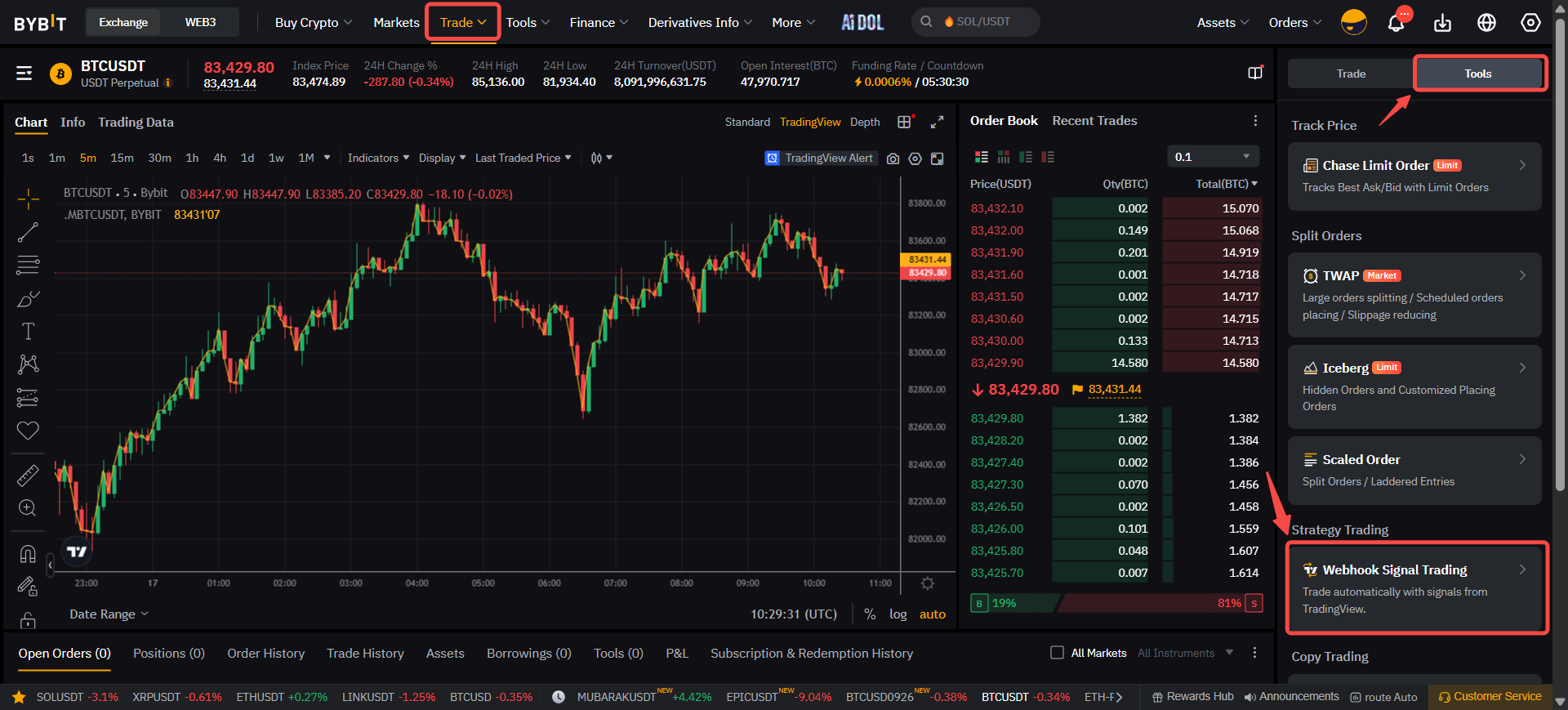
Step 2: Click on Create Now. Please make sure you understand the overview of this function. For more information about how to run webhook signal trading, consider watching the tutorial video provided and click on I’ve confirmed the above.
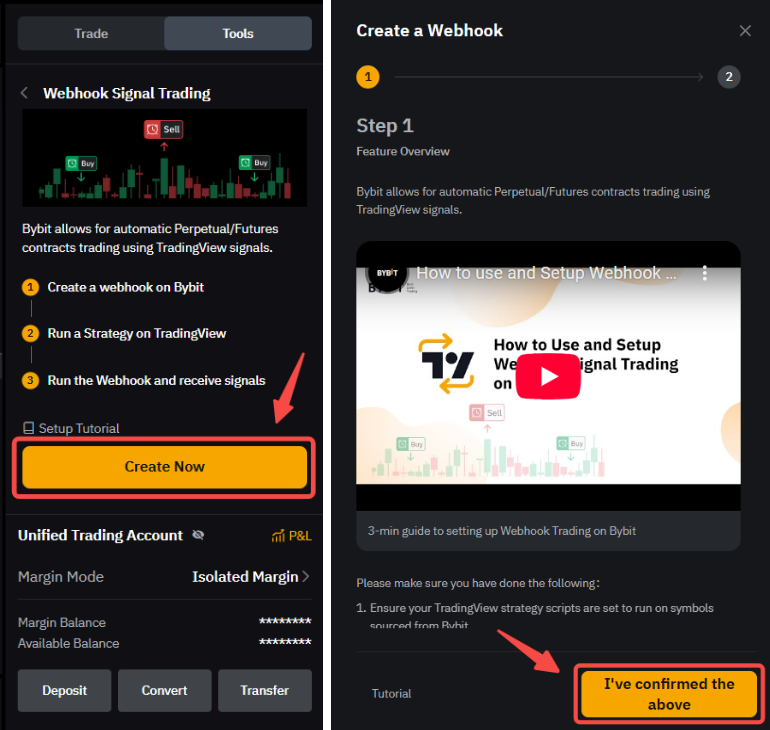
Step 3: Follow these steps to set up your webhook:
-
Select Symbol: Choose your desired symbol for Webhook Trading. Please ensure that this note corresponds to the symbol you are using for the strategy on TradingView.
-
Position Mode: One-Way Mode. Ensure that the position mode for the symbol you are executing the strategy for is set to One-way mode, as automatic trading for the Hedge position mode is not supported.
-
Signal Name: Enter your signal name for your TradingView strategy.
Then, click on Create Webhook.
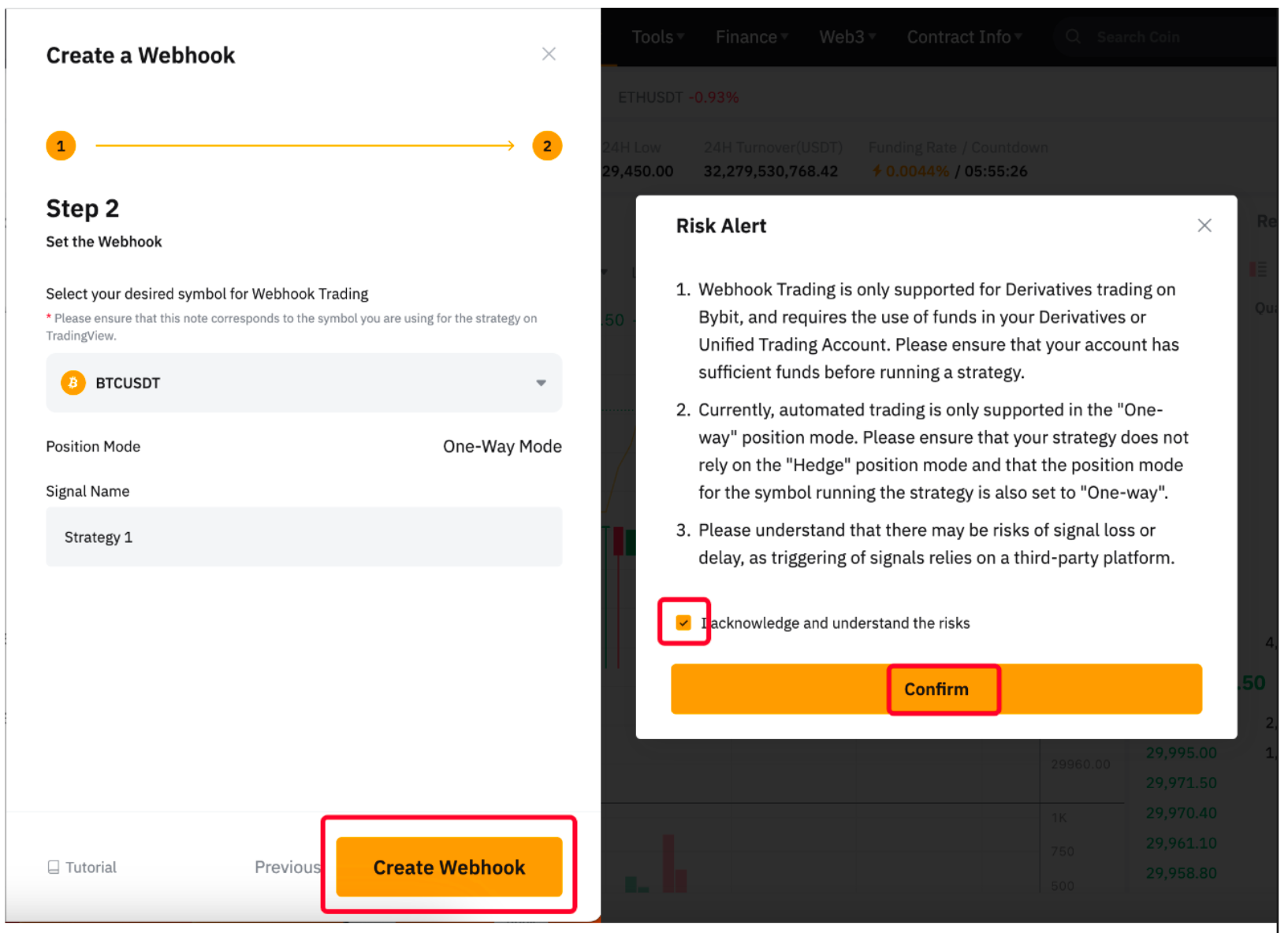
Notes:
— Ensure your strategy script does not rely on the Hedge position mode, as Webhook signal trading is only supported for One-way position mode.
— Please note that you have to create the Webhook separately for each trading pair.
Congratulations! Your Webhook Created Successfully.
Step 4: After creating your Webhook, follow these steps:
a) Click on the respective contract to run a strategy on TradingView (if required).
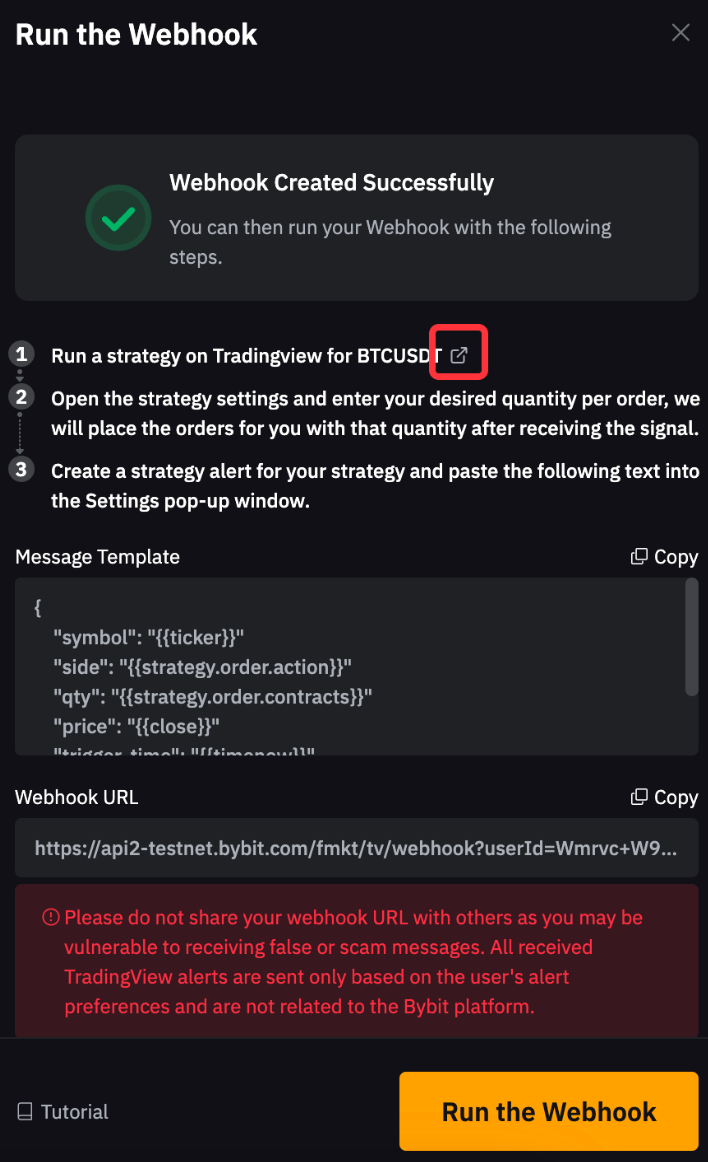
b) On the TradingView Page, click on Strategy Tester to load your strategy.
Do note that Webhook signal trading is solely designed for executing strategies and does not accommodate indicators. To determine whether an indicator or a strategy is in use on your chart, inspect the initial segment of the Pine Script source code. If it states Strategy, a strategy is being utilized. On the other hand, if it reads Indicator, an indicator is active on your chart.
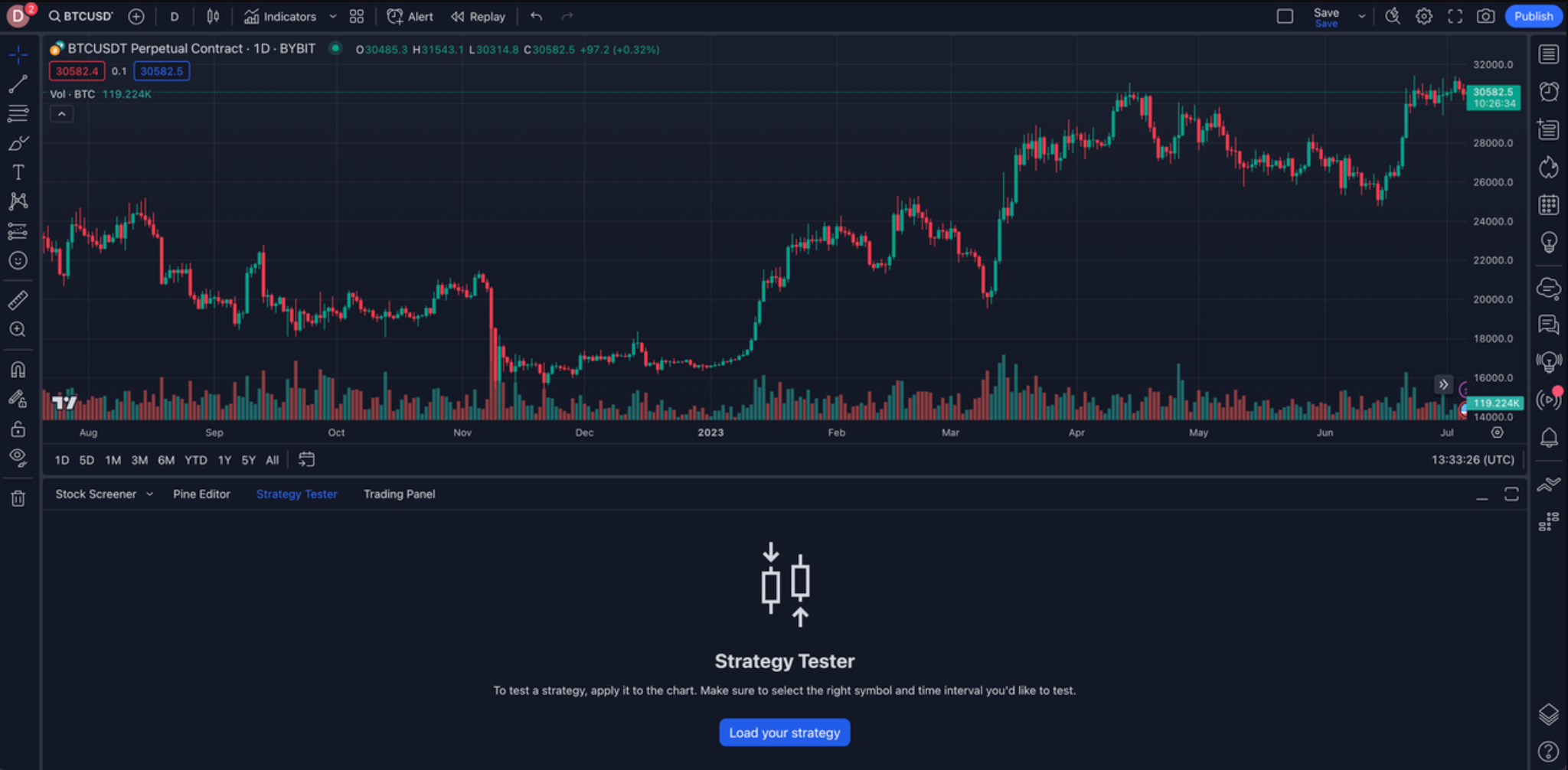
c) Open the strategy settings and parameters of your strategy.
-
Set the initial capital to your Bybit account balance
-
Enter your desired quantity per order. The orders will be placed for you with that quantity after receiving the signal.
Notes:
— Currently, for Inverse Contracts, only the order size in contracts is supported. Entering the order size in USD or as a percentage of equity may result in order placement failure. This is due to the differing logic for calculating contract value between TradingView and Bybit.
— If you choose to enter the order size by contract, please note that for an Inverse Contract, 1 contract unit equals 1 USD. However, for a USDT Perpetual or USDC Contract, such as BTCUSDT or BTC-PERP, 1 contract equals 1 BTC.
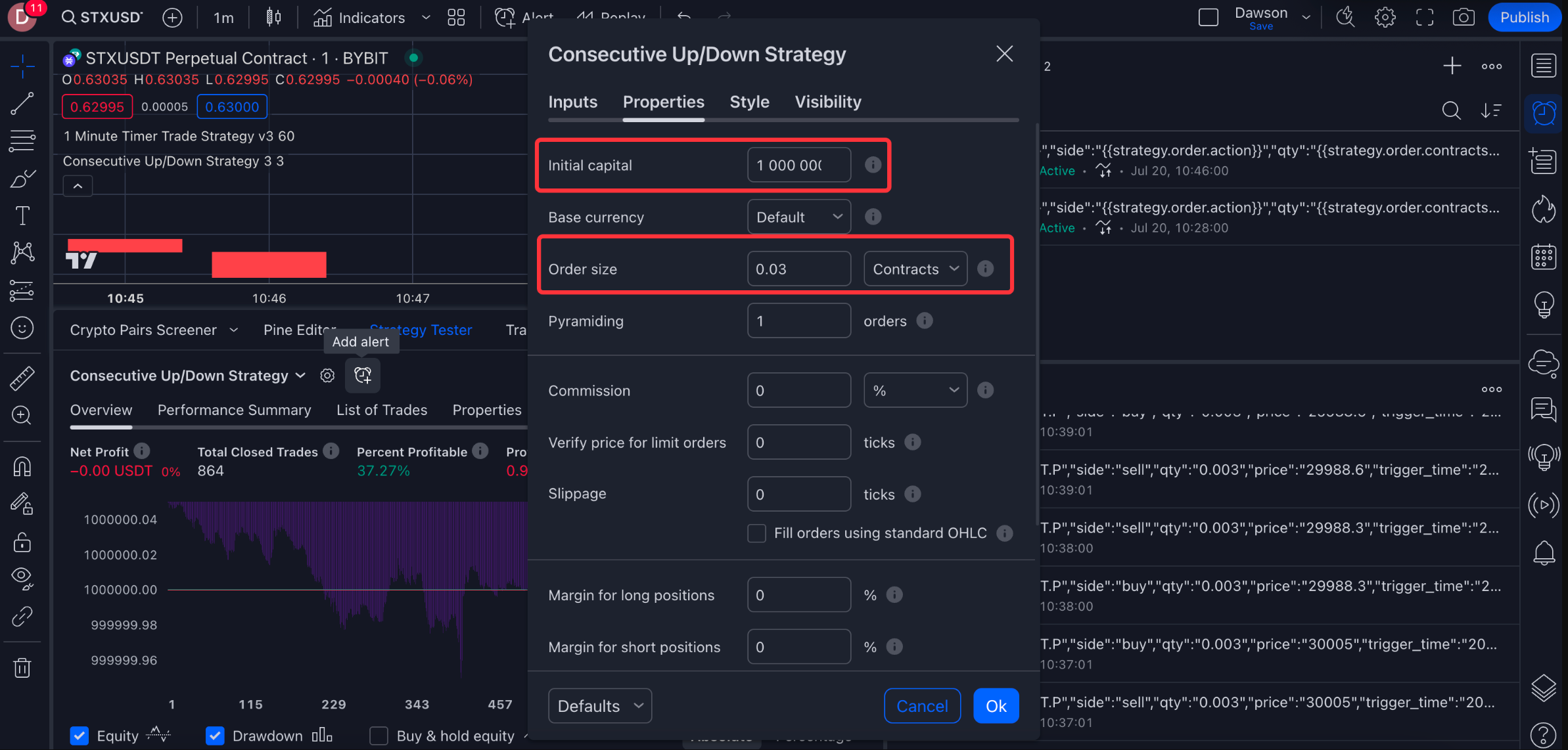
d) Click on the Alert icon on the strategy tester to create an alert for your strategy and paste the message template and Webhook URL into the Alert pop-up window.
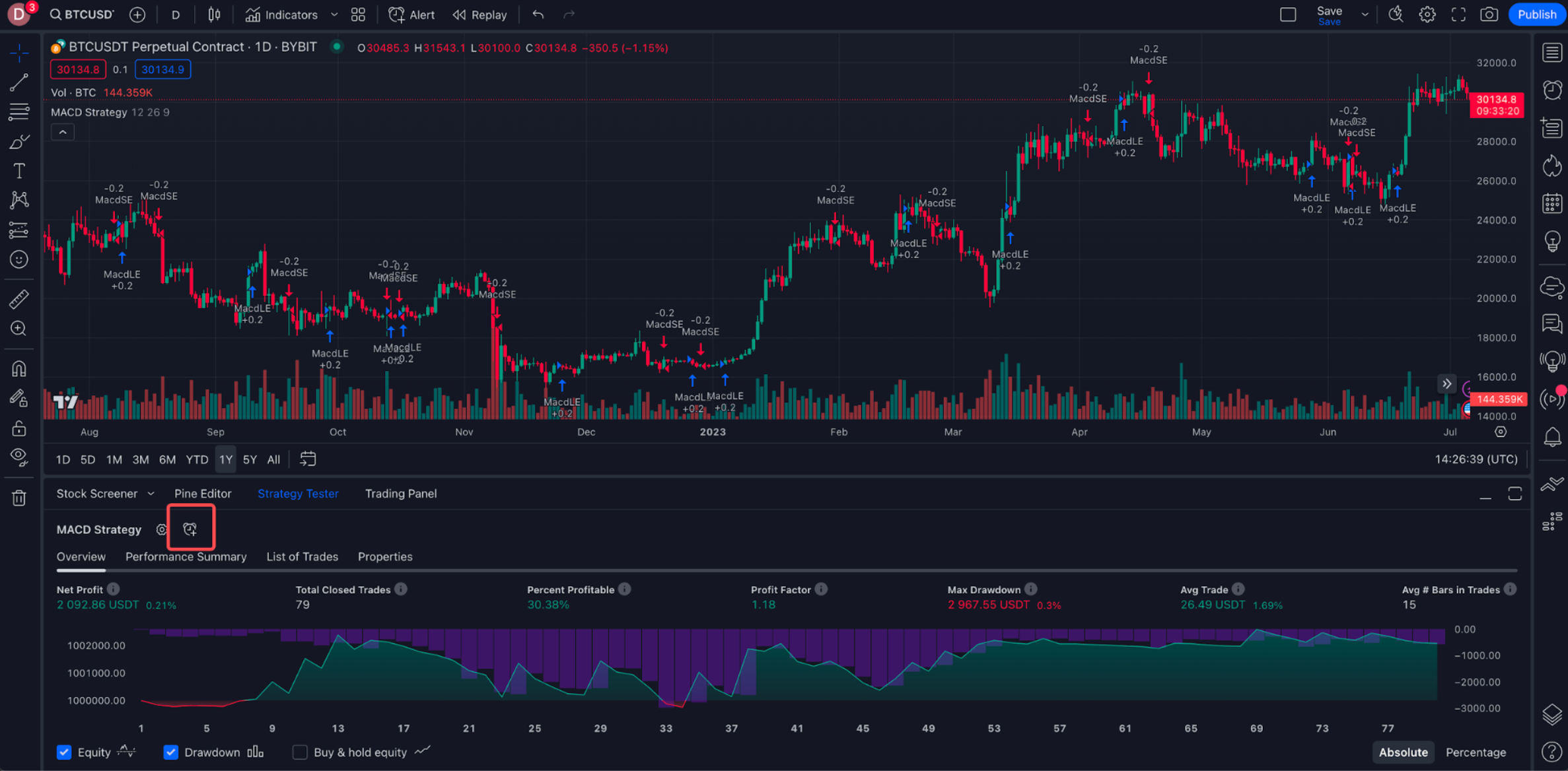
-
Copy the message template from the Bybit page and paste it to the message box in the alert settings tab.
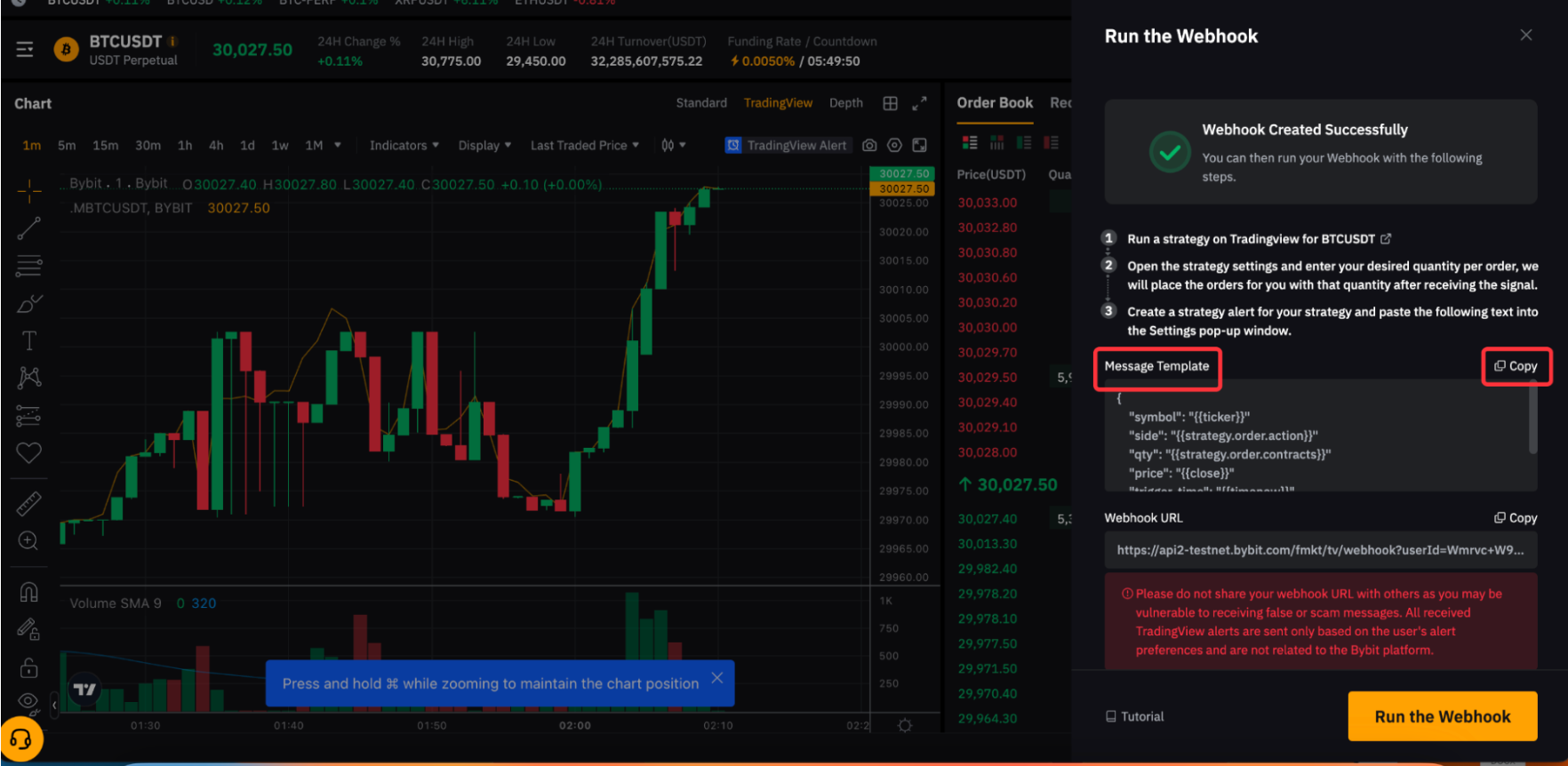
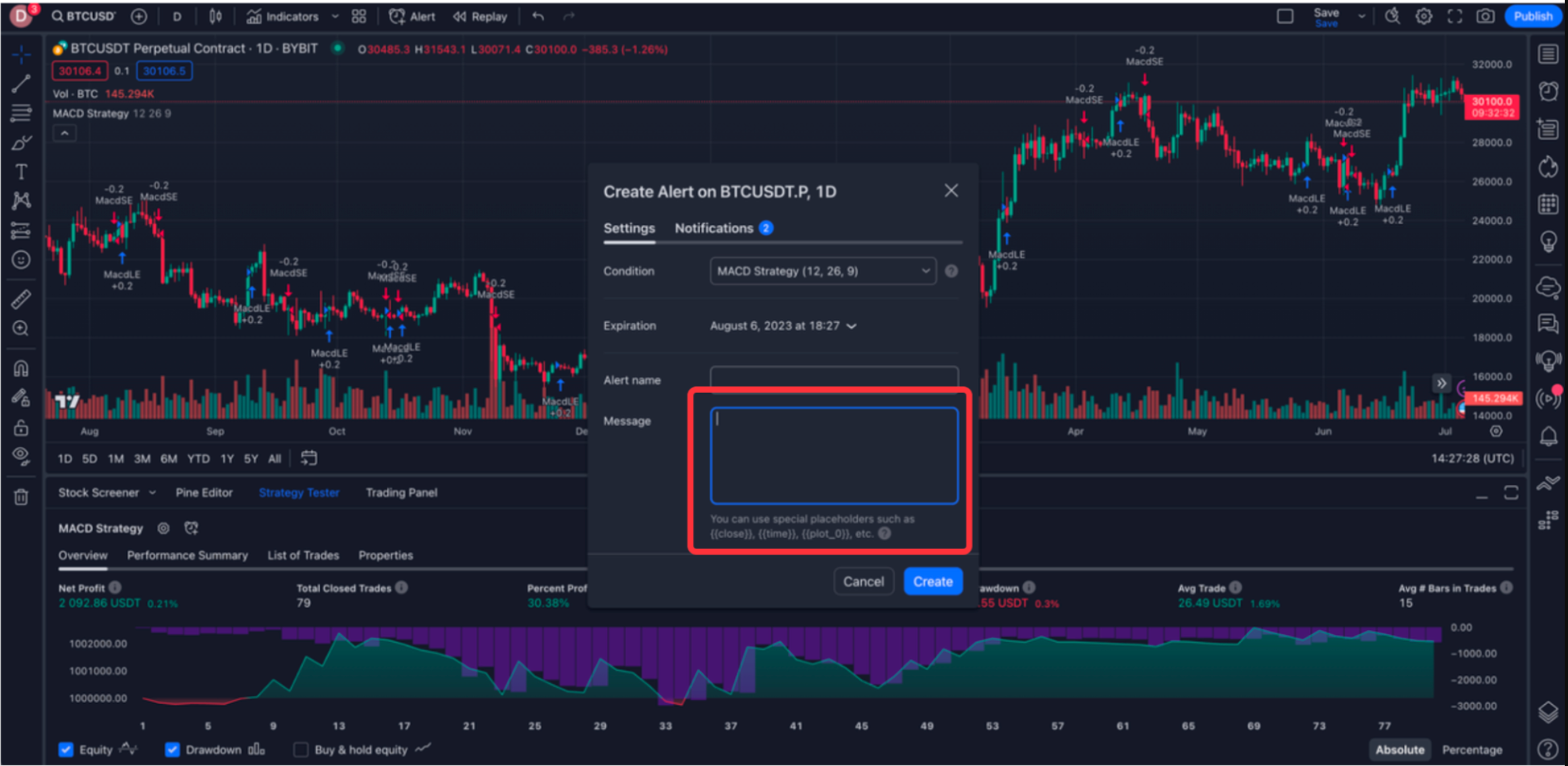
-
Copy the Webhook URL from the Bybit page and paste it to the URL in the alert notification tab.
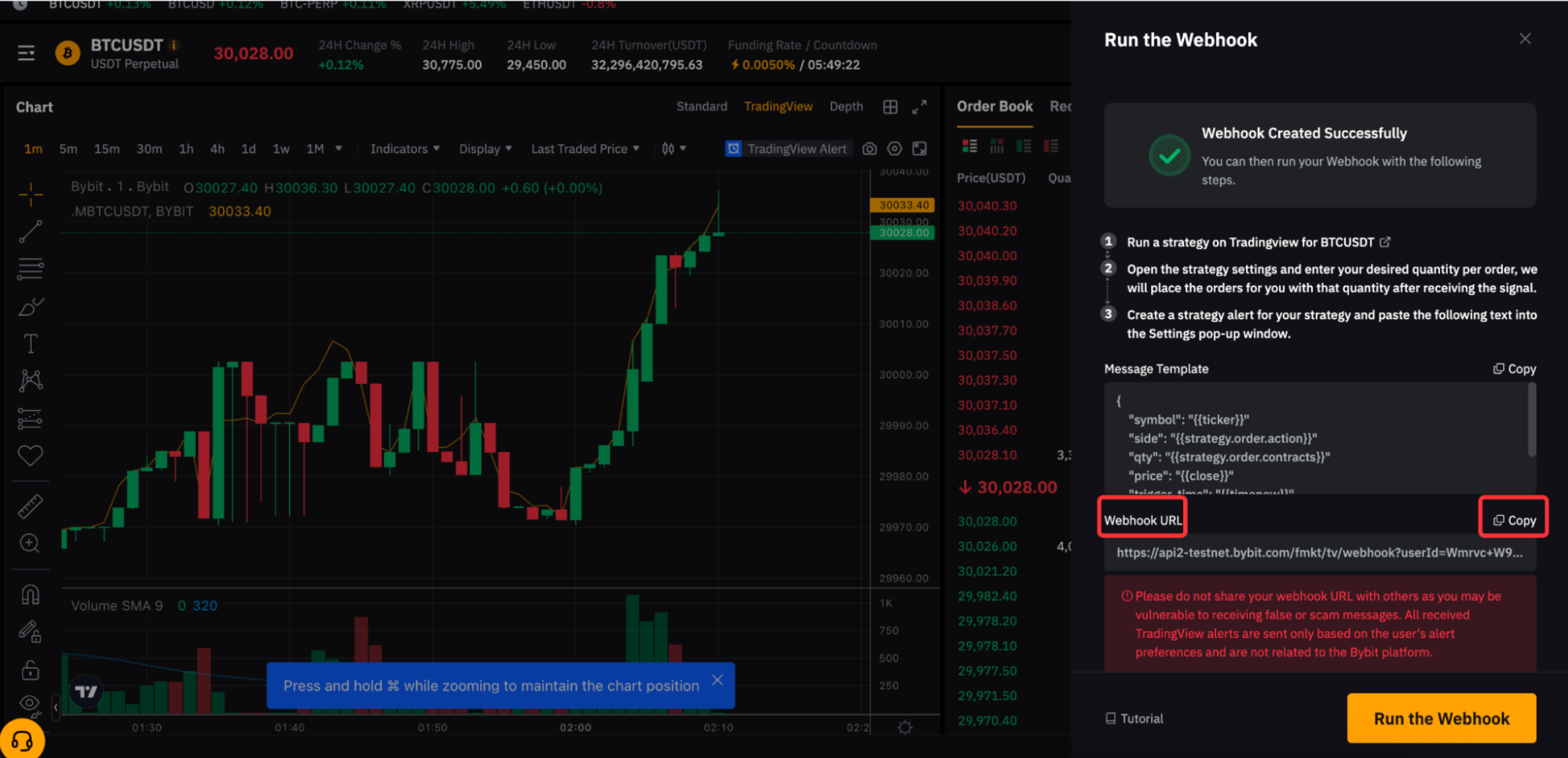
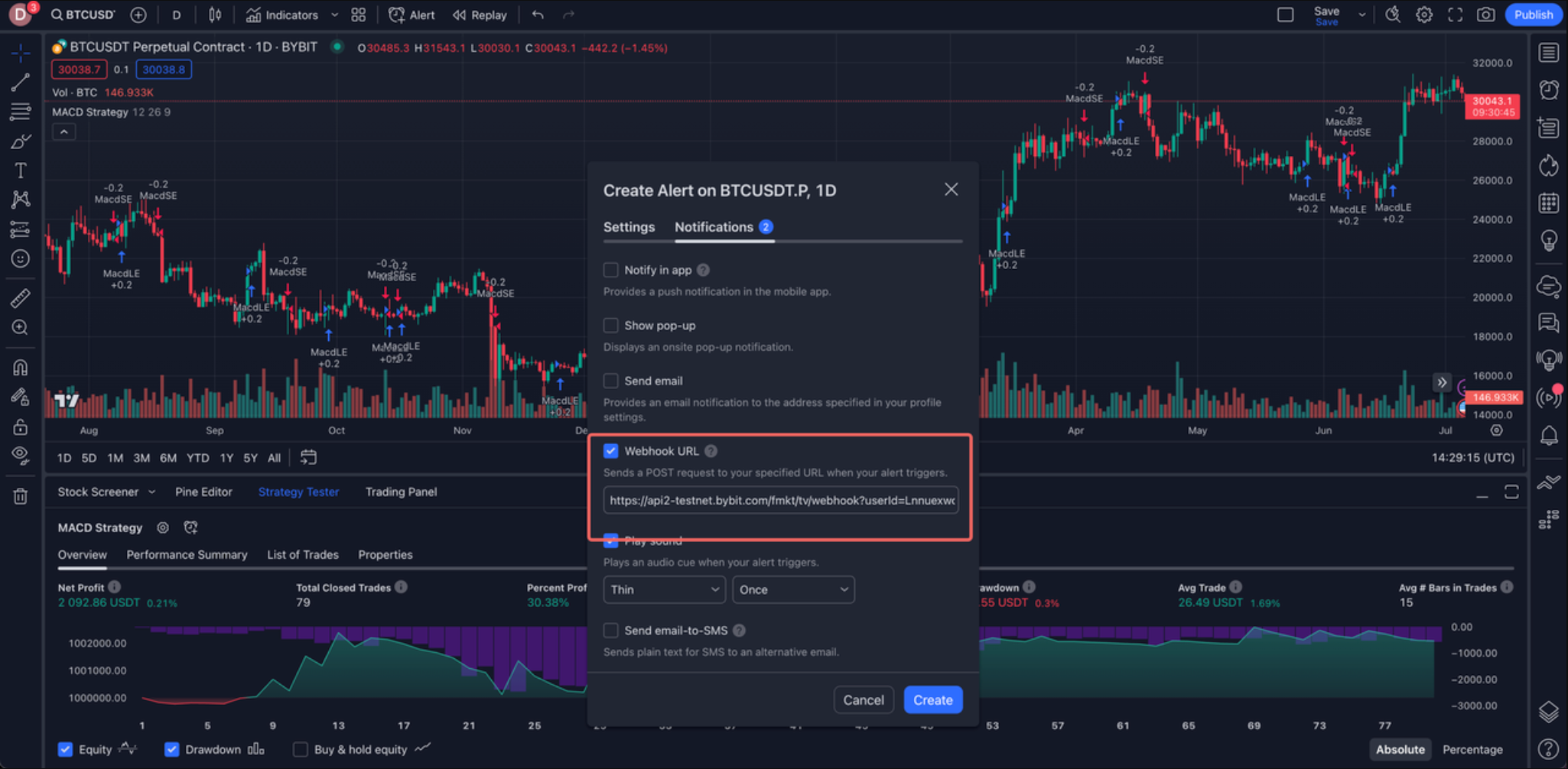
Step 5: Click on Run the webhook.
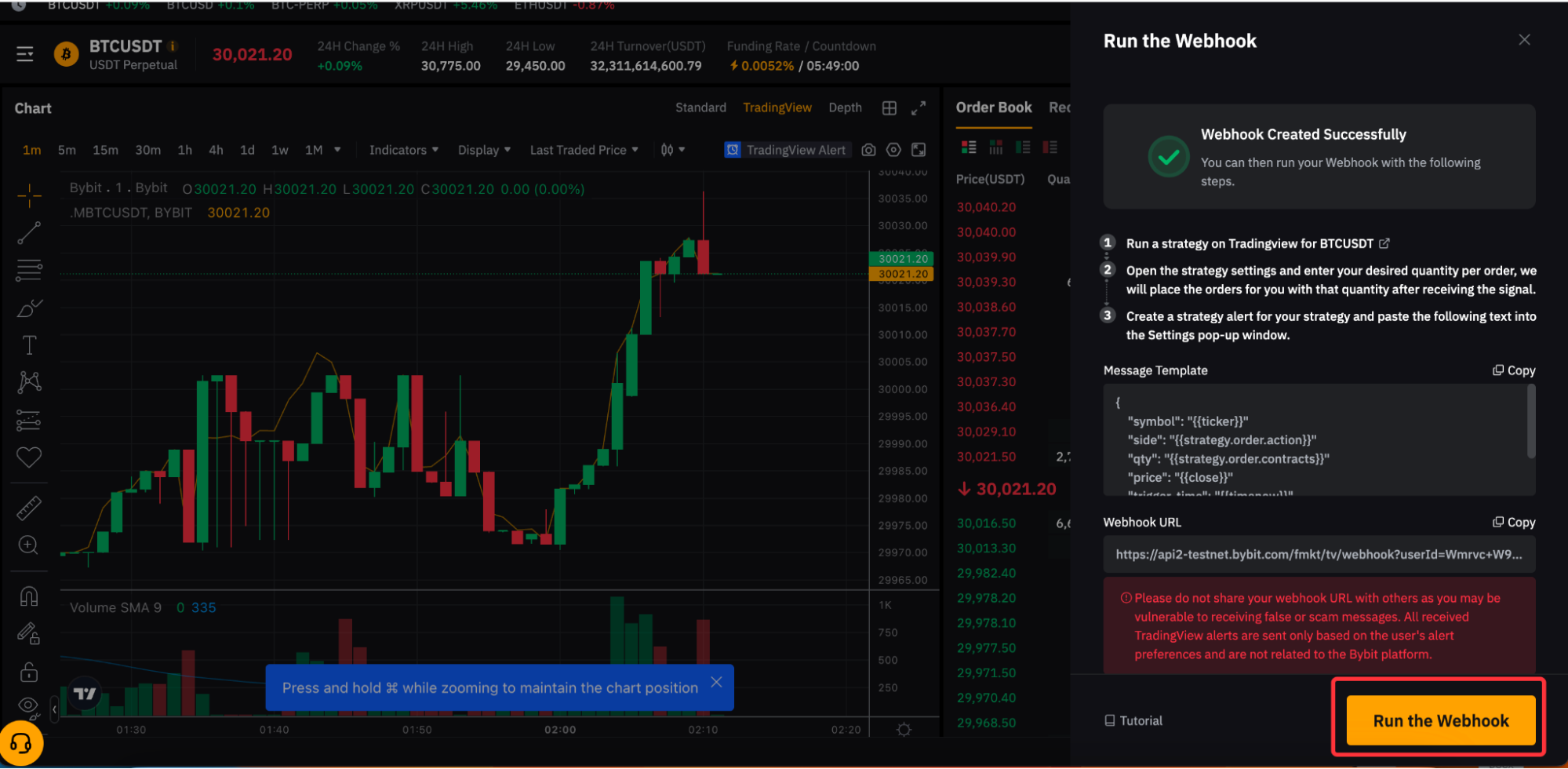
You have set up the Signal Trading successfully! You will receive a push notification on your Bybit App or Browser for the signal of your strategy.
View Your Signal Details
To view the specific details of the Webhook Signal, please go to the Tools tab, and then select Webhook. Here, you can view the Signal Name, Triggered / TradeTime, Realized P&L, and Time Created.

To view more of your Signal Details, click on the Details button beside and you can review your Webhook URL and Message Template. Also, you will be able to see the executed trade via this strategy.
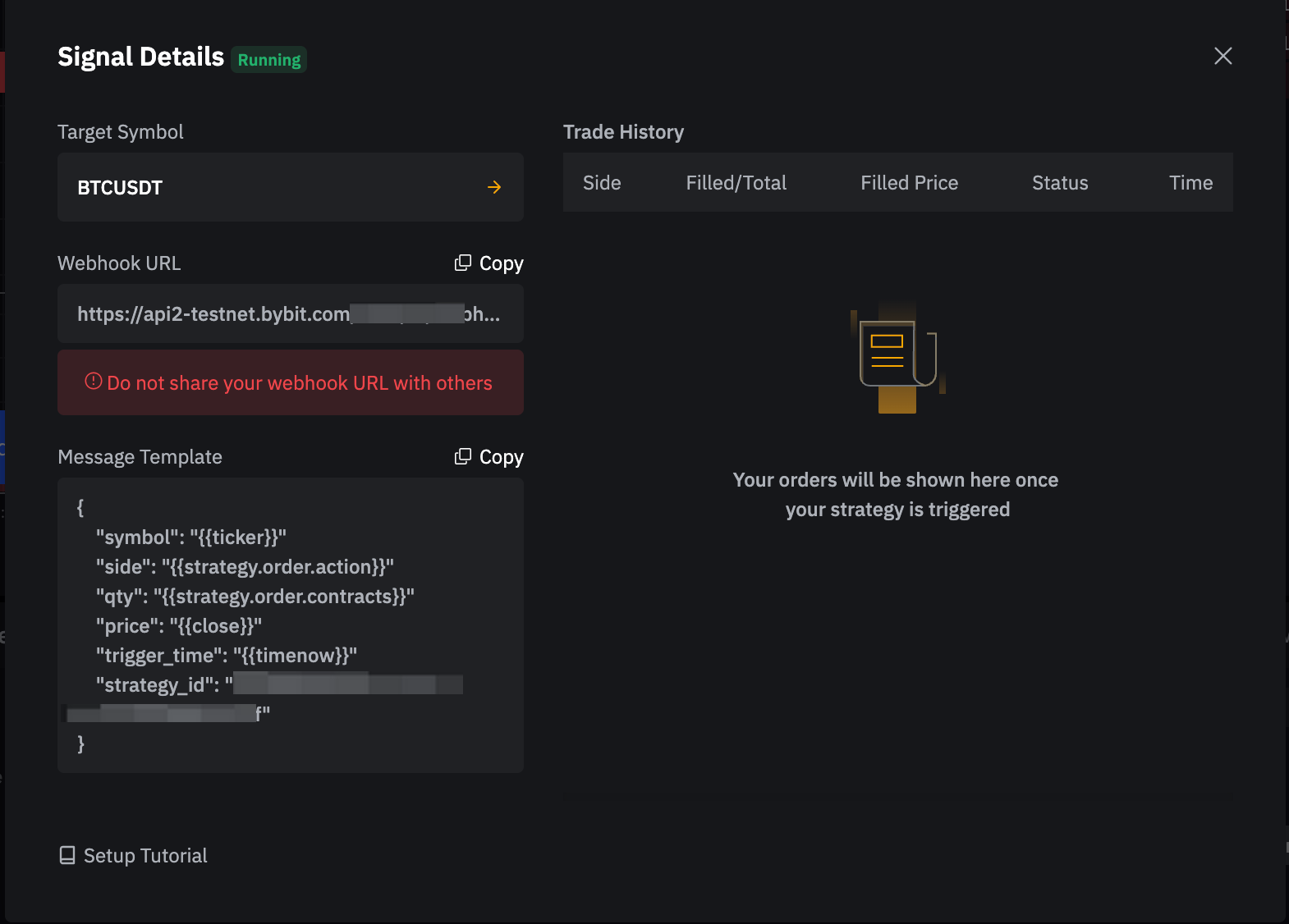
Please note that the Realized P&L displayed on the Webhook Strategy tab is the realized P&L for the trades executed by the respective Webhook Strategy. Any P&L derived from manual trade done by users will not be reflected here.
Alternatively, you can go to Tools History → Tools Type select Webhook to view the details.
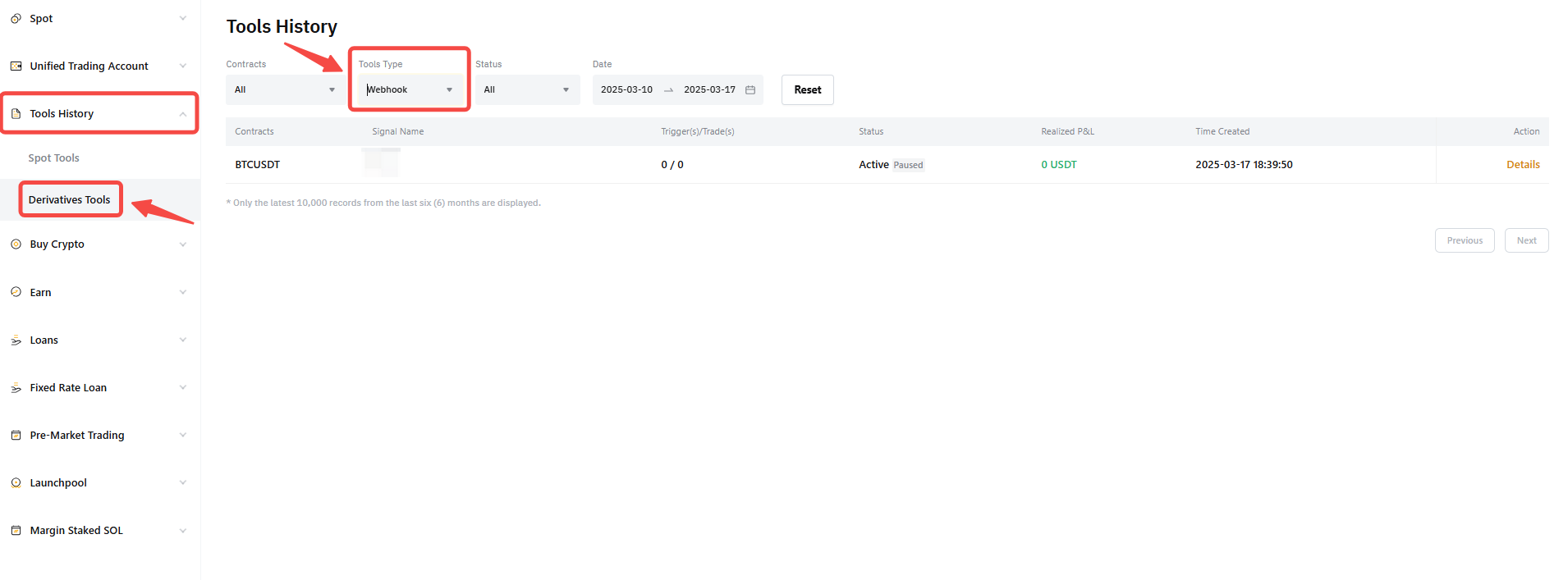
Terminate Webhook Signal
Manual Termination or Pause: To manually terminate a webhook signal, navigate to the Tools Tab. Find the signal initiated by the webhook you wish to close and click on Terminate. If you want to temporarily stop the strategy, click on Pause instead.

Auto Termination: A webhook signal may be automatically terminated due to several reasons:
-
If 10 consecutive order failures occur, the strategy will be terminated.
-
If the contract type selected is not supported on TradingView.
-
Incomplete set parameters can lead to automatic termination.
-
If an unsupported position mode (Hedge Mode) is selected.
-
If the selected Futures contract is nearing its delivery date.
-
You have reached the maximum number of Webhook Strategy can be created. Each symbol can have 5 Webhook strategies running simultaneously while each UID can have a maximum of 30 webhook strategies running at the same time.
-
Your account is restricted.
Order Limits
Please note that order placed via Webhook Strategy is subject to all order limits of manual trade on Perpetual & Futures Trading, including the minimum or maximum order size, contract price limit, and more.
Your order may fail to be placed via Webhook Strategy due to the following reasons:
|
Error Message |
Explanation |
|
Order failed due to signal delay. |
The signal transmitted is delayed and it may deviate from your strategy if the order is placed and executed. Hence, the order is canceled. |
|
The order failed due to an invalid symbol. |
The trading pair stated in the strategy is not supported or delisted on Bybit. |
|
The order failed due to missing parameters. Please copy and use the message template again. |
The parameter set is not complete, please rerun a webhook. |
|
The order failed due to insufficient available balance. |
You have insufficient margin to place the order. Please append additional funds to your Unified Trading Account. |
|
The order failed due to the position mode not matching. |
Webhook Signal Trading is only supported for a One-way position mode. The position mode has been changed to hedge mode and the order placed is failed. |
|
The order failed due to the risk limit being exceeded. |
The risk limit will exceed the current tier set if the order is placed. You can adjust your risk limit from the trading preference. |
|
Only Reduce-Only orders may be placed for contracts that are close to delivery. |
The Futures contract is nearing its delivery date and therefore no open order can be placed. |
|
The order failed due to the open interest limit being exceeded. |
The Open Interest limit will exceed if the order is placed. |
