Bybit has integrated new account security features into your account. Now, you can submit your account change requests from the login page. Please note that these self-service features are not available to suspended or restricted accounts.
Here is a guide on how to update your account details using the self-service functions.
Step 1: Log in to your account via Bybit’s website. To do this, enter your registered email address or mobile number and your login password.

Note: If you have forgotten your password, please follow this guide to reset it. The self-service feature will still be available during the password reset process.
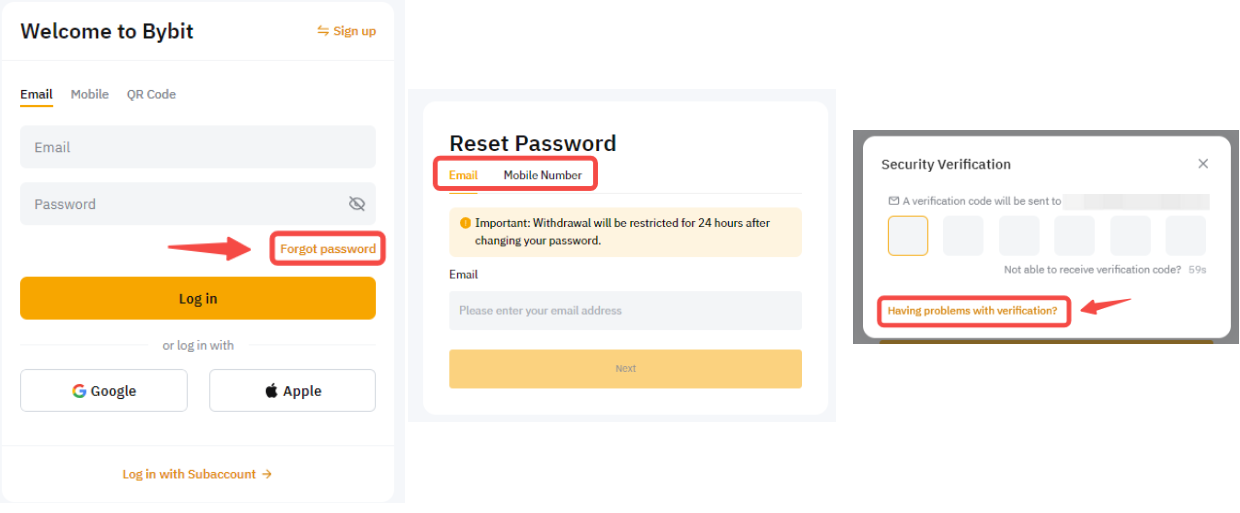
Step 2: After entering the correct information, a security verification pop-up will appear. If you have permanently lost access to your email address, phone number or Google Authenticator, please click on Having problems with verification.

Step 3: Please select the security option you would like to reset.
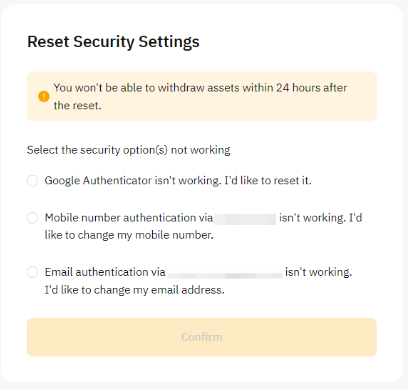
a) Unbind Google Authenticator: Select the option Google Authenticator isn't working. I'd like to reset it. Then, enter the correct email verification code and/or SMS verification code sent to you.
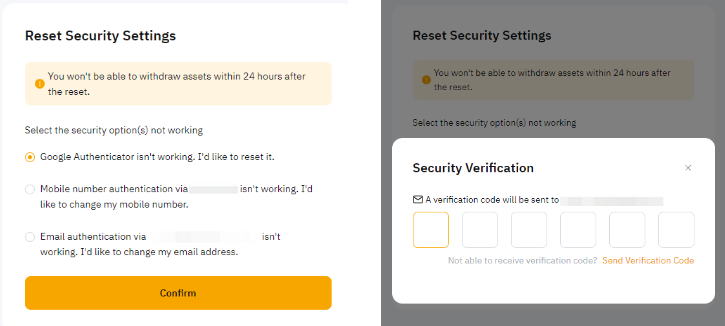
b) Change Mobile Number: Select the option Mobile number authentication via (your registered mobile number) isn't working. I'd like to change my mobile number. Enter a new mobile number for your request.
- Enter the new mobile number and click on Send Verification Code. Verify the new mobile number with the correct SMS verification code sent to your new mobile number. Refer to Troubleshooting: Unable to Receive SMS Verification Code if you did not receive the SMS verification code.
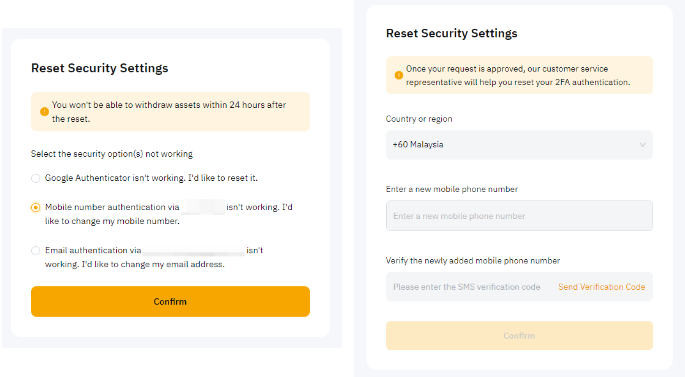
Note: The new mobile number must not be previously registered on the Bybit platform.
c) Change Email Address: Select the option Email authentication via (your registered email address) isn't working. I'd like to change my email address.
- Enter a new email address and click on Send Verification Code. Verify the new email address with the correct email verification code sent to your new email address inbox. Refer to Troubleshooting: Unable to receive Email verification code if you did not receive the email verification code.
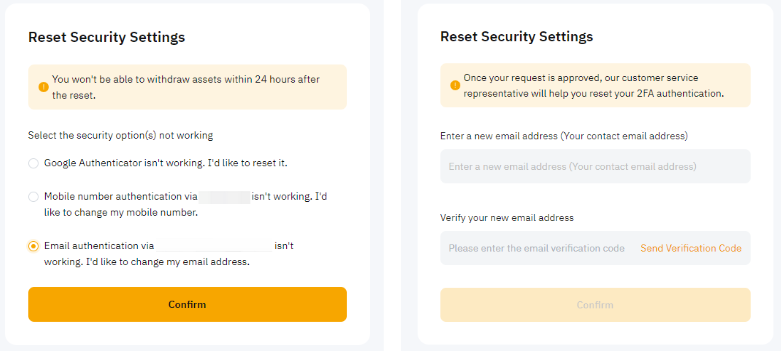
Note: The new email address must not be previously registered on the Bybit platform.
Step 4: For account safety and verification purposes, you are required to complete an additional security verification. This might involve entering another verification code (email verification code/SMS verification code/Google Authenticator code) or completing facial verification.

Step 5: You will receive a pop-up message stating either:
- The submission has been completed. The Customer Support team will review it within 1-3 working days, or the Account security settings have been successfully changed/unbound.
If you are still having difficulty changing your account security details, please follow the relevant instructions indicated in the guides below:
Alternatively, you can submit a request to our Customer Support team via this form.
