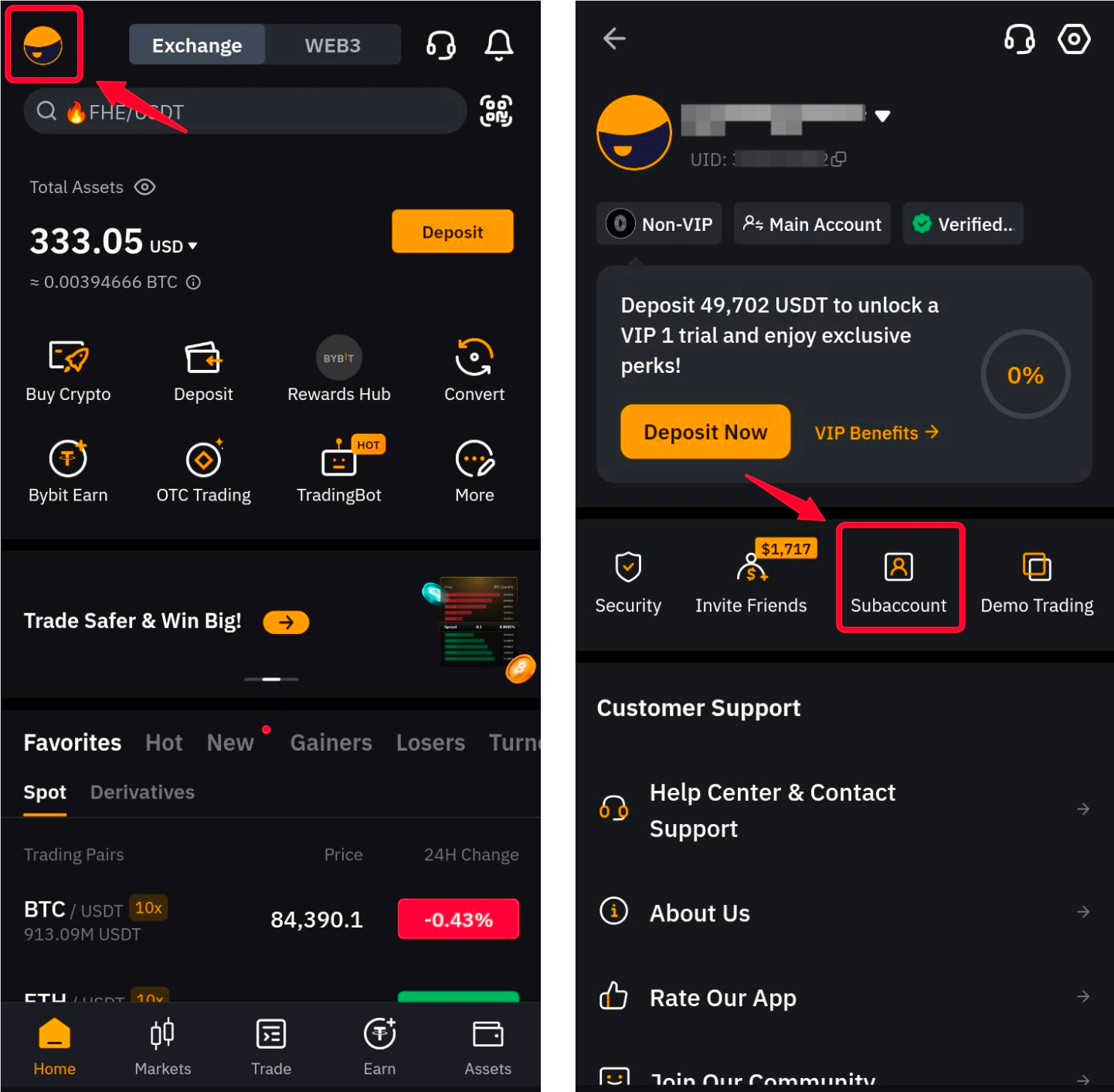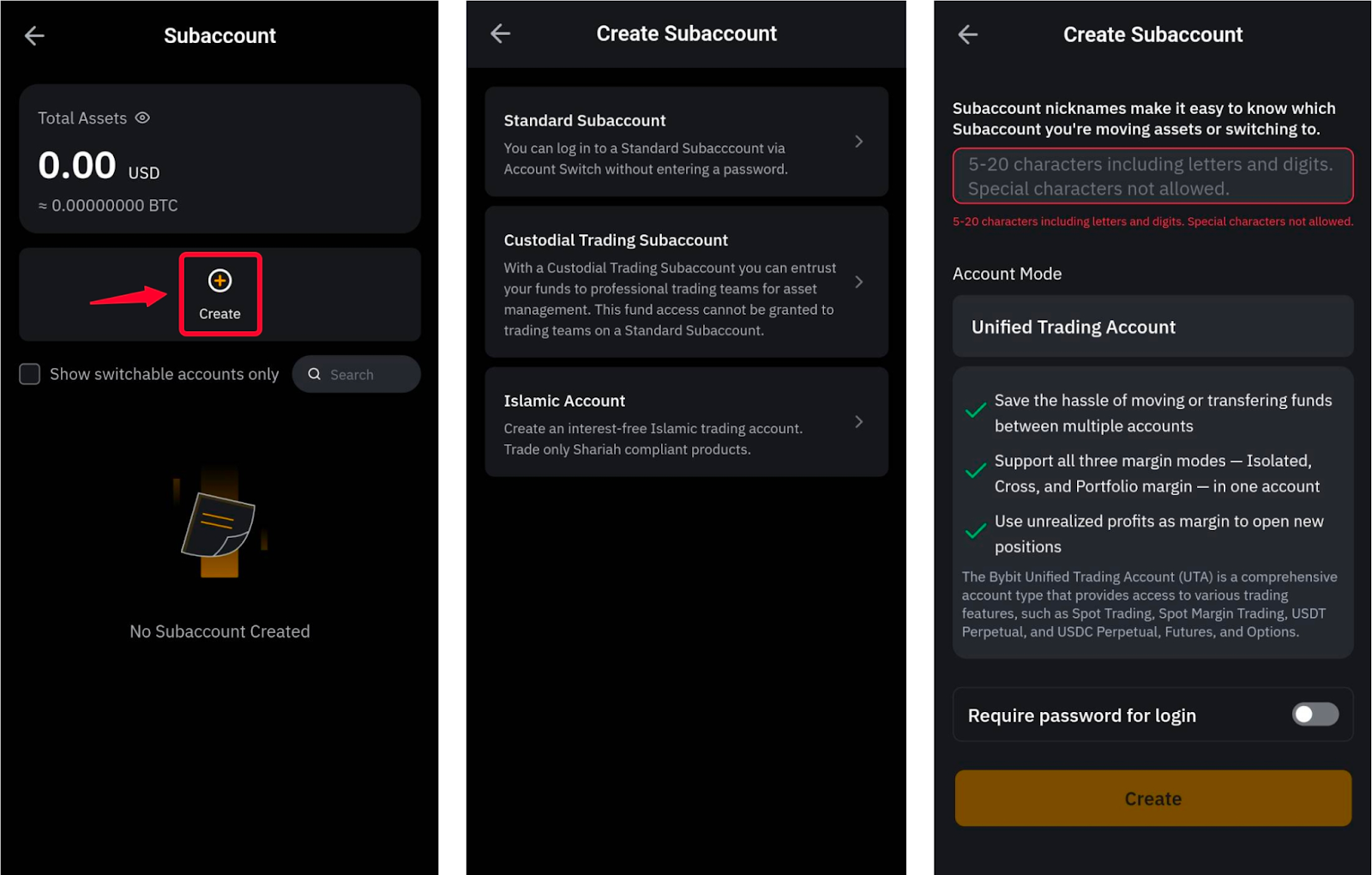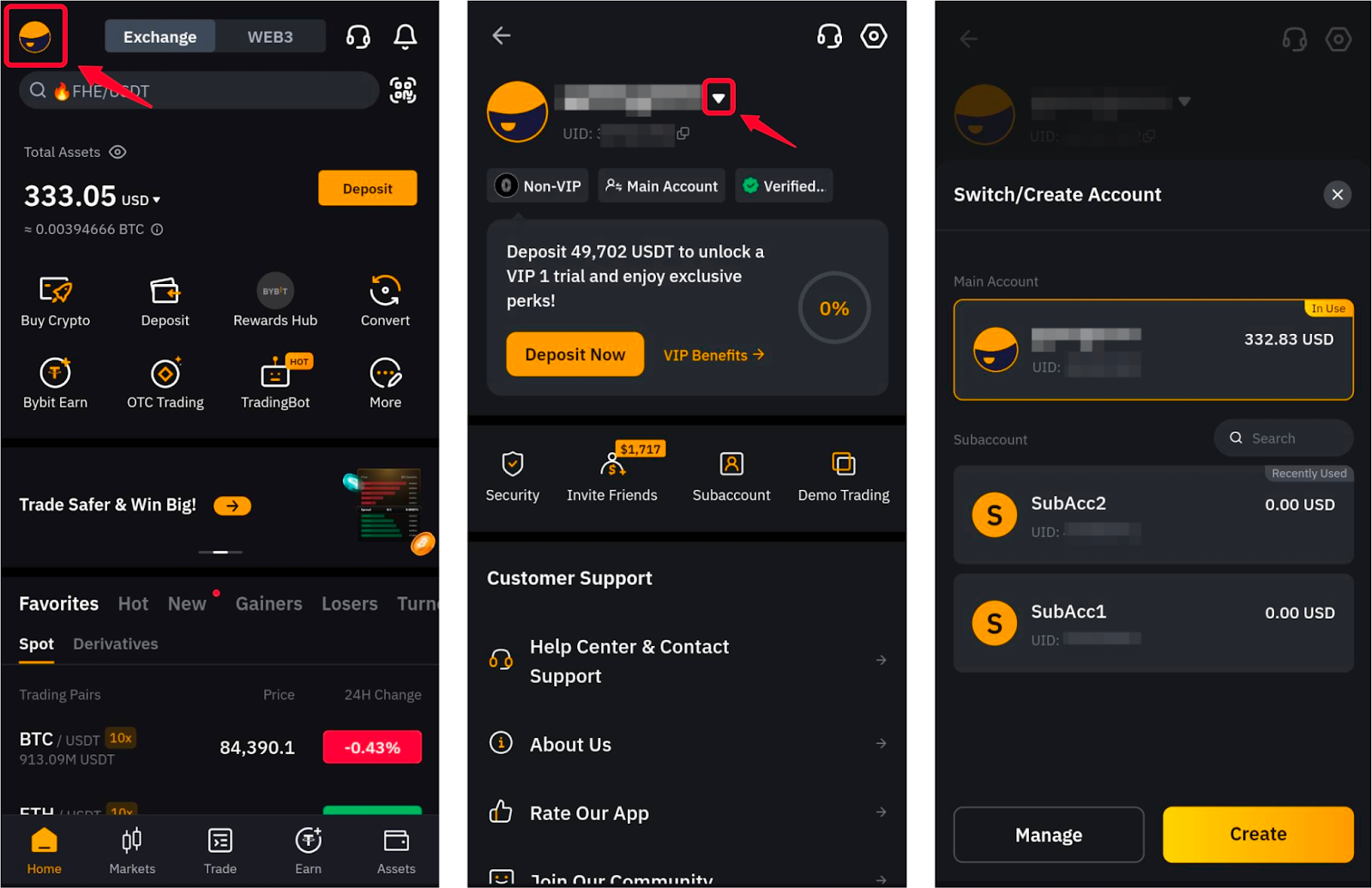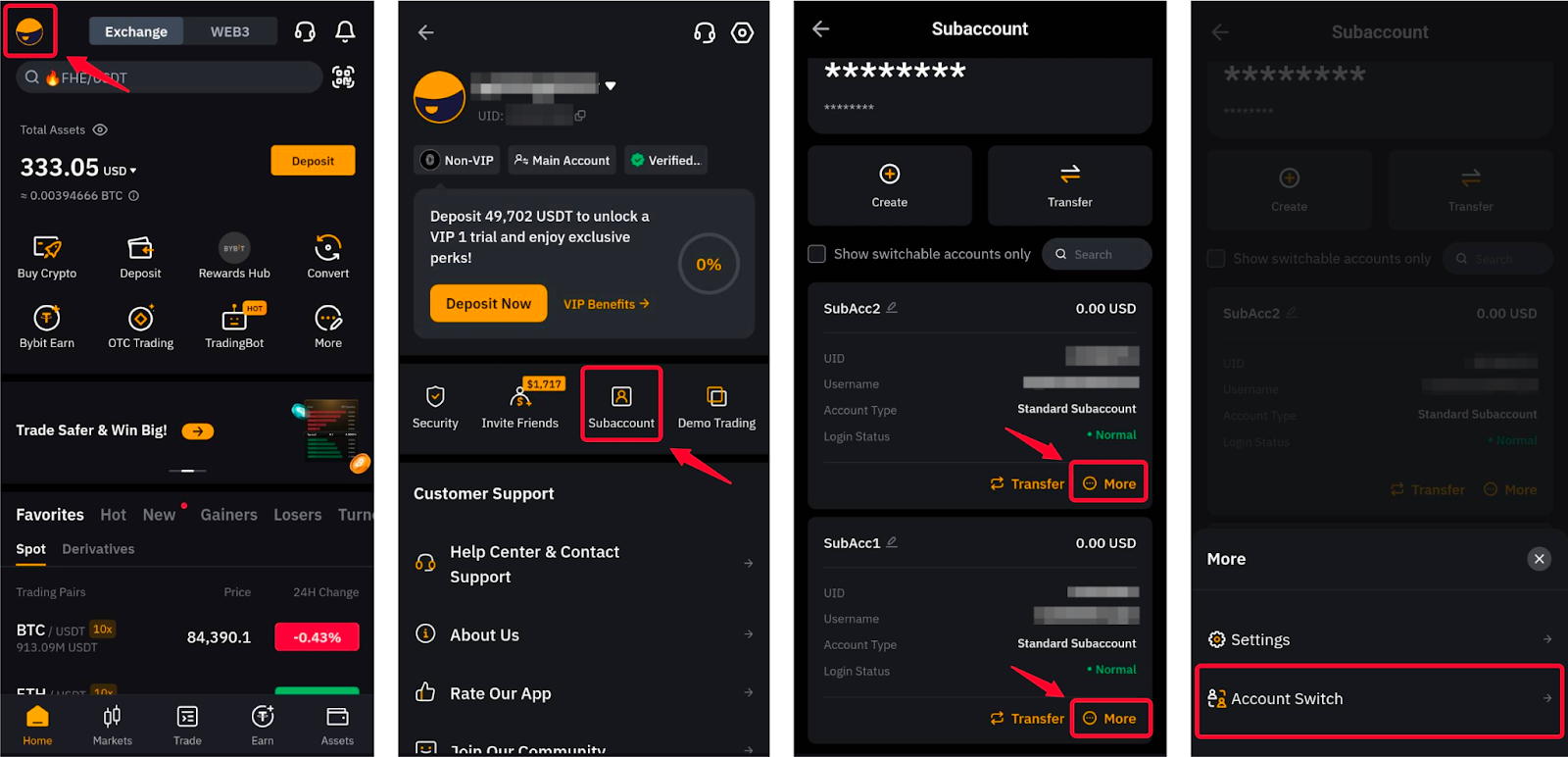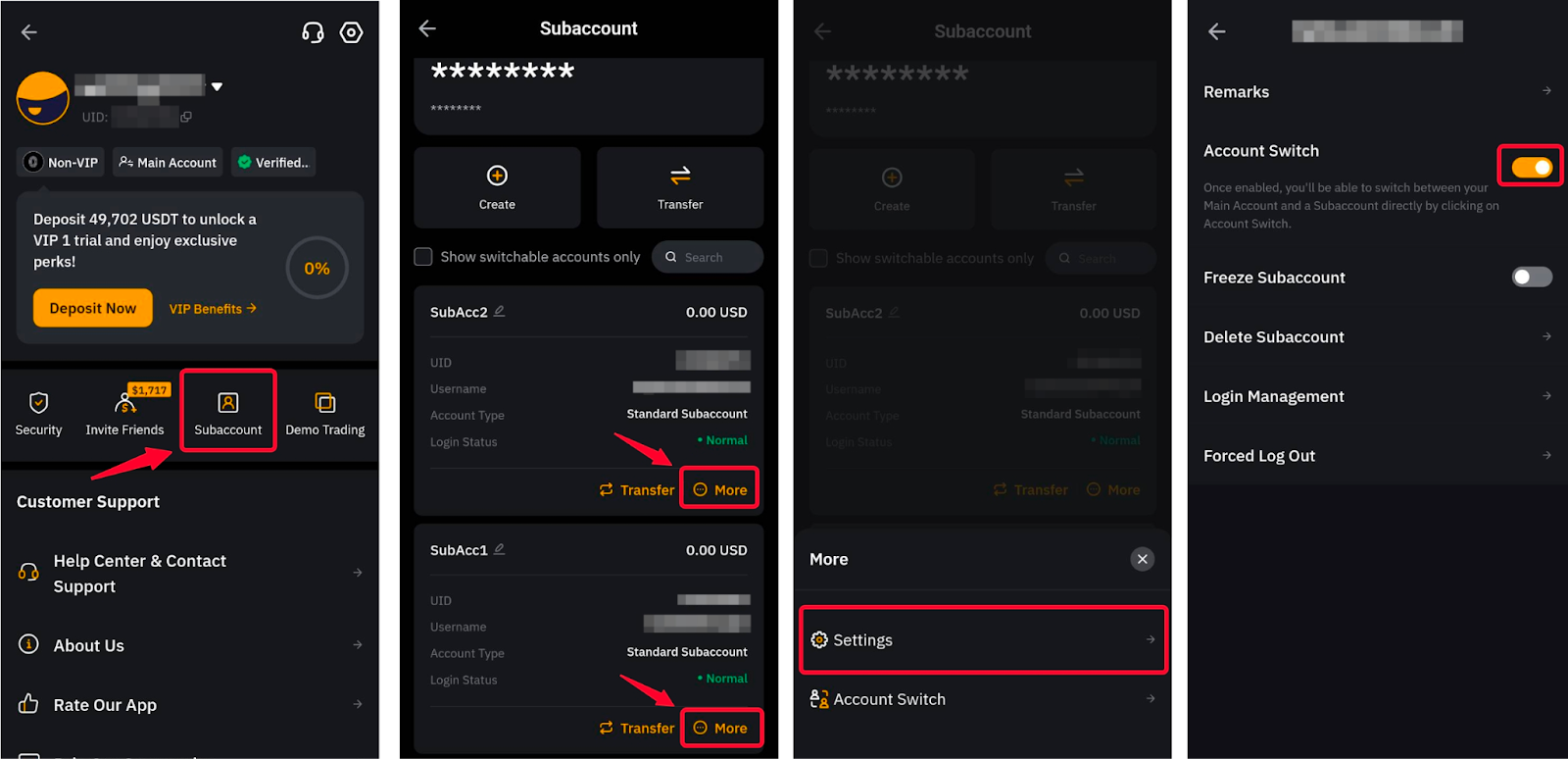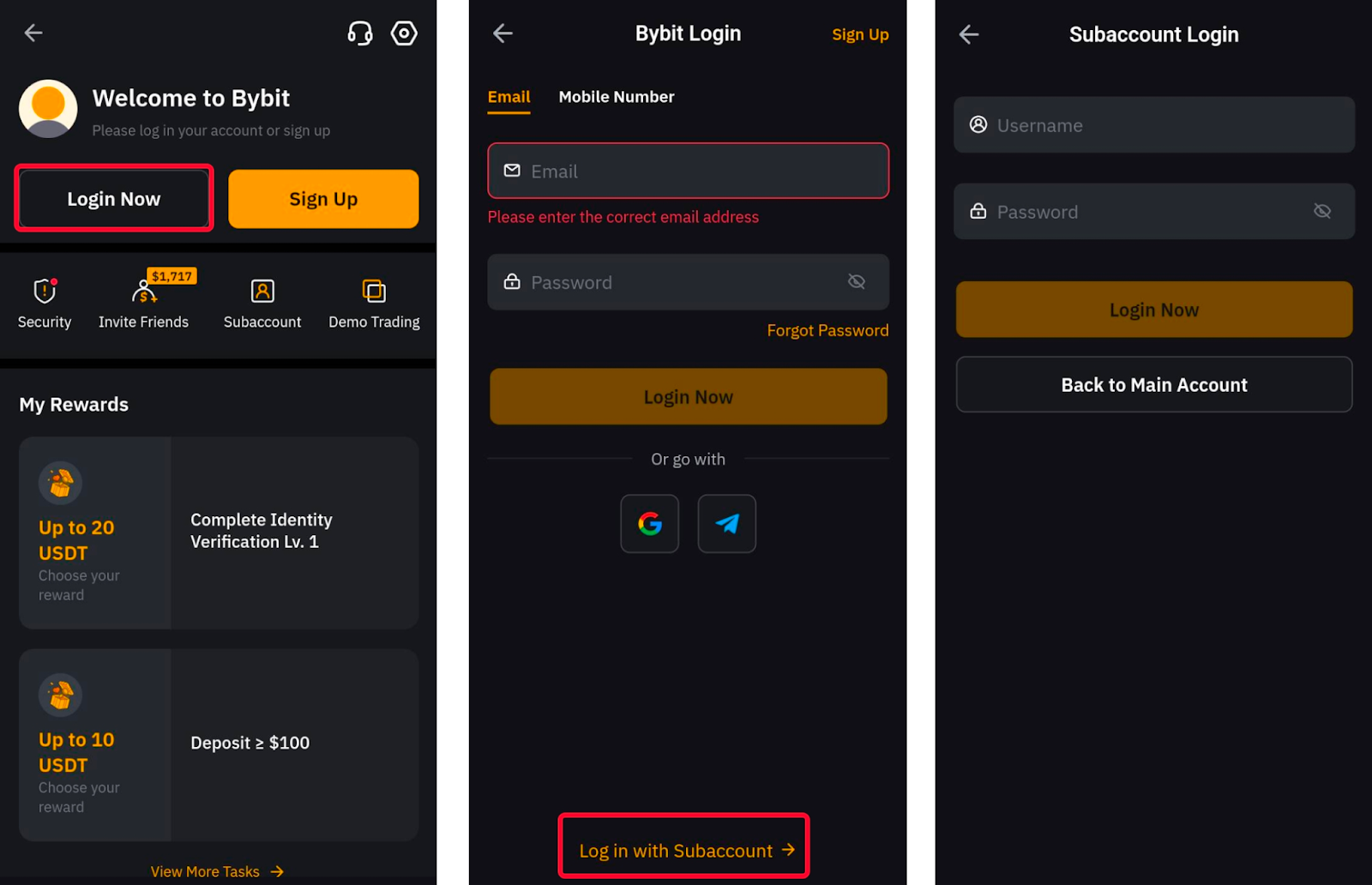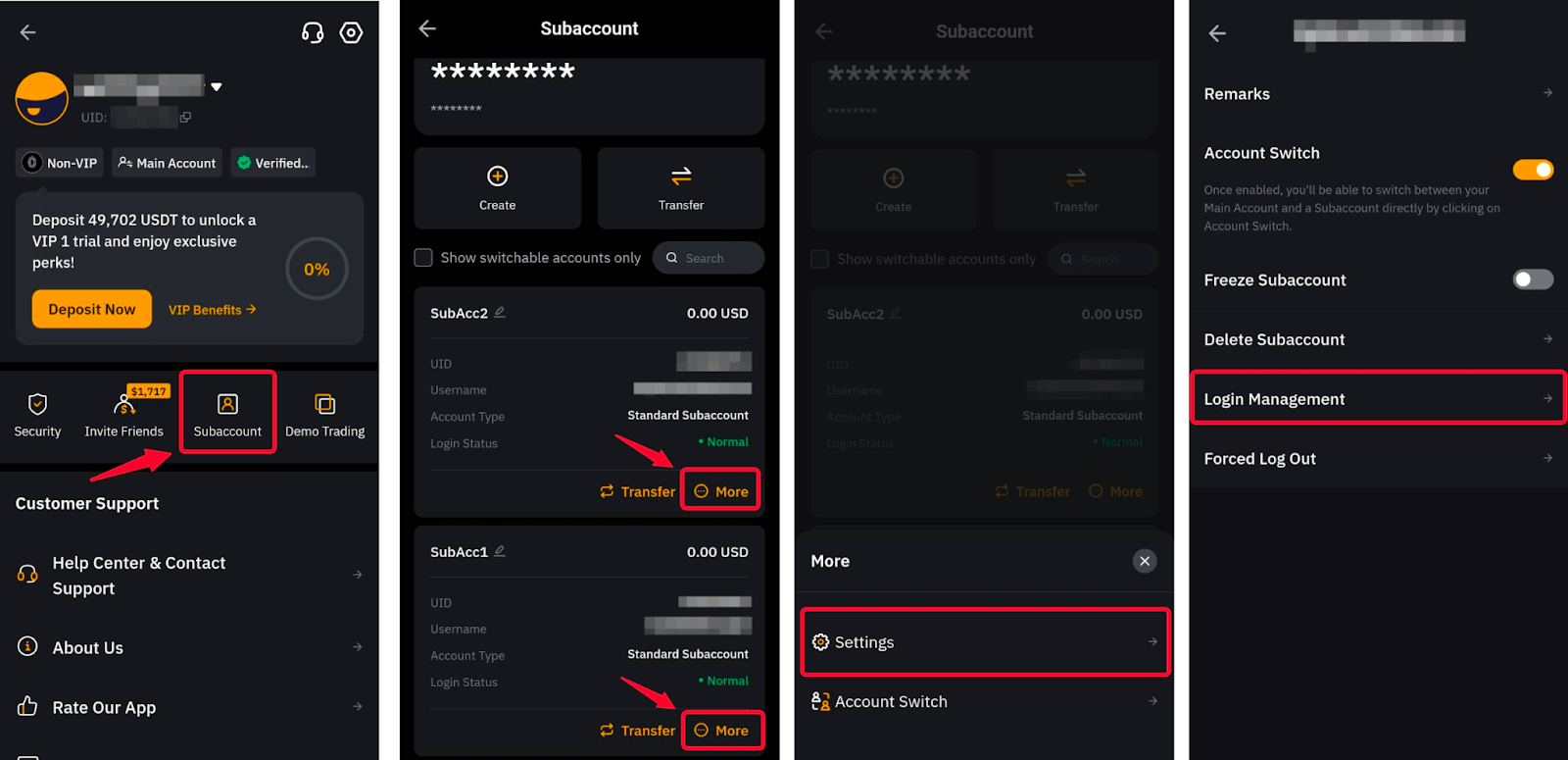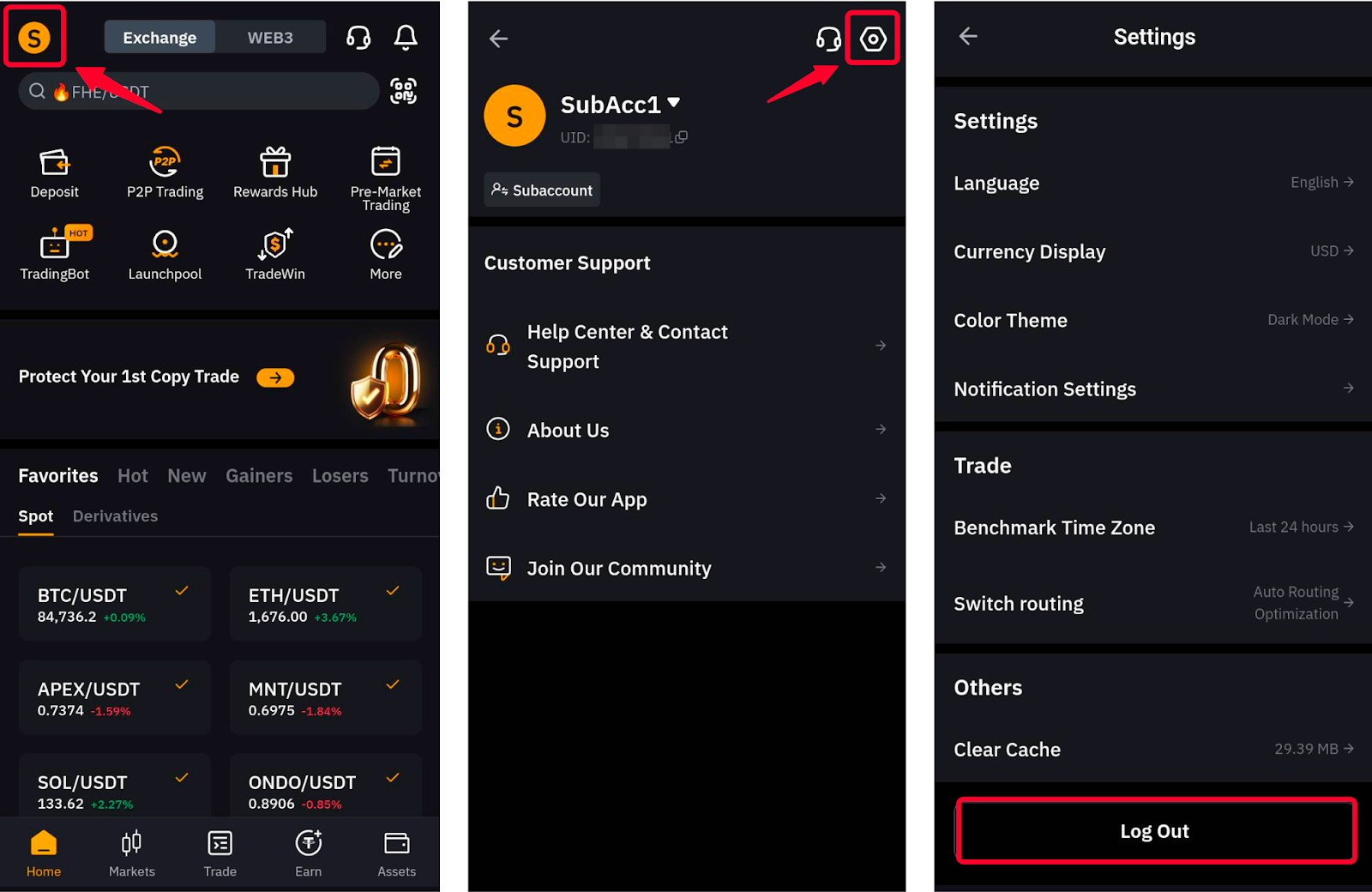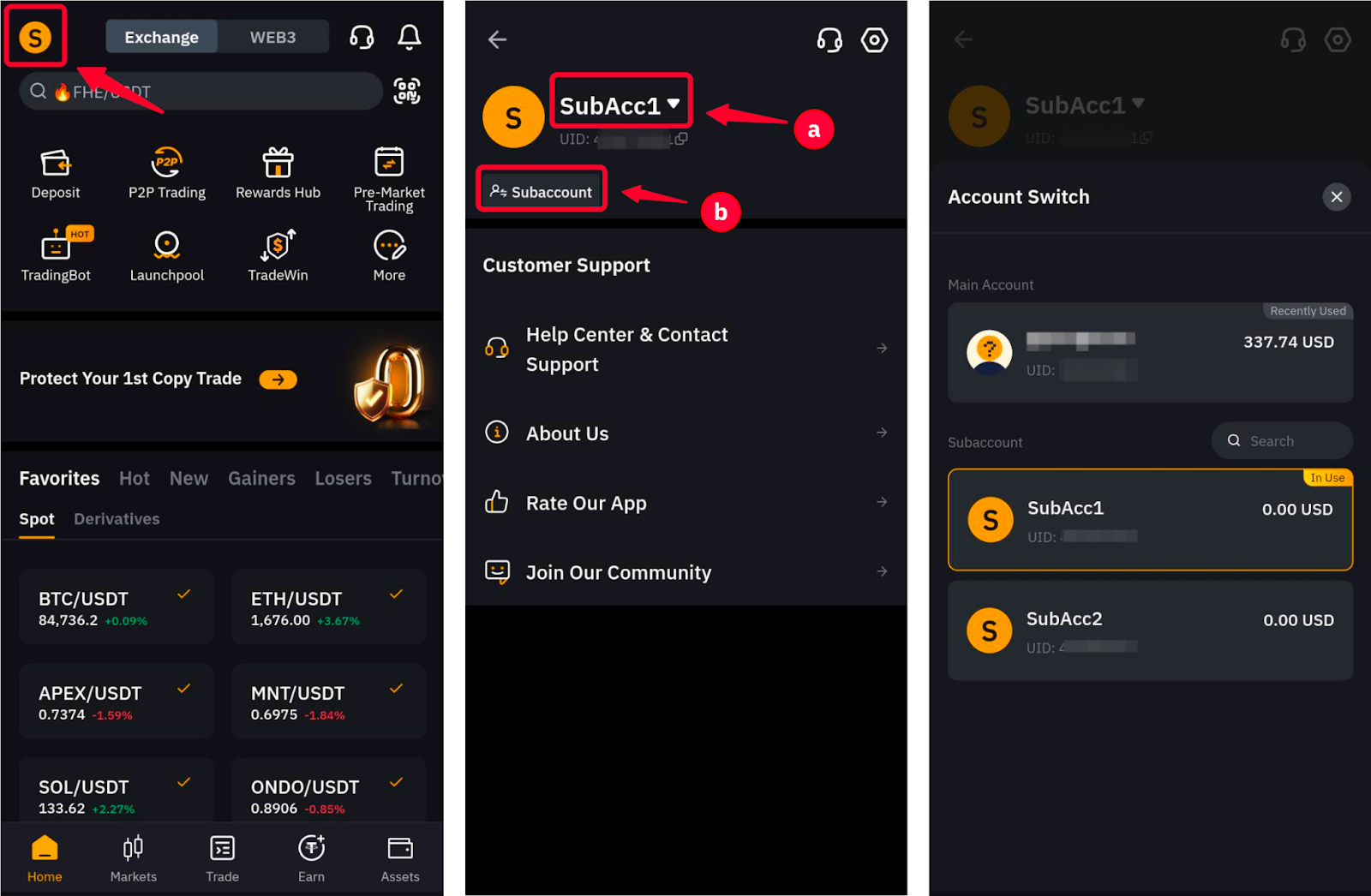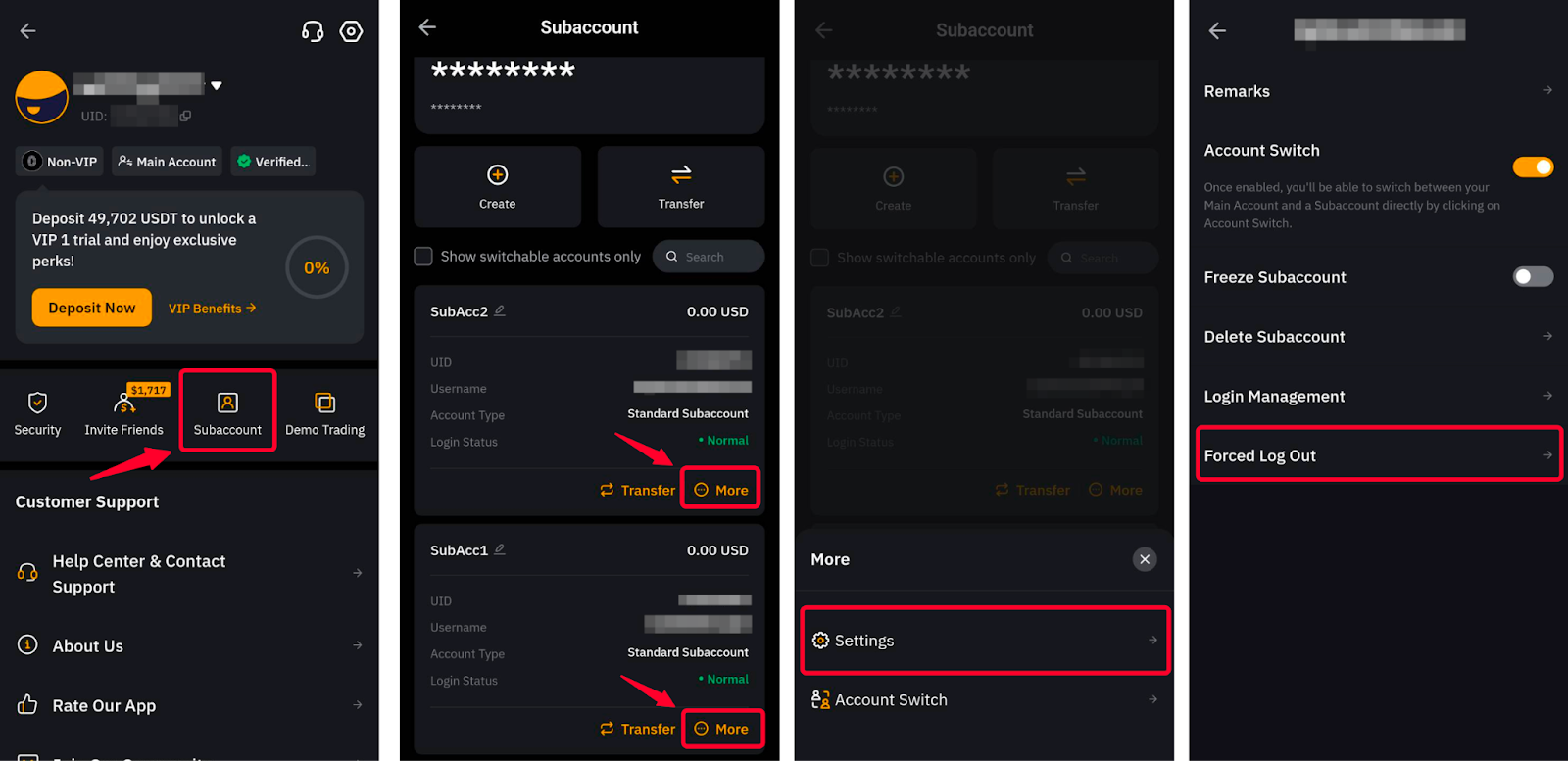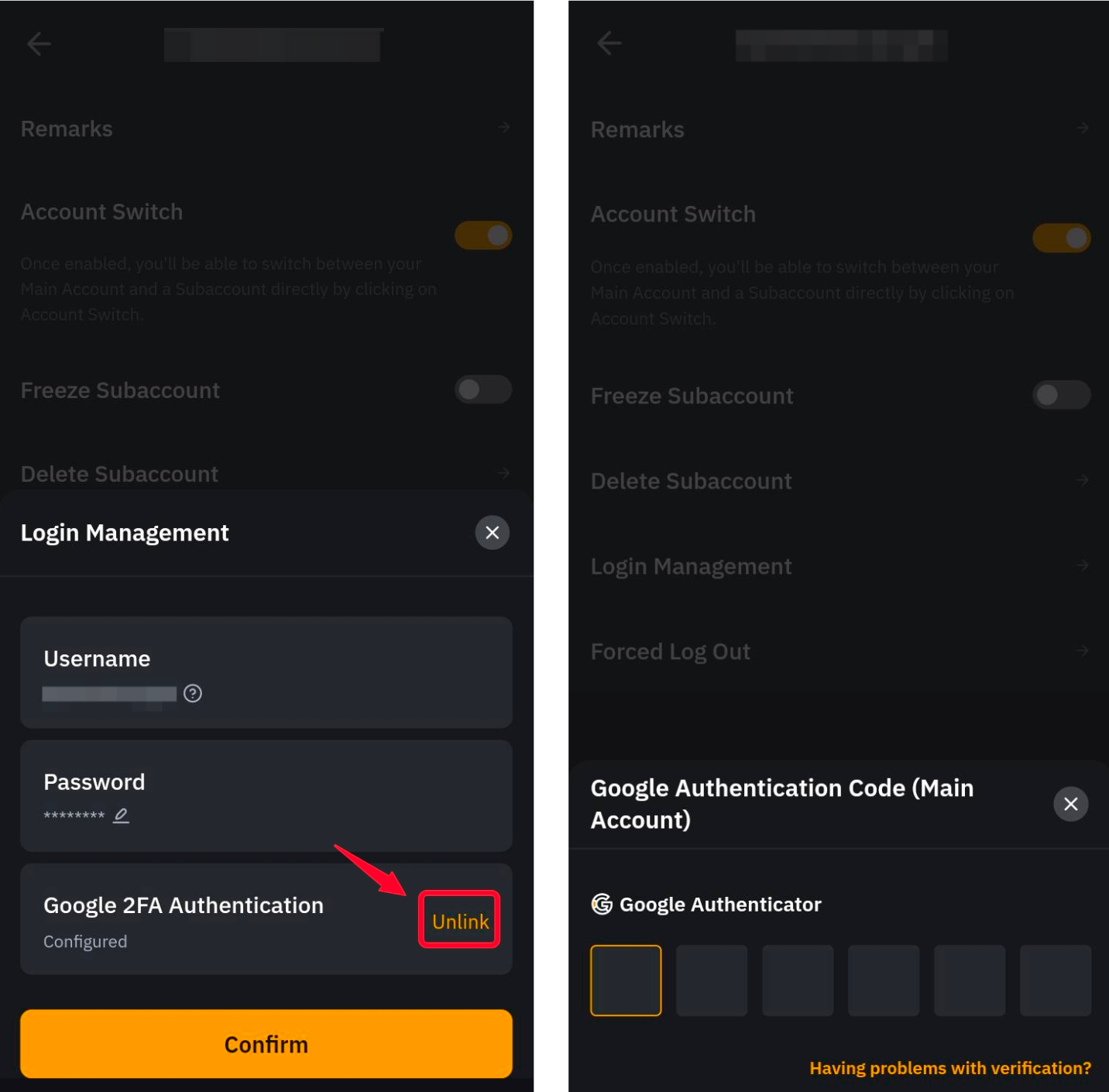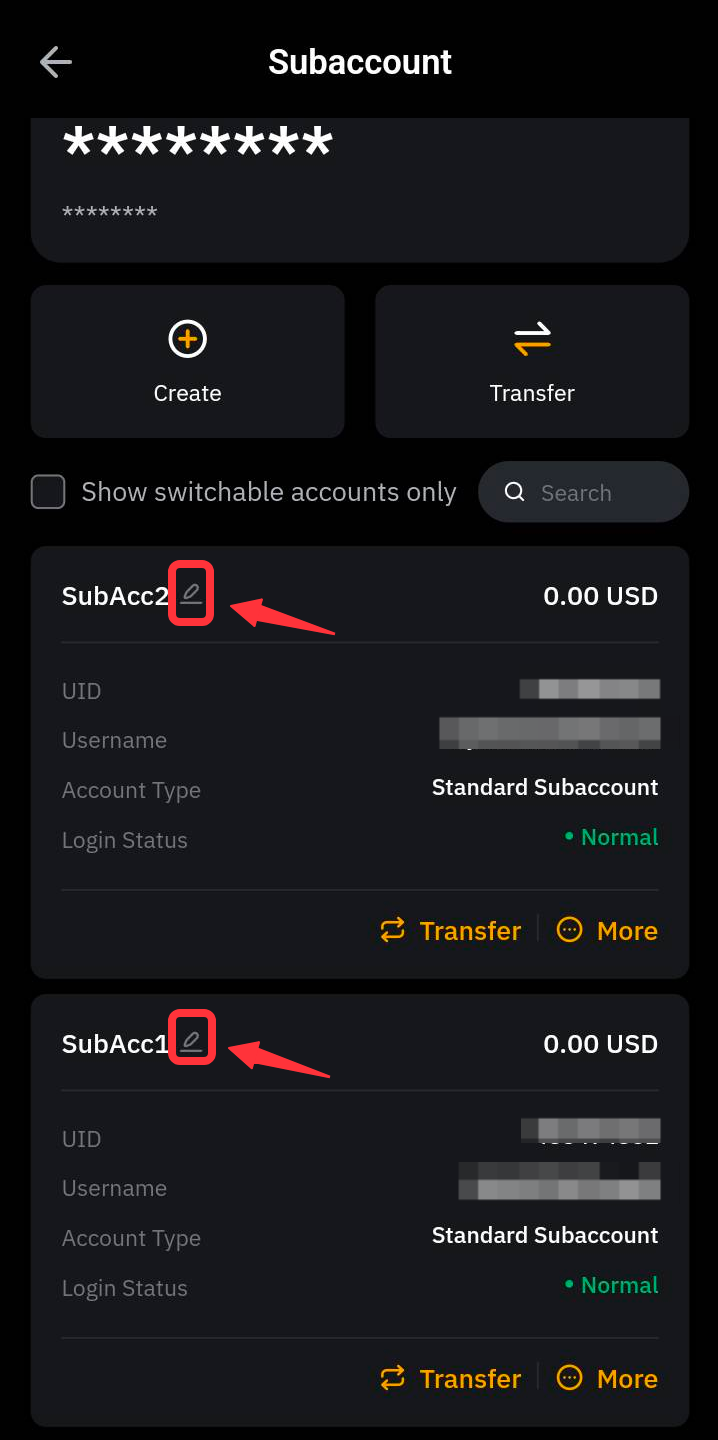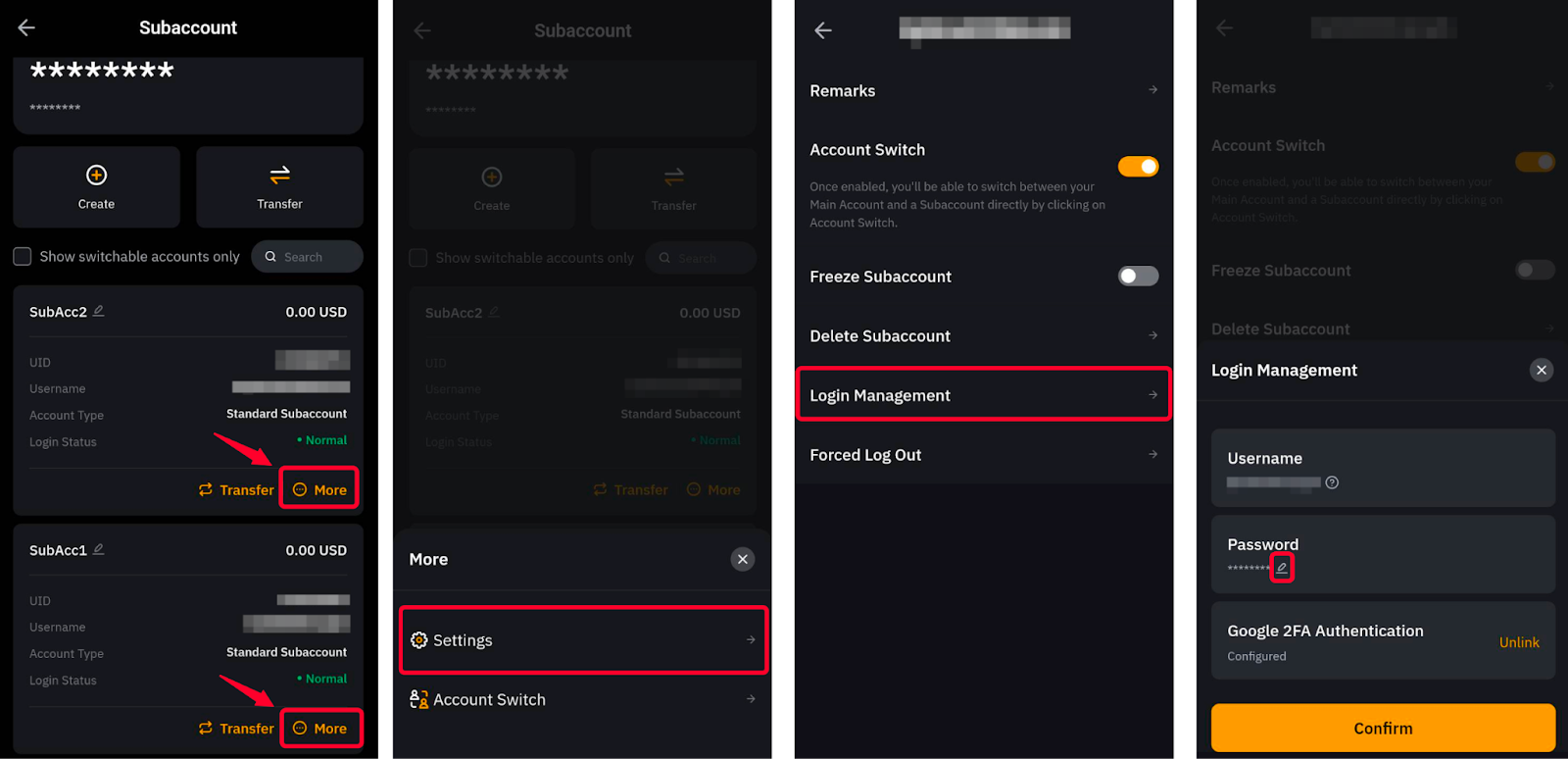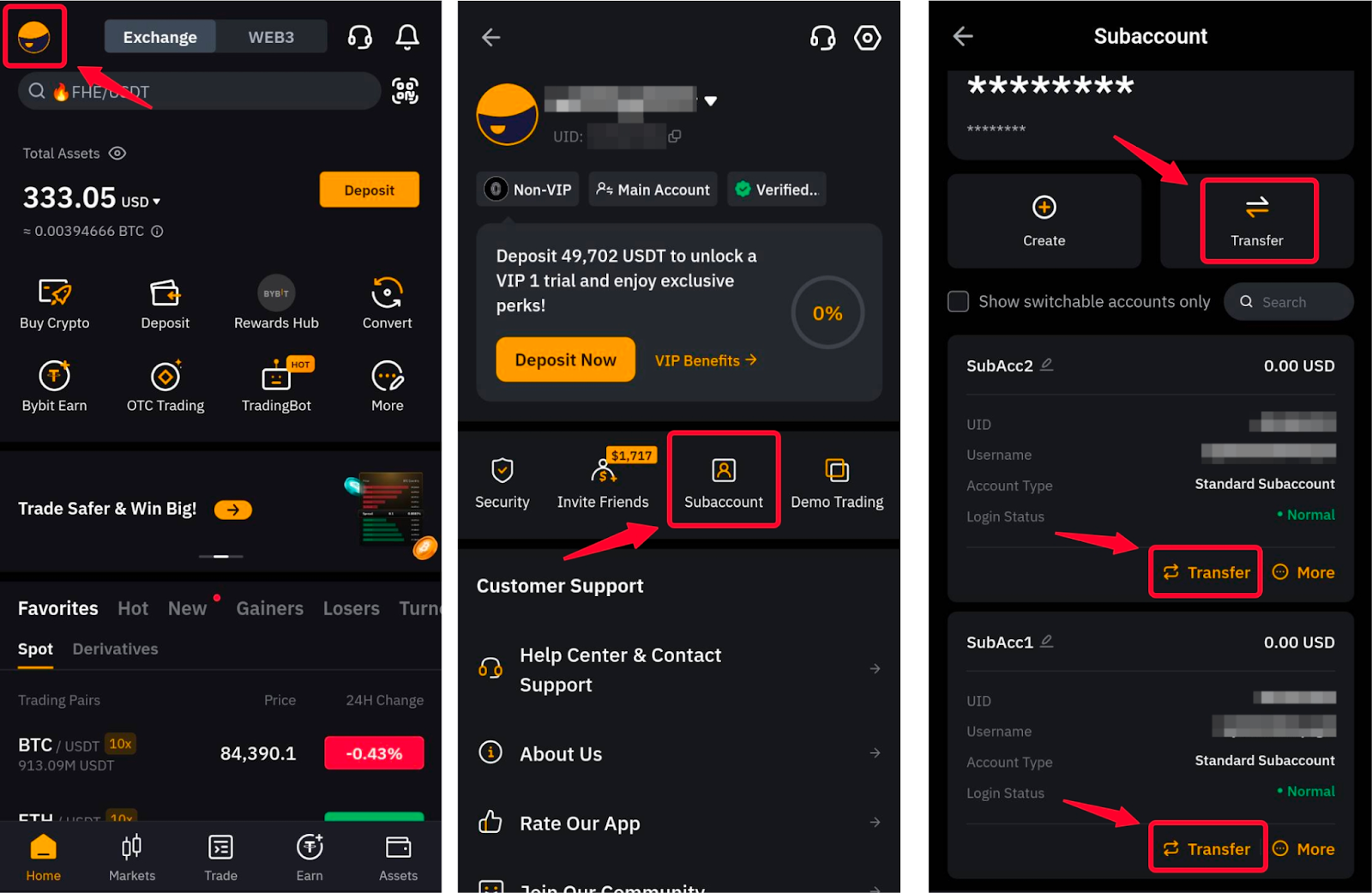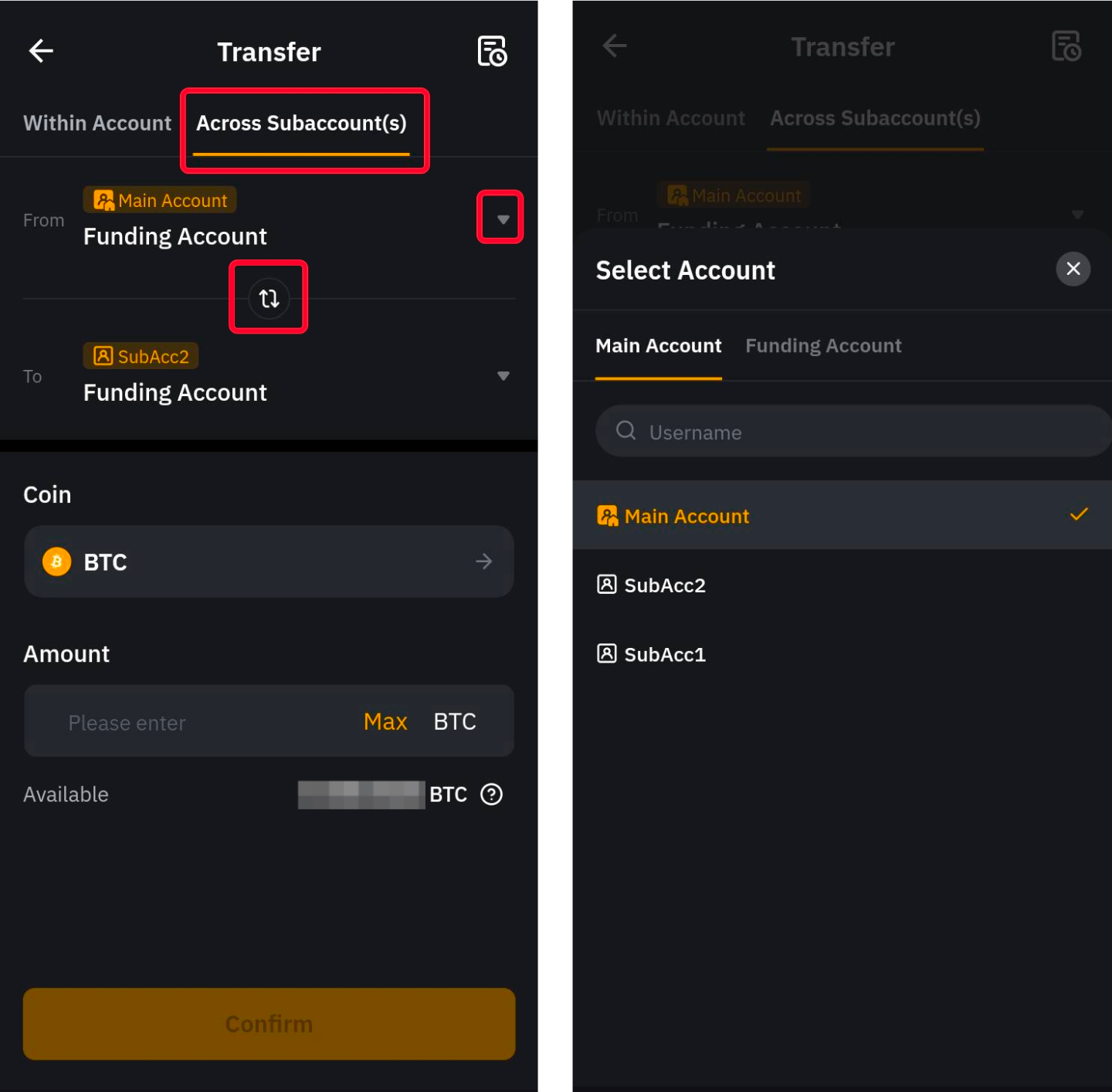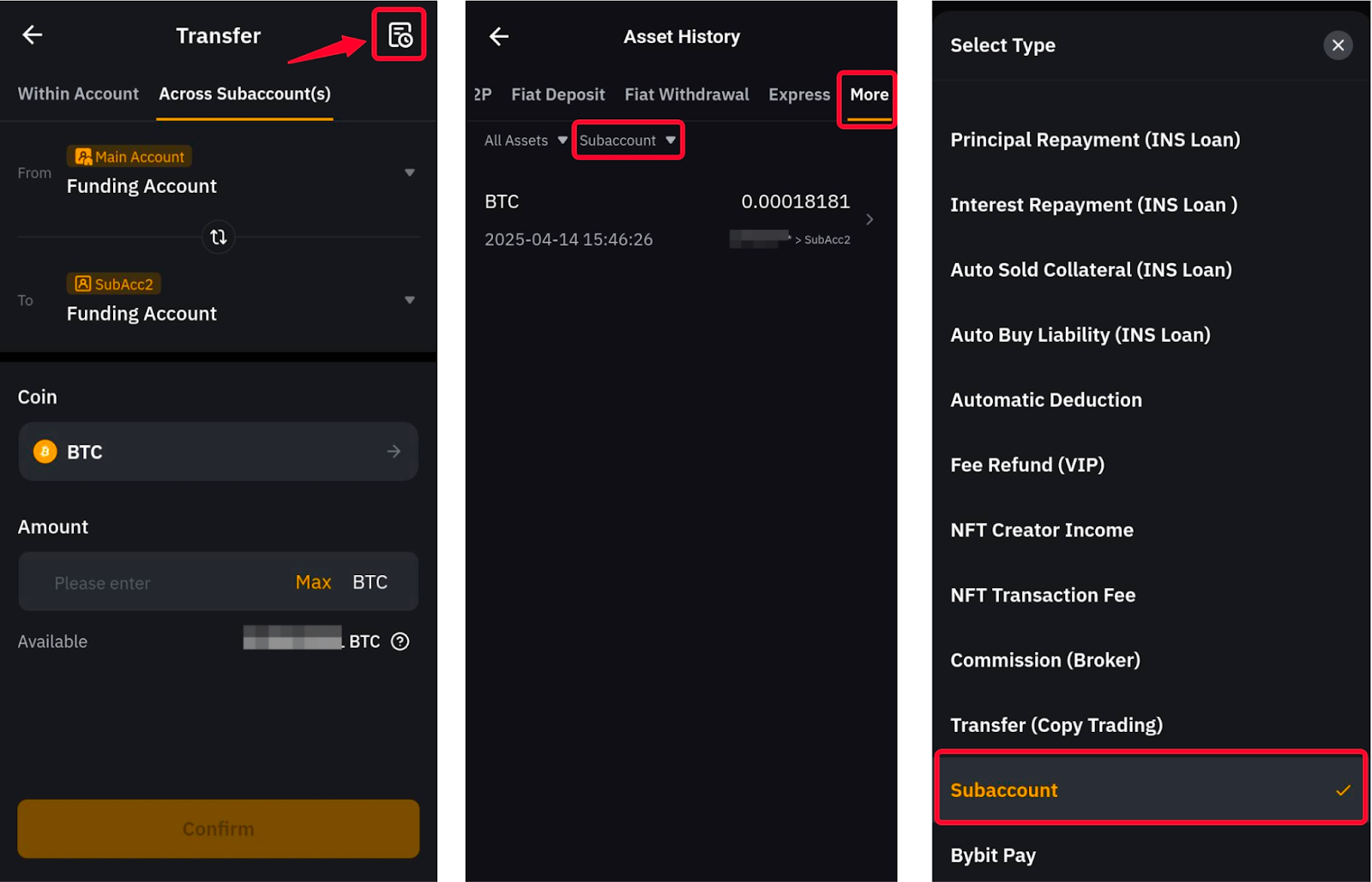Using standard subaccounts in addition to your Bybit Main account can help you track and manage your trades more efficiently while compartmentalizing your trading activities. Here is some key information to better understand how to create and manage a Standard Subaccount on Bybit.
Account Management
Please note that the following functionalities can only be managed from your main account.
Create a Standard Subaccount
Step 1: Log in to your Bybit App and tap on the profile icon on the top-left corner to access the Subaccount tab.
Step 2: Tap on Create → Standard Subaccount to open the settings page and enter the following information:
- Enter a Subaccount nickname containing between 5 and 20 alphanumerical characters. This nickname will only be used and visible in your account to identify this specific subaccount. You can modify the subaccount nickname at any time after creation.
- The account mode is set as a Unified Trading Account by default and cannot be modified.
- To secure the access to your subaccount, you can enable the feature Require Password for login and directly fill in the Username and Password for your new subaccount. The Subaccount username will be used on the platform to identify your subaccount and to log in. Do note that the username cannot be changed after the subaccount is created.
Notes:
— The Custodial Trading Subaccount is not a Standard Subaccount as it allows investors to entrust their funds to professional trading teams for asset management. You can learn more about this account type in our Introduction to Custodial Trading Subaccount.
— You can also create an Islamic Subaccount which offers products that comply with Shariah law. For more information, please consult the FAQ – Islamic Subaccount.
You have successfully created a Standard Subaccount!
Account Switch
Bybit now offers users the convenience of switching between their various accounts effortlessly using the Account Switch function. You will be able to switch between your accounts in three (3) different ways:
Method 1: Tap on your profile picture in the top-left corner of the homepage and click on your username. This will open the Account Switch menu, allowing you to access the account of your choice.
Method 2: Tap on your profile picture in the top-left corner of the homepage and click on the Main Account button underneath your username. This will open the Account Switch menu, enabling you to switch to your desired standard subaccount.
Method 3: Tap on your profile picture in the top-left corner of the homepage and open the Subaccount page. Locate the subaccount that you want to open and click on More → Account Switch and you will automatically log it to your selected subaccount.
The Account Switch feature is enabled by default. If you would like to deactivate it from a subaccount, please locate your subaccount and tap on More → Settings and toggle off the lever for the Account Switch feature.
Notes:
— Account Switch is not available for Custodial Trading Subaccounts, frozen Subaccounts, or when the Account Switch or Login Permission is toggled off.
— If you are not able to locate one of your Subaccounts, it is possible that the Account Switch feature is not enabled for that particular Subaccount.
— If you log in to your Subaccount directly via the login page, you will not be able to switch back to the Main Account.
— If you have switched and stayed on your Subaccount for 30 days or more, you will not be able to switch back to your Main Account. Please log out from your Subaccount and log in to your Main Account again.
Delete/Freeze Subaccounts
To delete/freeze your Subaccount, you need to open the Subaccount tab by clicking on your profile picture in the top-left corner. Tap on the More button of the relevant subaccount, open the Settings and click on Freeze Subaccount or Delete Subaccount.
Notes:
— Login and API management using the Subaccount will no longer be supported once you freeze or delete it.
— Once a Subaccount is deleted, it cannot be restored, but a frozen Subaccount can be reactivated at any time. Additionally, usernames from deleted or frozen accounts cannot be reused for new Subaccounts.
Account Safety
Log In to/Out of Your Standard Subaccount
Logging In
You can either log in to your Standard Subaccount via the Account Switch feature explained above or via the Bybit Login page. To do so, open your Bybit App, tap on Sign up/Log in and then on Log in with a Subaccount at the bottom of the screen. Enter your Subaccount Username and Password.
Please note that if you initially created a Standard Subaccount without any password settings, you can only log in via Account Switch from your Main Account. To activate the login via Bybit’s login page, please connect to your main account, and in the Subaccount page, locate your subaccount and tap on More → Settings → Login Management. You can now retrieve your subaccount username and set up a new password.
Logging Out
When logged in via the Bybit login page, you will be able to log out from your subaccount by tapping on your profile picture in the homepage, opening the settings page and scrolling down to the end of the menu to tap on the Log Out button.
If you are logged in via Account Switch, you can tap on your profile picture in the homepage and then on your subaccount nickname (a) or the Subaccount button (b). This will open the Account Switch menu, where you can log back into your main account or another subaccount.
While on your main account, you also have the possibility to log out from your subaccount on other devices using the Forced Log Out button available for each subaccount by tapping on More → Settings → Forced Log Out.
Set Up or Disable Google Authentication for Standard Subaccount
To set up Google Authentication for your Subaccount, you will first need to log in or switch to your Subaccount. Once you log in or switch to your Subaccount, you can follow the steps outlined in this guide to enable Google Authenticator to your Subaccount.
To disable Google Authenticator on the Subaccount, you need to open the Subaccount tab by clicking on your profile picture in the top-left corner. Tap on the More button of the relevant subaccount and tap on Settings → Login Management → Unlink.
You will be required to enter the Google Authenticator code for your Main Account to effectively unbind the 2FA verification on your subaccount.
Modify Your Subaccount Nickname and/or Password
You can modify your Subaccount nickname and/or password at any time from your main account.
To update your subaccount nickname, simply go to your subaccount page and tap on the pencil icon that you see next to your subaccount nickname.
As for the password update, simply go to the relevant subaccount, tap on More → Settings → Login Management and tap on the pencil icon that you see next to your subaccount nickname. You will be requested to indicate your new password and to confirm the update by entering your main account’s 2FA verification code.
Note: Please note that the subaccount username cannot be changed once the subaccount is created.
Asset Management
Transfer Assets Between Main Account and Subaccounts
Subaccounts are not able to perform any crypto deposits or withdrawals. However, you can transfer funds from the Main Account to your Subaccounts.
You can click on Transfer on the Subaccount page of your Main Account to transfer assets between any accounts instantly and without any fees.
Alternatively, you can go to the Assets page or Accounts pages of any of your accounts to make a transfer between your different accounts.
In the Transfer window, switch to Across Subaccount(s) tab to transfer funds across Main and Subaccounts. You can also choose the direction of transfer by clicking on the Switch icon.
Note: The two-way transfer function between Main Accounts and Subaccounts is not supported when:
— Logged into a subaccount for which the Allow Switch feature is disabled.
— Logged into your Subaccount through the login page using your Bybit username and password. In these cases, only transfers back to the Main Account or within the same Subaccount will be supported.
Check Transfer History
You can check the fund transfer history for your Subaccounts by opening the Transfer window, accessible via your accounts’ assets or account pages or via the Subaccount page.
In the Transfer window, tap on the history icon on the top-right corner of your screen. The Transfer tab will show you all fund transfers performed on your main account. To consult your Subaccounts Transfer History, please look for the More tab by scrolling to the right and in the Select Type menu, choose Subaccount.
Note: The Subaccounts Transfer History will include both transfers between Main account and Subaccounts and between two Subaccounts.
If you have further questions, kindly refer to our FAQ — Standard Subaccount.