Before connecting your Bybit Wallet to a DApp, please make sure you’ve set up the browser extension of your Bybit Wallet.
Set Up Bybit Wallet Browser Extension
Step 1: Please visit the Chrome Web Store and search for Bybit Wallet, then click on the Bybit Wallet page.
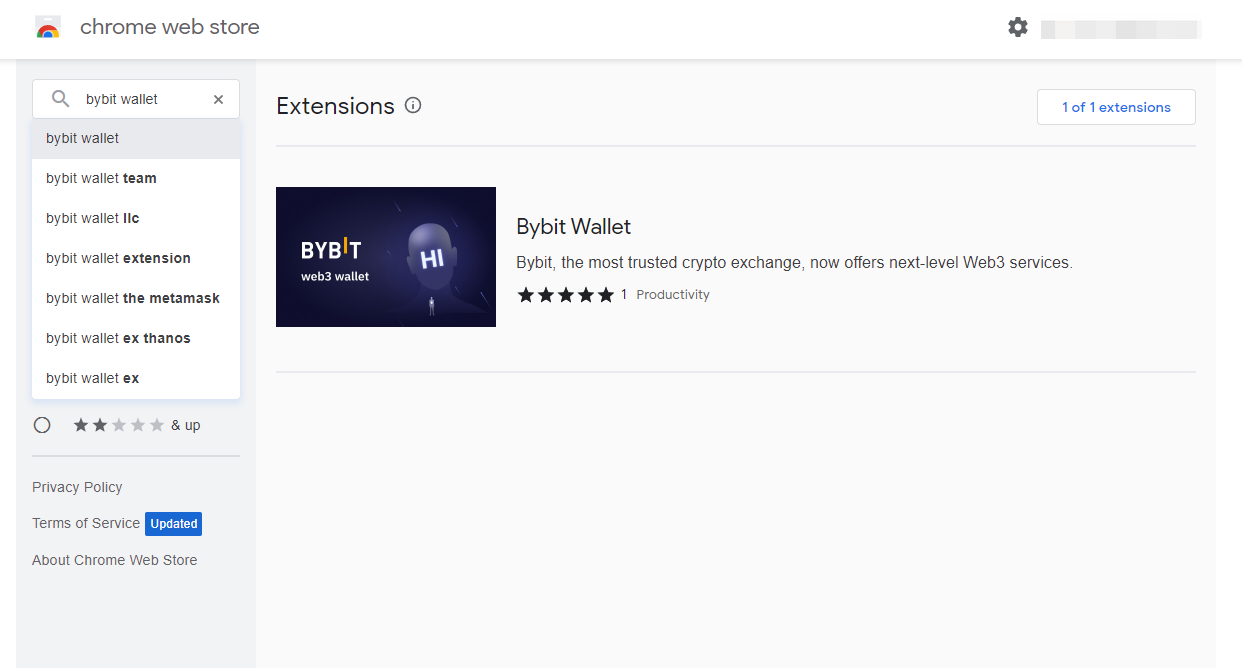
Step 2: Click on Add to Chrome to install the Bybit Wallet extension. Then, tap on Add extension.
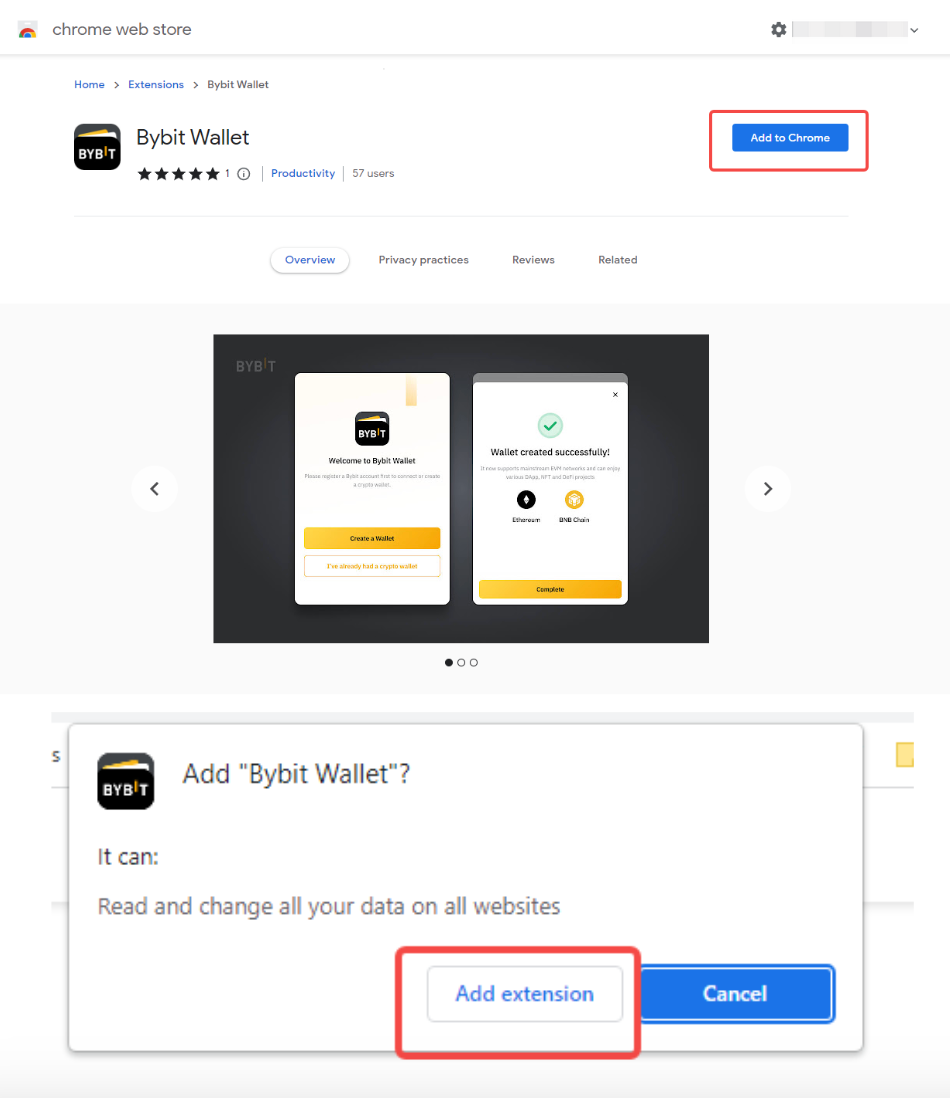
Bybit Wallet has been added to Chrome.
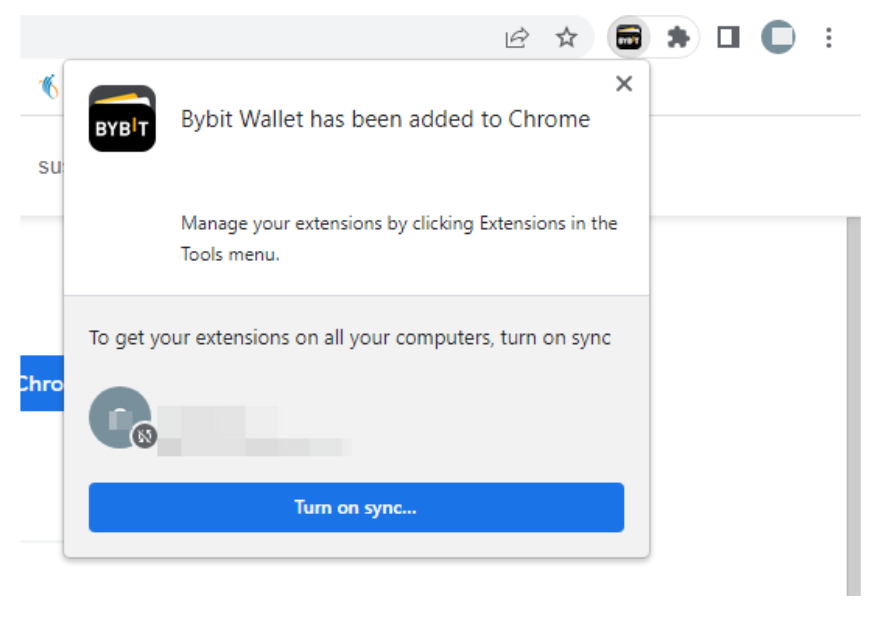
Alternatively, Bybit Wallet has been adopted by multiple DApp project platforms, such as Mantle, Trait Sniper, Hello Pets and Meson.
Taking Mantle as an example:
Step 1: Click on Connect Wallet in the upper right corner of the Mantle page.
Step 2: Select Bybit Wallet to Create or Link to your Bybit Wallet.
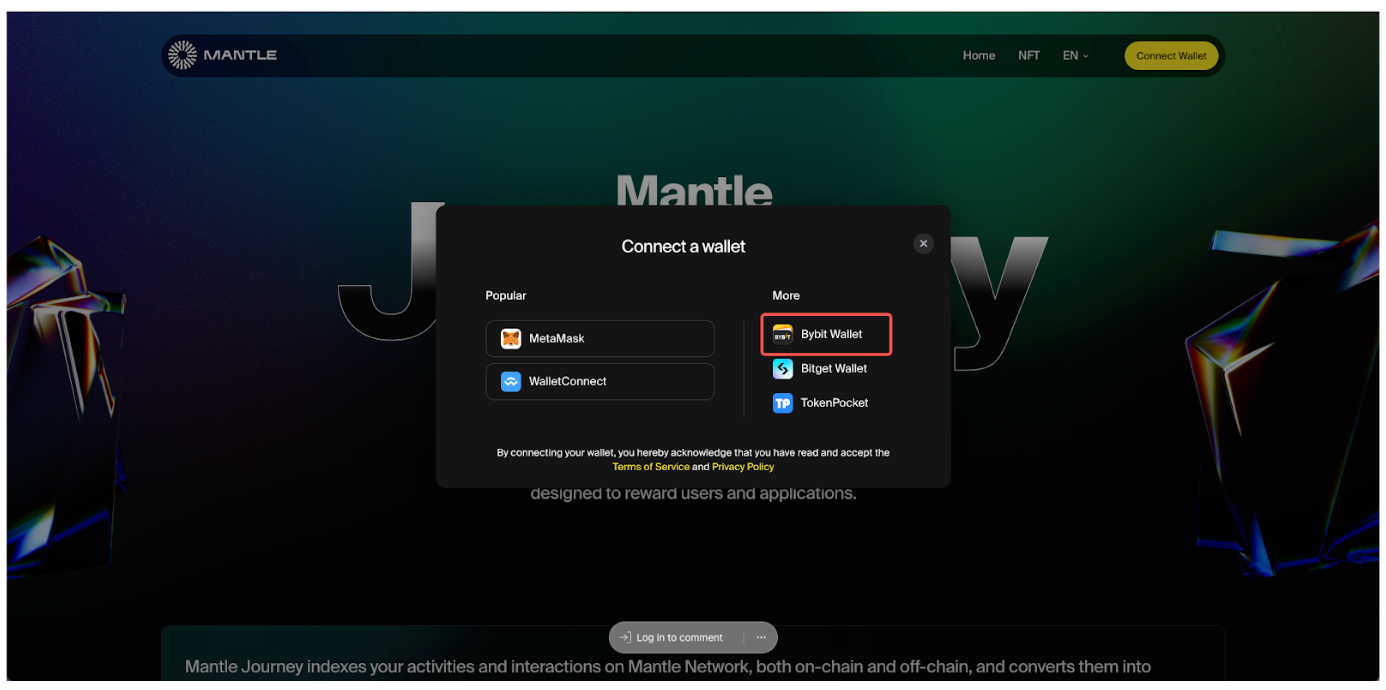
Step 3: Click on Link in the Bybit Wallet pop-up window.
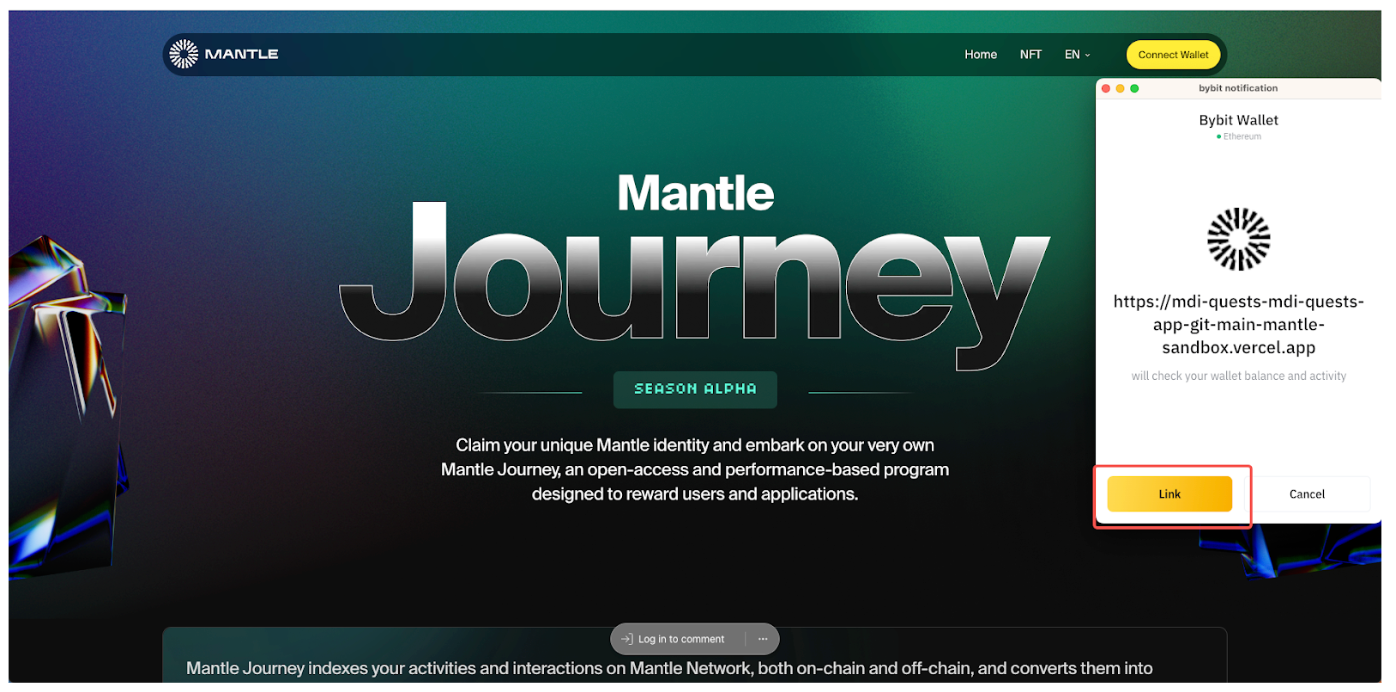
Connect Your Bybit Wallet to a DApp
Let’s take the Uniswap DApp as an example.
Step 1: Select Uniswap under Featured DApps on the Bybit Wallet homepage to enter the DApp Details page. Then, click on Open to enter the Uniswap interface.
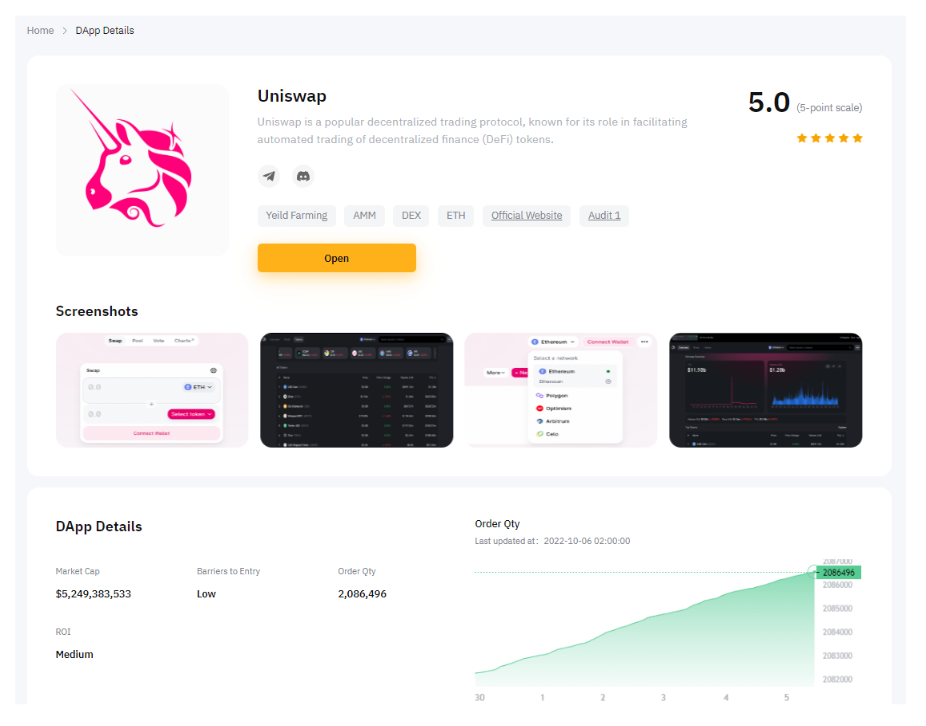
Step 2: Click on Connect Wallet in the upper right corner of the Uniswap page. If there is no Bybit Wallet to be connected, you can select MetaMask to link Bybit Wallet. Before proceeding, please make sure you have added the Bybit Wallet extension.
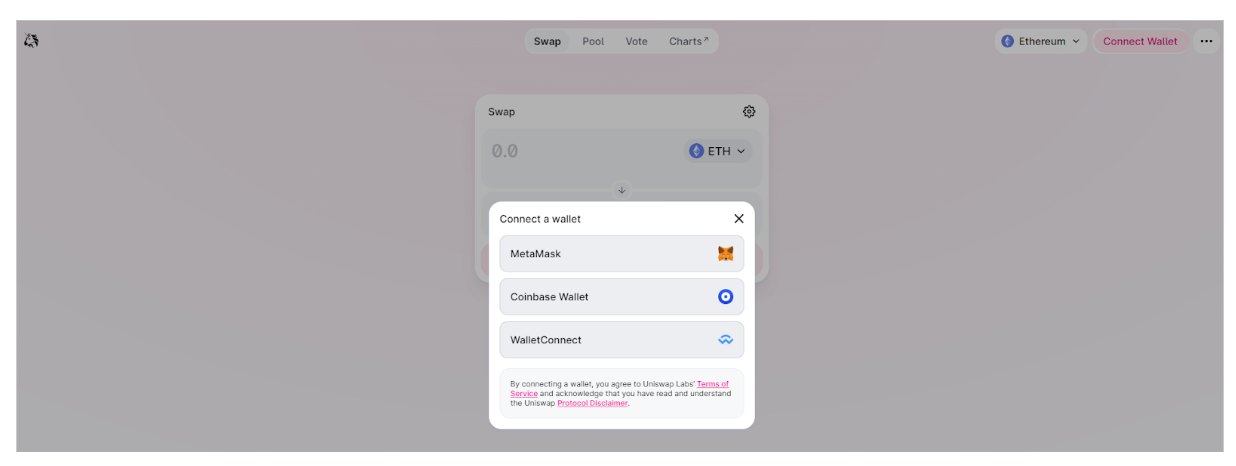
Step 3: Your Bybit Wallet is connecting to Uniswap.

Step 4:
-
If you haven’t created a Bybit Wallet, click on Create a Wallet. Next, log in to your Bybit account to create your Bybit Wallet.
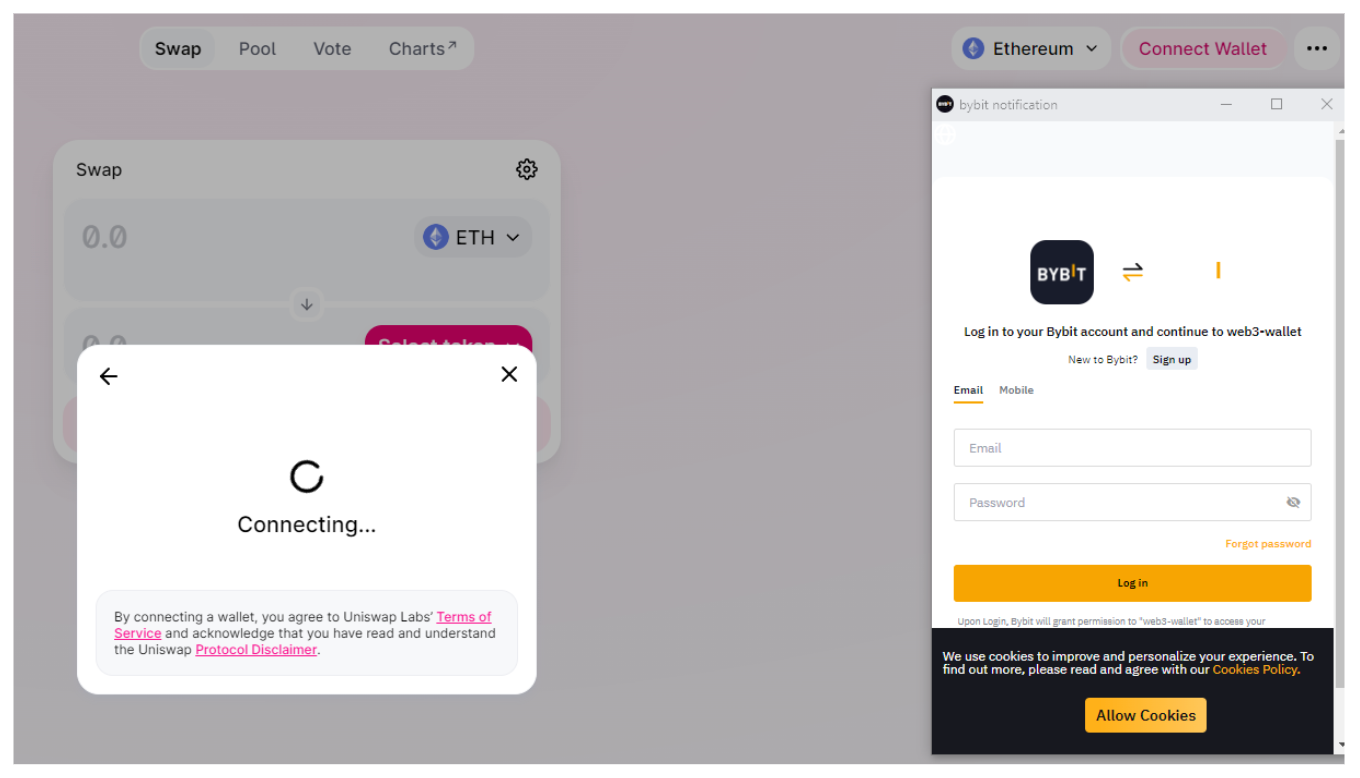
-
If you’ve already created a Bybit Wallet, click on I've already had a crypto wallet. Next, log in to your Bybit account and your Bybit Wallet will be automatically connected. Then, tick I agree to share my personal information and click on Confirm.
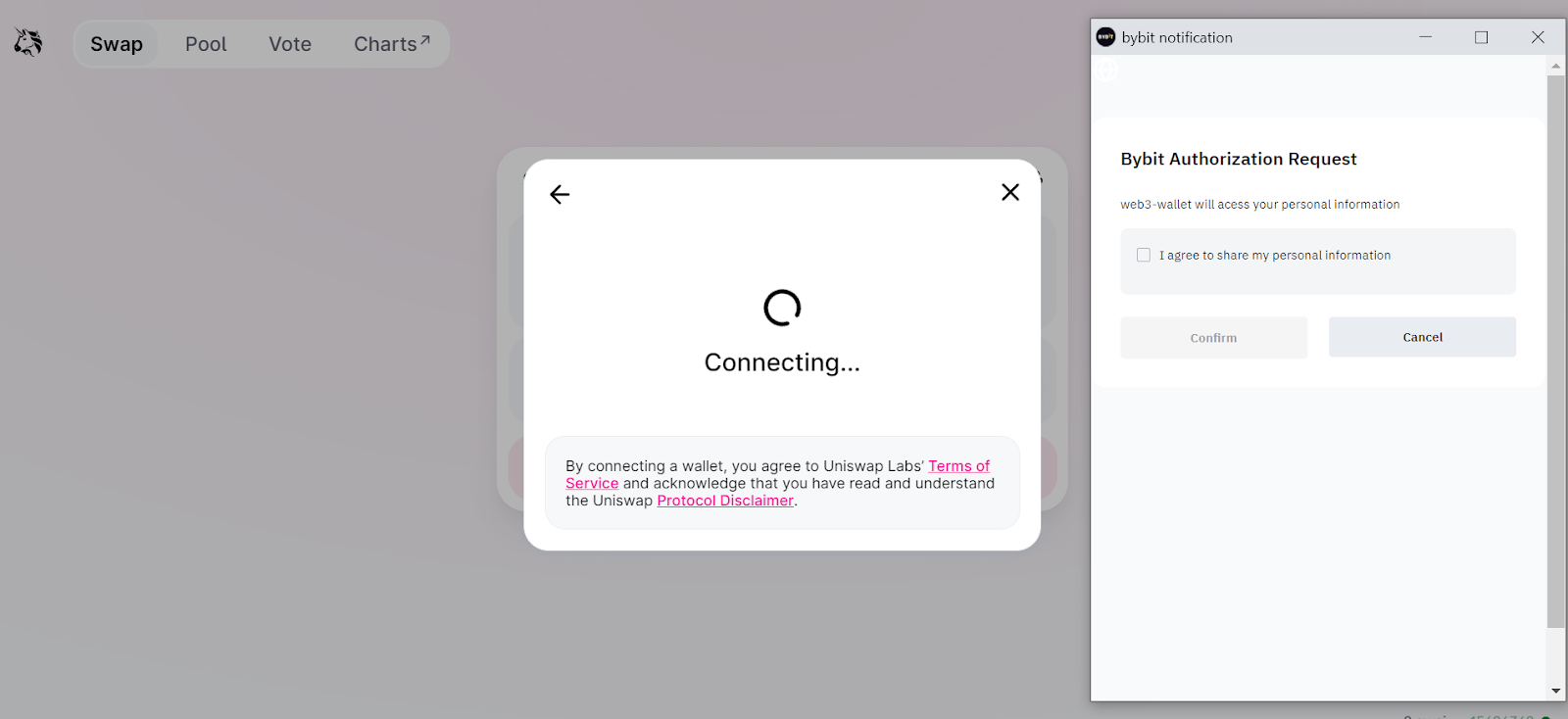
Your Bybit Wallet has successfully connected to Uniswap.
Disclaimer:
Bybit is not liable for any damages and losses arising from your use of a third-party DApp. Please carefully study and consider the risks of using a third-party DApp.
