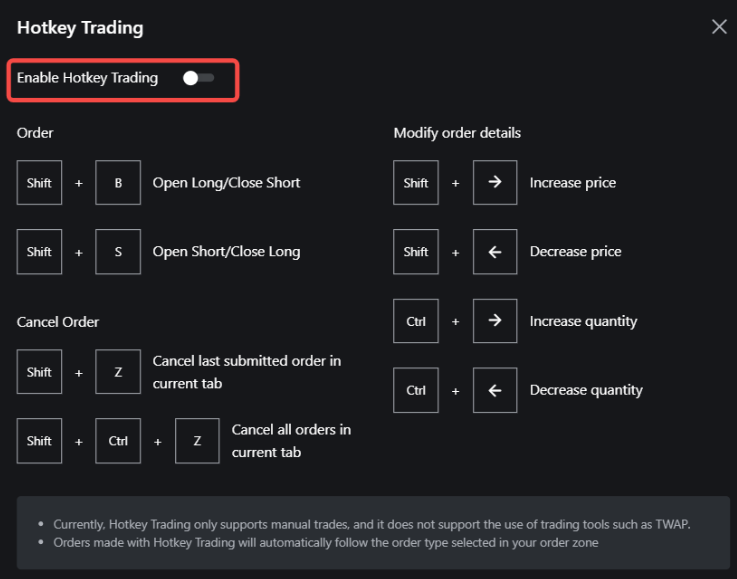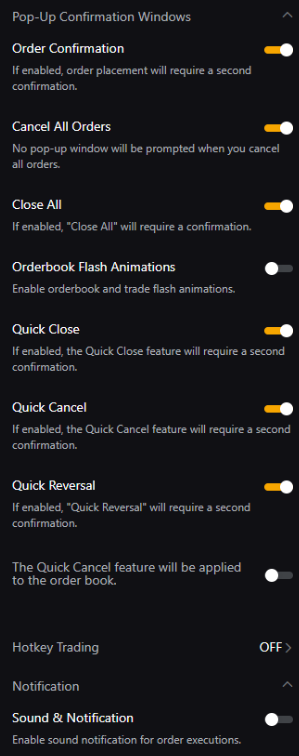To make the most of your trading experience on Bybit, it is important to understand the different trade settings you can configure for your account before starting trading.
Please find below the various settings to consider to set up your orders.
In Account Settings
You can access some of the Trade Settings by simply clicking on your Profile Picture → Account & Security → Settings to access the Trade Settings.

From this page, you can activate and deactivate the different confirmation windows available when handling orders. It is recommended to keep most if not all of the confirmation window to ensure you do not place an order or make changes by accident.
You can also decide the timezone and calculation for the price changes visible in the trading pages as well as the orderbook animation. However, please note that orderbook animation can be turned off if you prioritize speed and would like to optimize your trading experience on Bybit.
In the Trading Page
The Settings in the trading pages will offer more options for your trading activities. To access the Settings menu, simply click on the Settings icon on the top right corner of the page.

The trading preferences page allows you to set up key characteristics of your trades and personalize the information shown on your trading page.
Please find below the current settings available on the website:
|
Settings |
Explanation |
|
Margin Mode |
Select the margin mode for your current trading pair here. There are three margin modes to choose from the settings: Isolated Margin (IM), Cross Margin (CM), and Portfolio Margin (PM).
To learn more about the differences between these modes, kindly refer to this article. |
|
TP/SL Price Protection |
Enabling this feature will help you control the execution of your TP/SL depending on the Last Traded Price and Mark Price evolutions. For more information, please consult this article. |
|
Risk Limits |
Find more information about the risk limits currently applied to the trading pair. For more details, please consult this page. |
|
Hotkey Trading
|
Using Hotkey trading will allow you to place trades quickly by using shortcuts on your keyboard. Please note that at the moment, Hotkey Trading only supports manual Market, Limit, and Conditional trades and will follow the order type selected in your order zone. |
|
Benchmark Time Zone |
Choose the timezone that will be used for the calculation of percentage change for each trading pair on your account (excluding Demo Trading). By default, the percentage change will be calculated on the last 24 hours. If a time zone is selected, the percentage will be calculated from 12am in that time zone until now. |
|
Displayed Leverage |
Depending on the margin mode selected on your account, the displayed leverage on one position can be different. When trading under cross margin, you can select to display the position leverage which is the leverage you selected when you first placed the order for this position, or you can display the effective leverage, which is the leverage calculated after taking into account your account’s available margin. |
|
Pop-Up Confirmation Windows
|
Enabling the different type of confirmation windows allows you to get a second confirmation before placing an order and to prevent you from order placement or modification mistakes. Bybit highly recommends having at least the Order Confirmation, Quick Reverse, Close All and Cancel All confirmation windows enabled to avoid any wrong actions. |
|
Favorite Trading Pairs |
Select which information. between the percentage change or the Last Traded Price, you wish to display for the trading pairs shown in your Favorite strip at the bottom of the page. |
|
Notification |
Enable the notification sounds from this page. You can also check on the type of notification you want to receive by following this guide. |
|
Layout Style |
Change the theme of the Bybit Website in this section. |