- For Bybit Card Management
- View Bybit Card Details
- Freeze/Unfreeze Bybit Card
- Unblock CVV
- Enable or Disable Online Transactions and ATM Withdrawals
- Reset Physical Bybit Card PIN
- Replace Bybit Card
- Terminate Bybit Card
- Add Apple Pay/Google Pay/Samsung Pay
- For Bybit Card Settings
- Bybit Card Security Questions
- Set up Bybit Card Billing Address
- Change Bybit Virtual Card’s Name
For Bybit Card Management
How to view Bybit Card Details?
To view your Bybit Card details on the website, you may go to My Bybit Card and click on View Number. If you have more than one Bybit Card, simply click on the card display to switch cards.
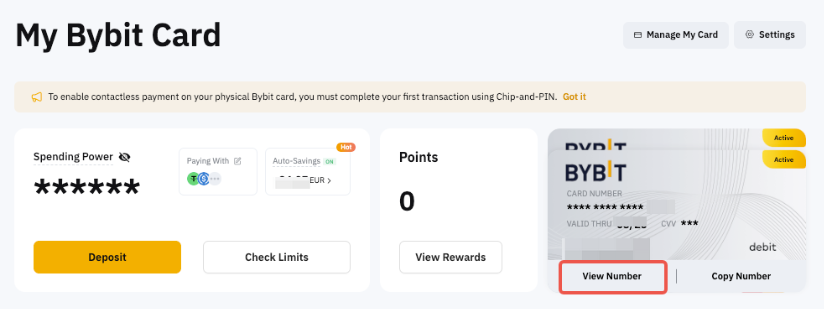
How to freeze/unfreeze my Bybit Card?
Please go to the Card Management page. Click on Freeze and Confirm to temporarily disable your Bybit Card when you are not using it. Freezing your card will temporarily suspend all transactions to protect your account from unauthorized activities.
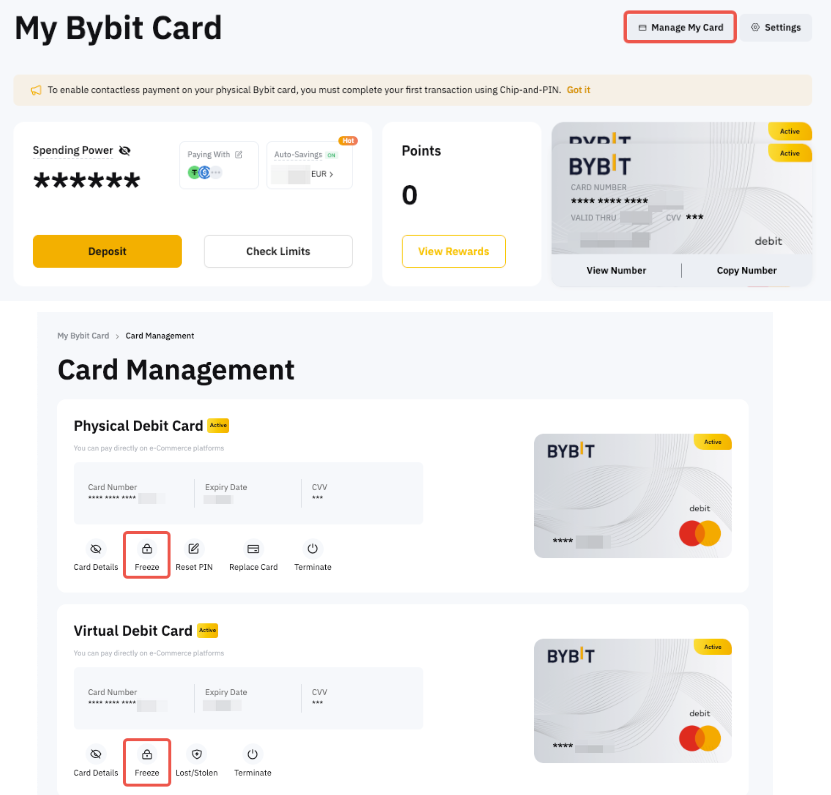
To reactivate your Bybit Card, click on Unfreeze and complete the security verification to confirm the action.
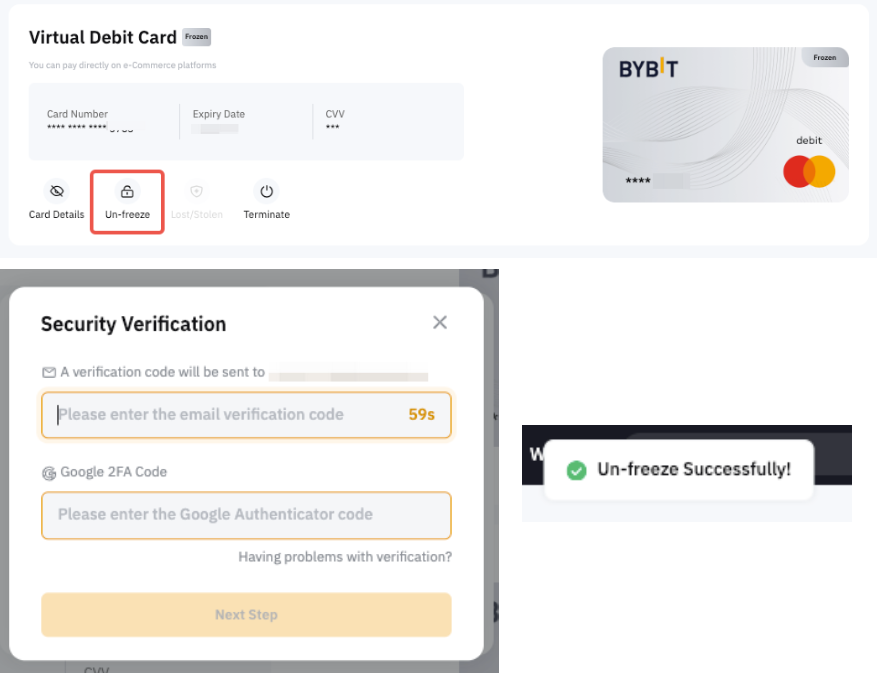
How to unblock CVV?
If you have exceeded the number of tries to enter your CVV, your card will be locked. You may unblock your CVV on the Card Management page, click on CVV Unblock and verify with security verification.
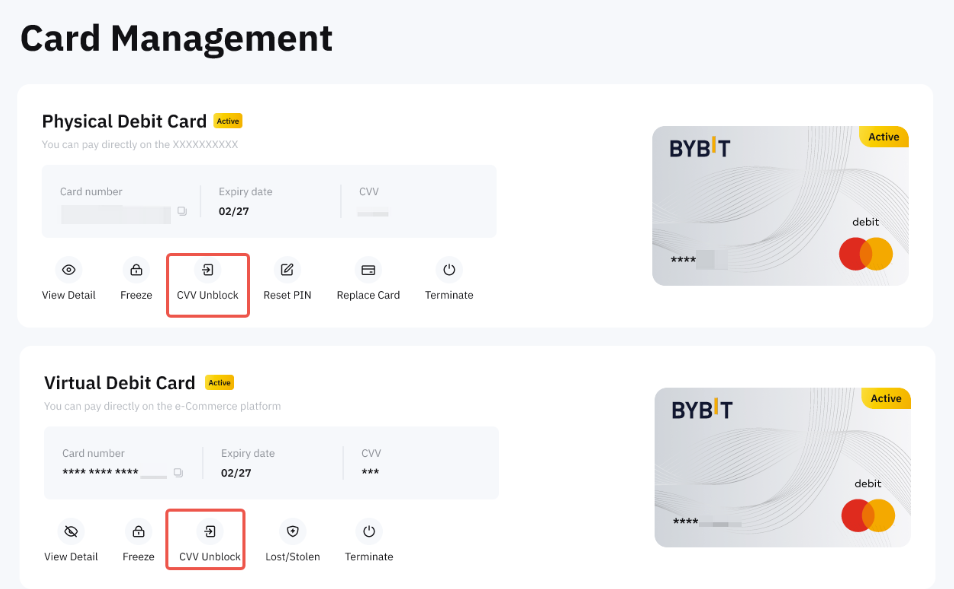
Note: Argentina Cards and Brazil Cards do not have CVV Unblock function as it has unlimited CVV attempts.
Enable or Disable Online Transactions and ATM Withdrawals
Since Argentina and Brazil Cards do not have the CVV Unblock feature, users can manage online transactions and ATM withdrawals through More settings. By disabling these options, transactions are blocked, providing an added layer of security for the card.
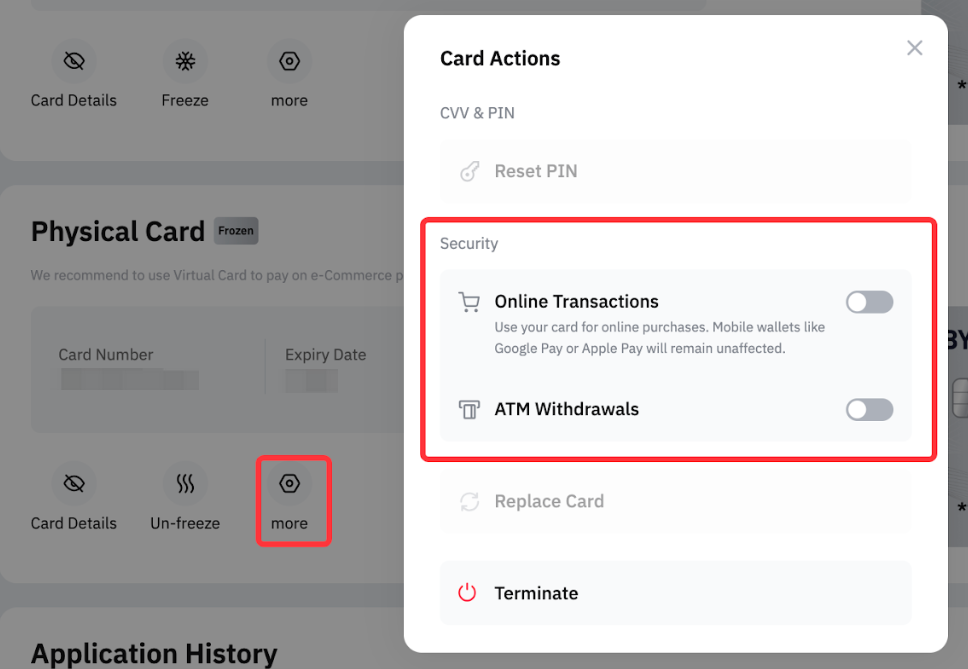
How to reset my Physical Bybit Card PIN?
It is important to note that after resetting your PIN, you have to complete a transaction on an ATM first (a balance inquiry will do) with the newly changed PIN. Then, go to any retail merchant to complete a chip and PIN transaction with the new PIN. Subsequently, you can use Bybit Card for a contactless or new PIN.
On the Bybit website, please head to the Card Management page. Click on Reset PIN and complete security verification.
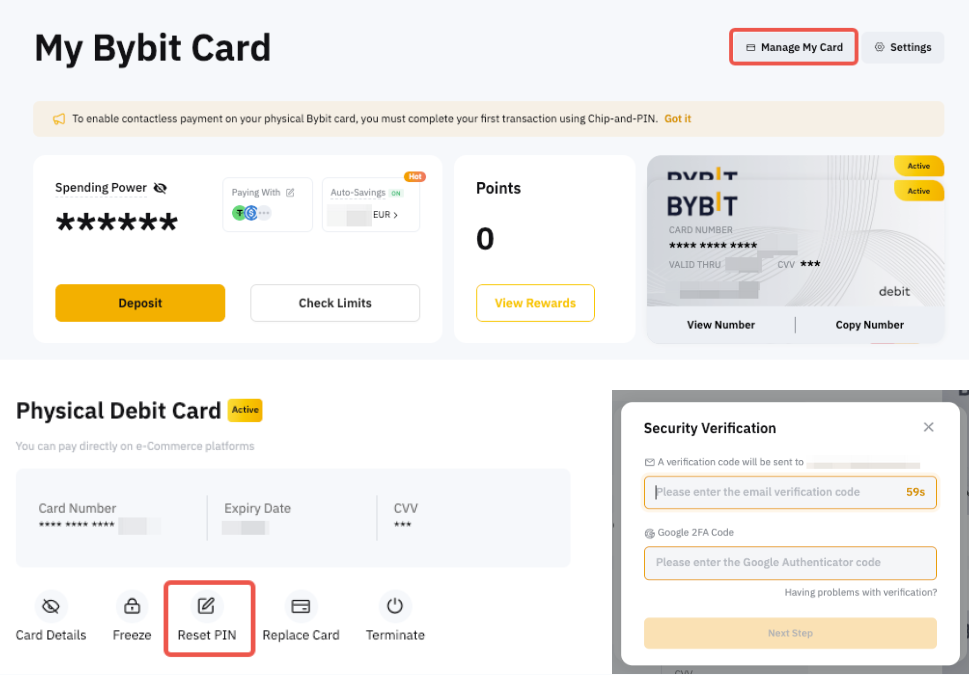
Next, enter a new PIN number and complete the second verification using your new PIN.

Notes:
— When resetting your PIN, users from Australia will be required to input a 6-digit code.
— Users from EEA countries will need to enter a 4-digit code.
— Physical cards are currently not supported in AIFC.
How to replace my Bybit Physical Card?
Please head to the Card Management page and click on Replace Card.
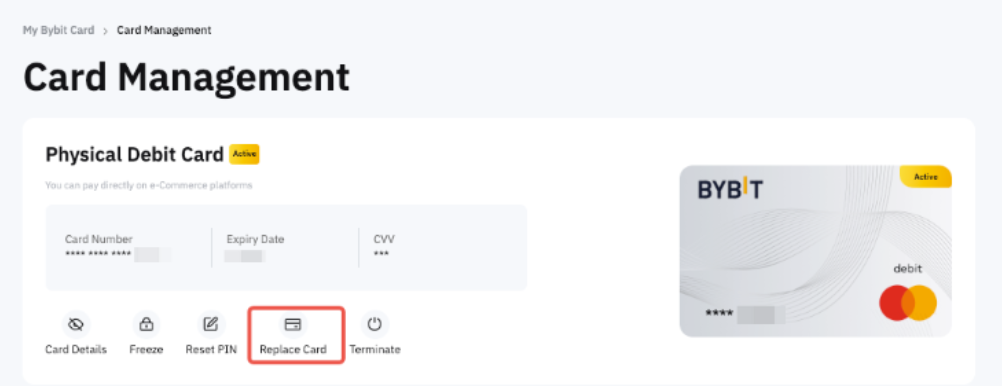
Then, select the reason you would like to replace your Bybit Physical Card:
- It’s lost or compromised (fraud, stolen, etc.)
Select this option when your Bybit Card has been compromised. Upon confirming the option, your physical Bybit Card will be terminated and you can apply for a new card.
- It’s damaged or doesn’t work
Select this option when your Physical Bybit Card is still in your possession but the card is broken or damaged. Upon confirming the option, we will issue a new Physical Bybit Card to your shipping address. After you receive and activate your new card, the old card will automatically be terminated.
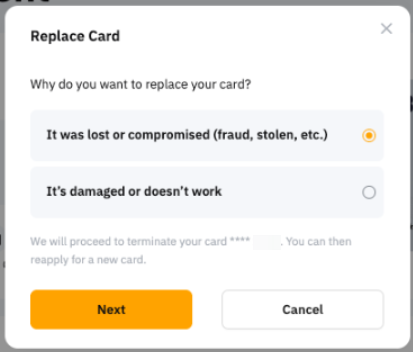
How to terminate my Bybit Card?
Please head to the Card Management page. Click on the Terminate button. Then, complete the security verification and click on Terminate if you wish to proceed.

How to add my Bybit Card to Apple Pay, Google Pay or Samsung Pay?
Google Pay is now supported for all cards while Apple Pay is only available for EEA, Australia, Argentina and Brazil cards. Bybit Card EEA & CH and AIFC can also be bound to Samsung Pay but only via the Samsung Pay app.
Google Pay and Apple Pay cannot be added using the website.
For Bybit Card Settings
How to reset the Bybit Card security questions?
Please note that only EEA Cards require security questions.
Step 1: Go to My Bybit Card and click on Settings.
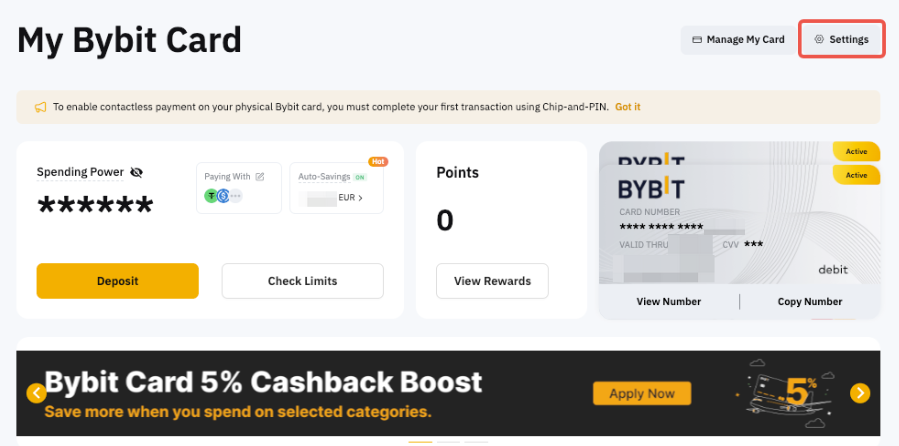
Step 2: After verifying your account with 2FA, click on Reset under Reset Security Questions.
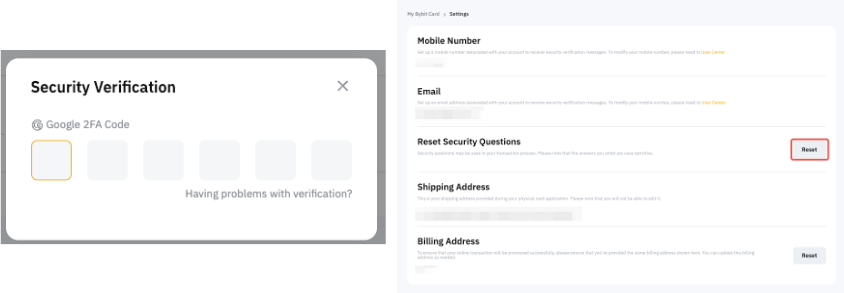
Step 3: Select three (3) security questions and key in the answers, then click on Submit and enter the Google Authenticator code to confirm your action. Please note that the answers you enter are case-sensitive.
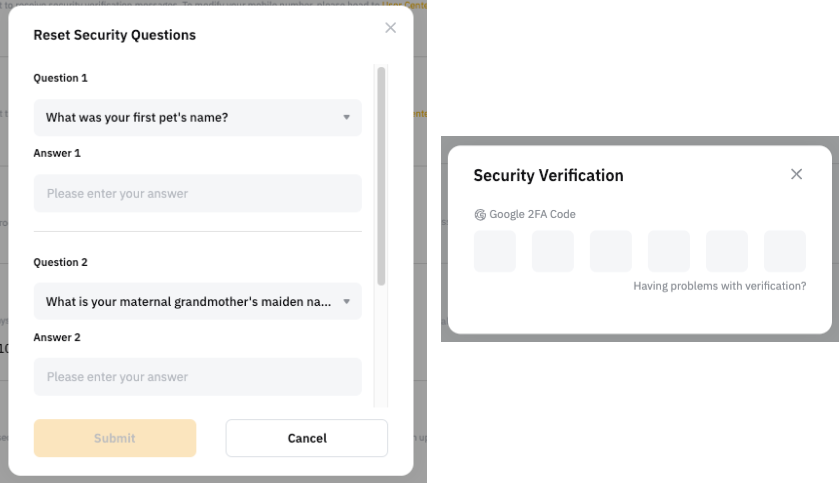
Congratulations! You have successfully updated your credential questions.
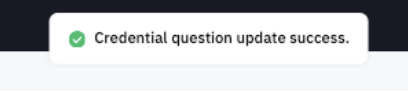
How to change my Bybit Card billing address?
Step 1: Go to the My Bybit Card page and click on Settings.
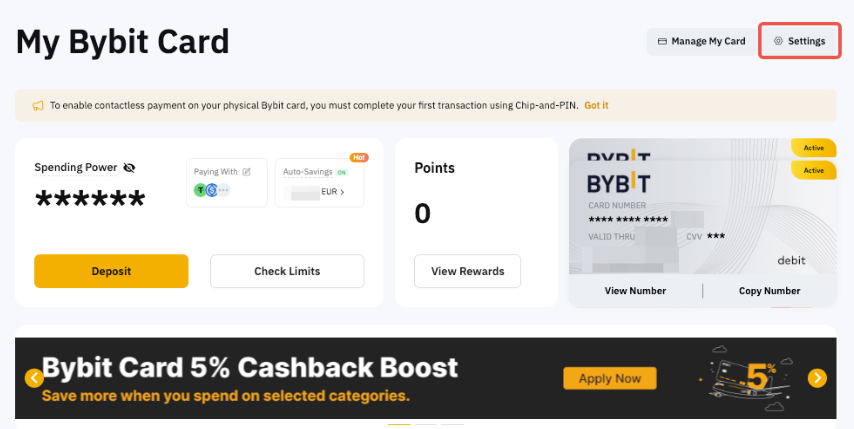
Step 2: After verifying your account with 2FA, click on Reset under Billing Address.
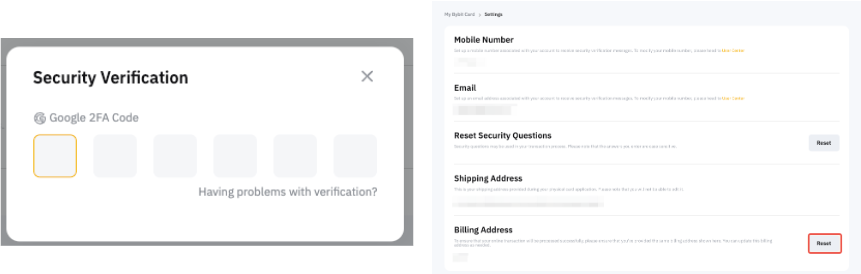
Step 3: Fill up your updated billing address, then click on Submit and enter the Google Authenticator code to confirm your action.
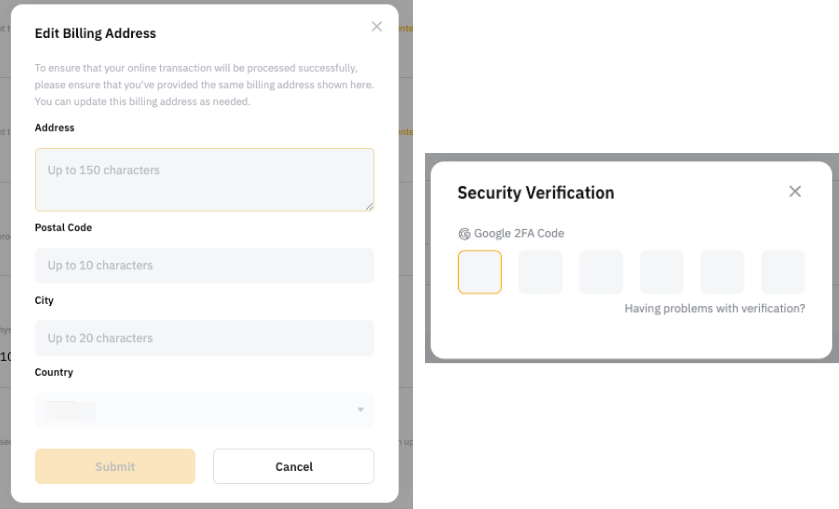
Note: To ensure that your online transaction are processed successfully, please verify that you've provided the same billing address shown here. You can update this billing address as needed.
Congratulations! You have successfully updated your billing address.
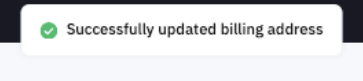
How To Change The Name On My Bybit Virtual Card?
Go to My Bybit Card → Manage My Card and click on the Edit icon next to the cardholder name. Enter your new name and click on Submit.

Notes:
- Each virtual card allows 2 name modification attempts per lifetime.
- This feature is not available for Brazil and EEA/CH Bybit Card Users.
