Here’s a step-by-step guide to help you submit an on-chain withdrawal request. For withdrawal via internal transfer, you can refer to here.
Notes:
— Email and Google Authentication is required before you can proceed to submit an on-chain withdrawal request.
— Bybit supports withdrawals for coins listed on the Funding Assets page with an available Withdrawal button.
— Bybit supports immediate withdrawal. The confirmation time depends on the blockchain and its current network traffic. For more information, please refer to FAQ — Crypto Withdrawal.
— For the withdrawal of coins that require a tag/memo (e.g. XRP/A/XYM/XLM/XEM), please remember to enter your Tag or Memo for the transfer. Failure to do so will cause unnecessary delays in processing your withdrawal.
Step 1: Click on Assets at the top right-hand corner of the home page and go to Withdraw.
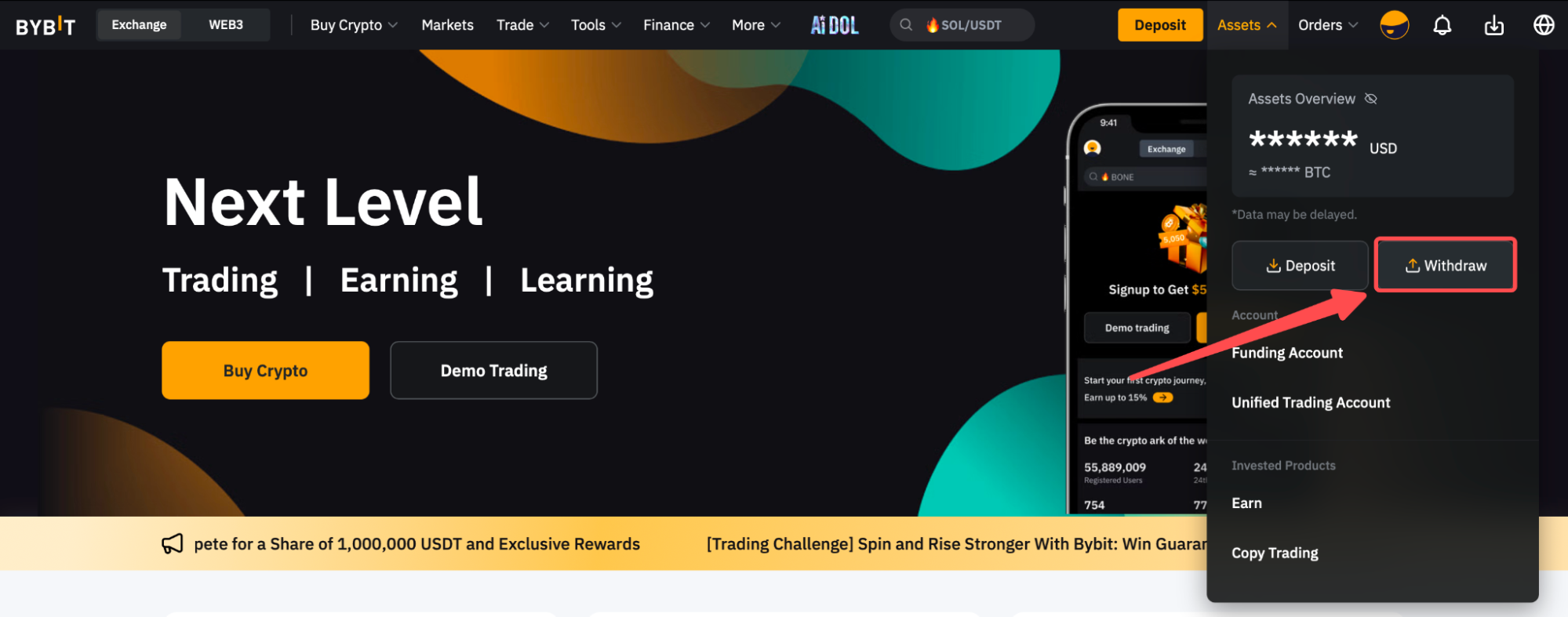
Alternatively, go to the Funding Account and click on the Withdraw button in the column of the coin you would like to withdraw.
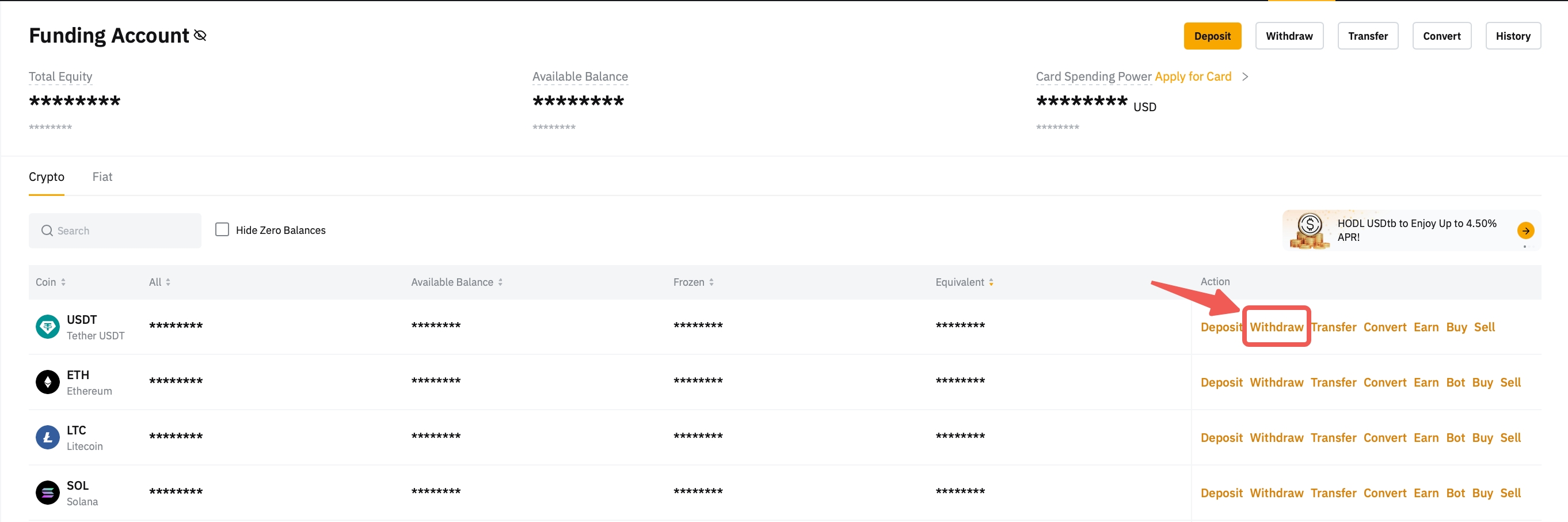
Note: All withdrawals can only be performed via the Funding Account. If you have withdrawable funds in other accounts, please transfer the assets to the Funding Account first to proceed.
Please refer to this article to learn more about how to transfer funds between accounts.
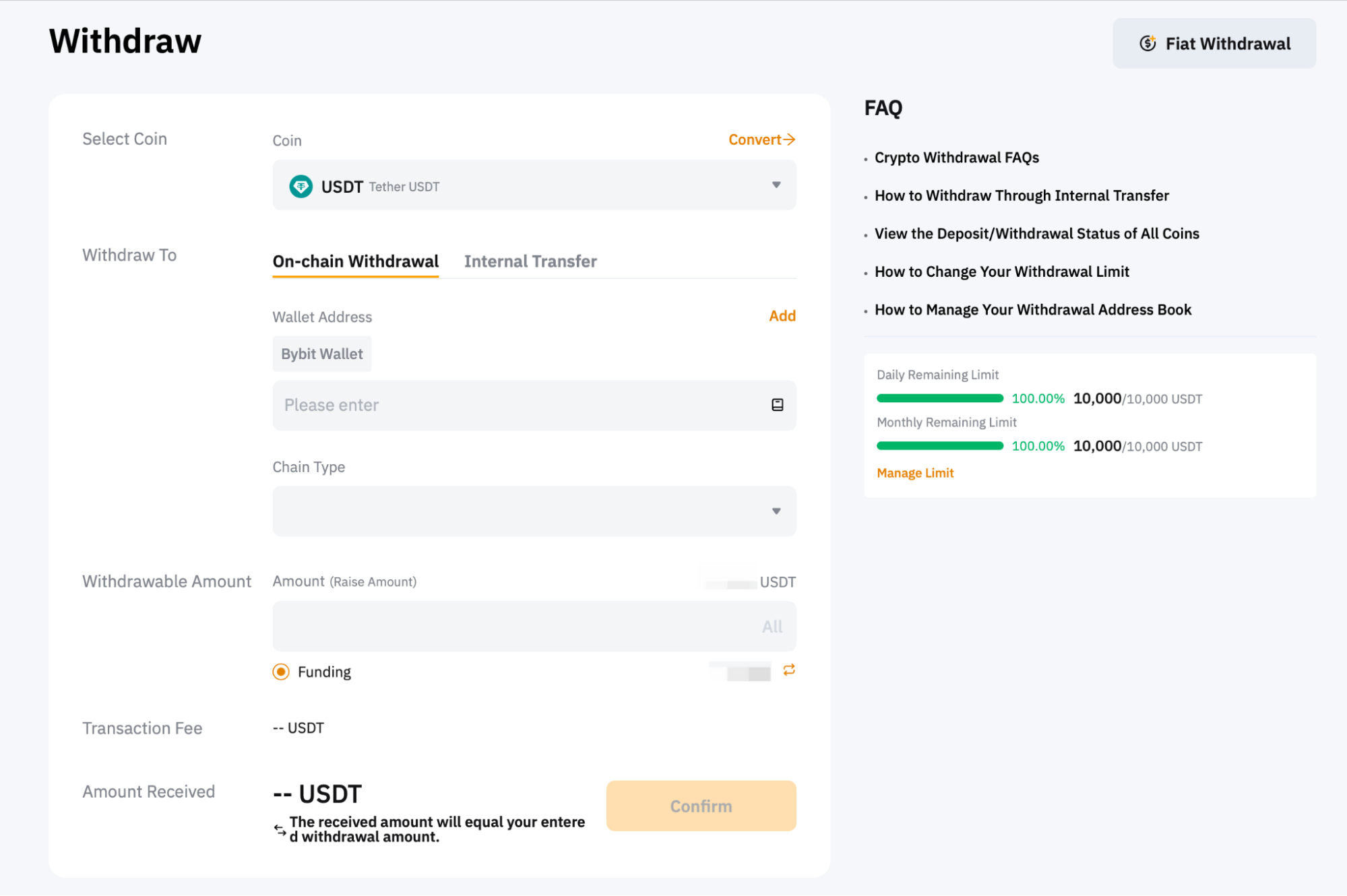
Step 2: Select the coin to withdraw as well as the withdrawal wallet address. You can either:
-
Enter the wallet address directly in the Wallet Address field, or
-
Select your chosen wallet address among your registered withdrawal wallet addresses, or
-
Add a new withdrawal wallet address to your Bybit Withdrawal Wallet Address Book.
If you haven’t added a withdrawal address yet and would like to do so, please click on Add to set up your withdrawal address. For more details, please refer to How to Add a Withdrawal Wallet Address.
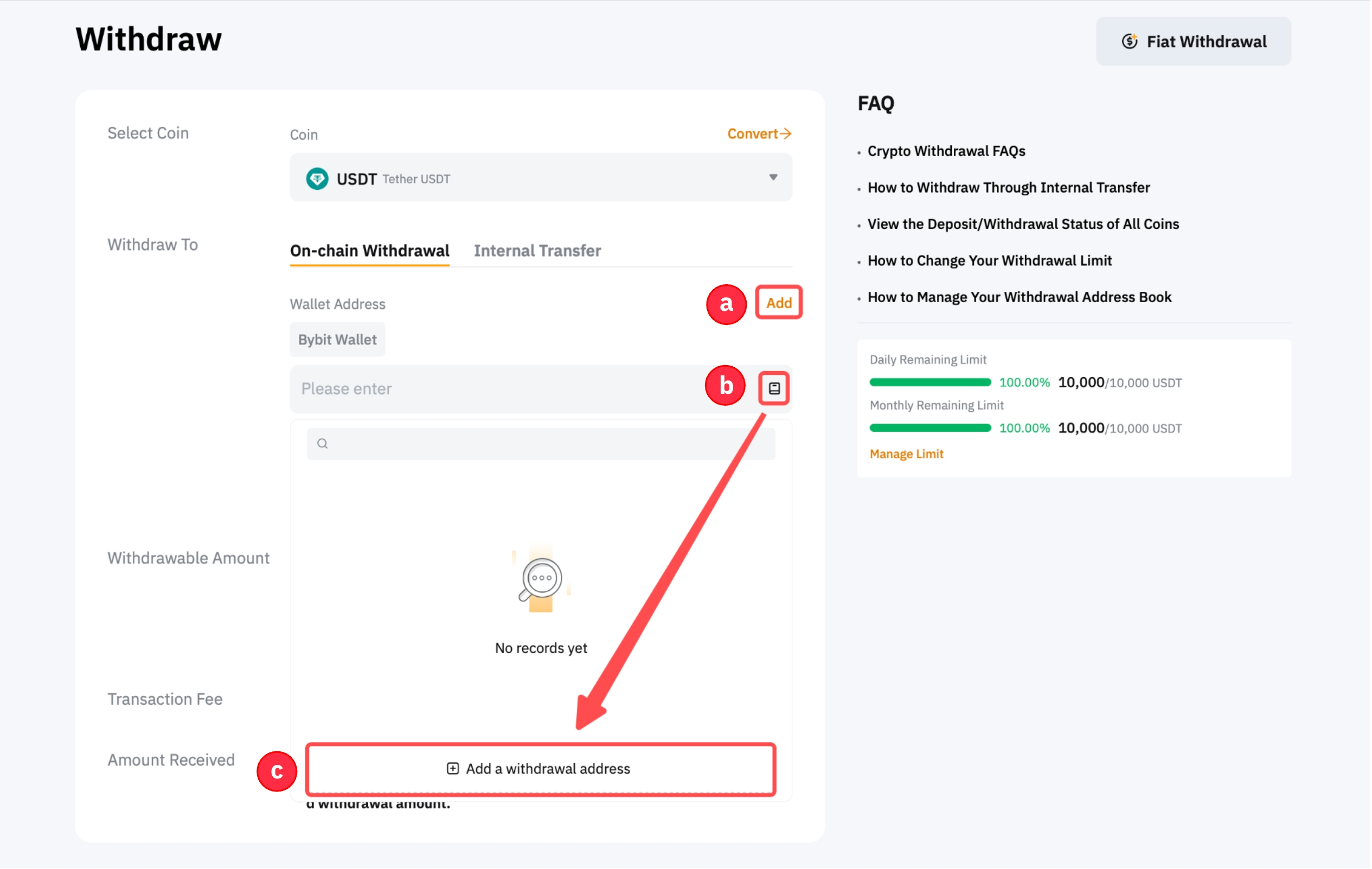
Step 3: Select the type of chain you prefer. You will see the withdrawal fee amount for each blockchain network accordingly.
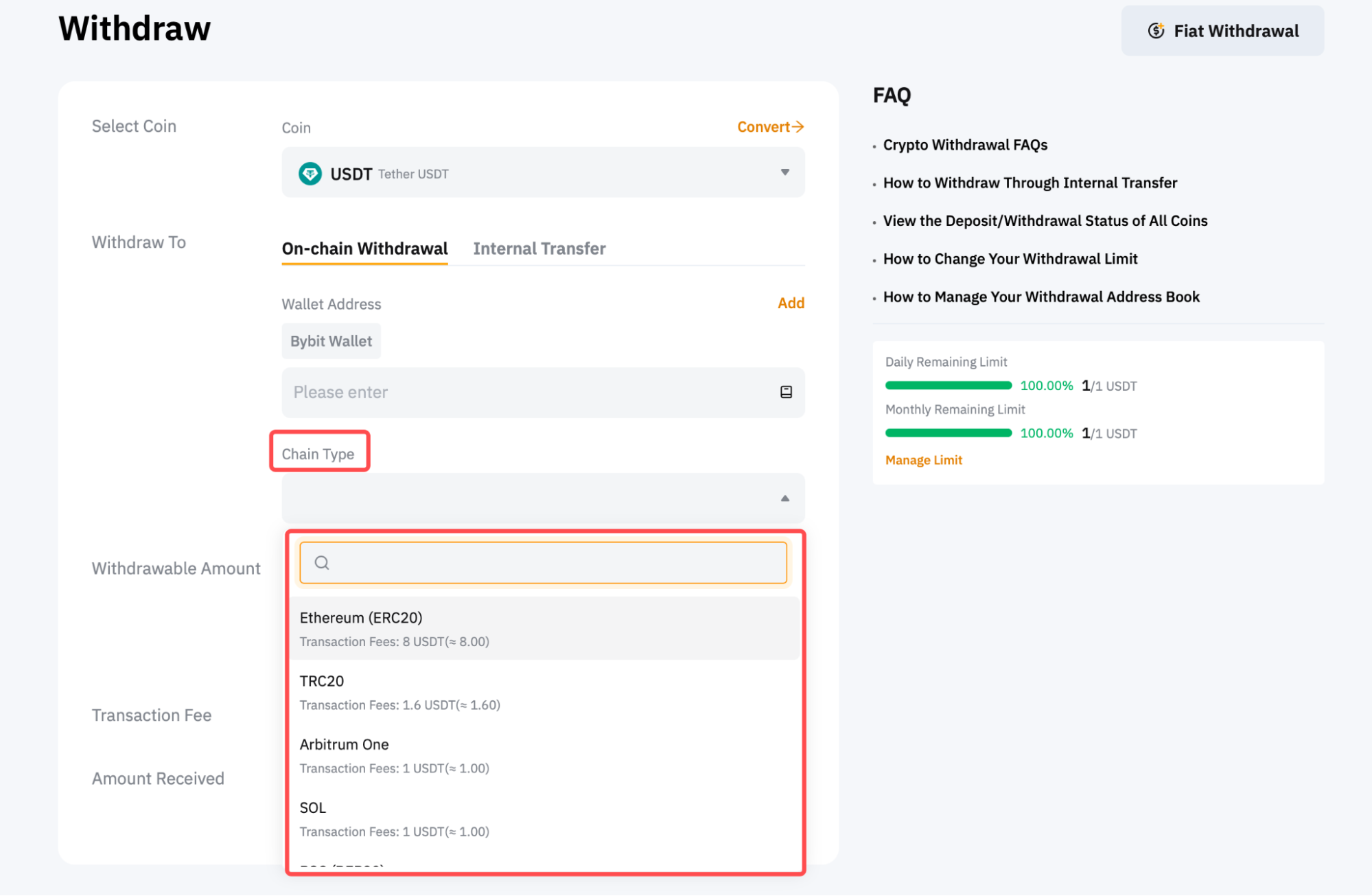
Step 4: Enter the amount you want to withdraw, or click on All to make a full withdrawal. Once the chain type is selected, the minimum withdrawal limit for this particular coin and blockchain network will be indicated in the withdrawable amount field. You’ll also find the daily and monthly remaining limits for withdrawal on the right side of the page. To change your withdrawal limit, follow the guide here.
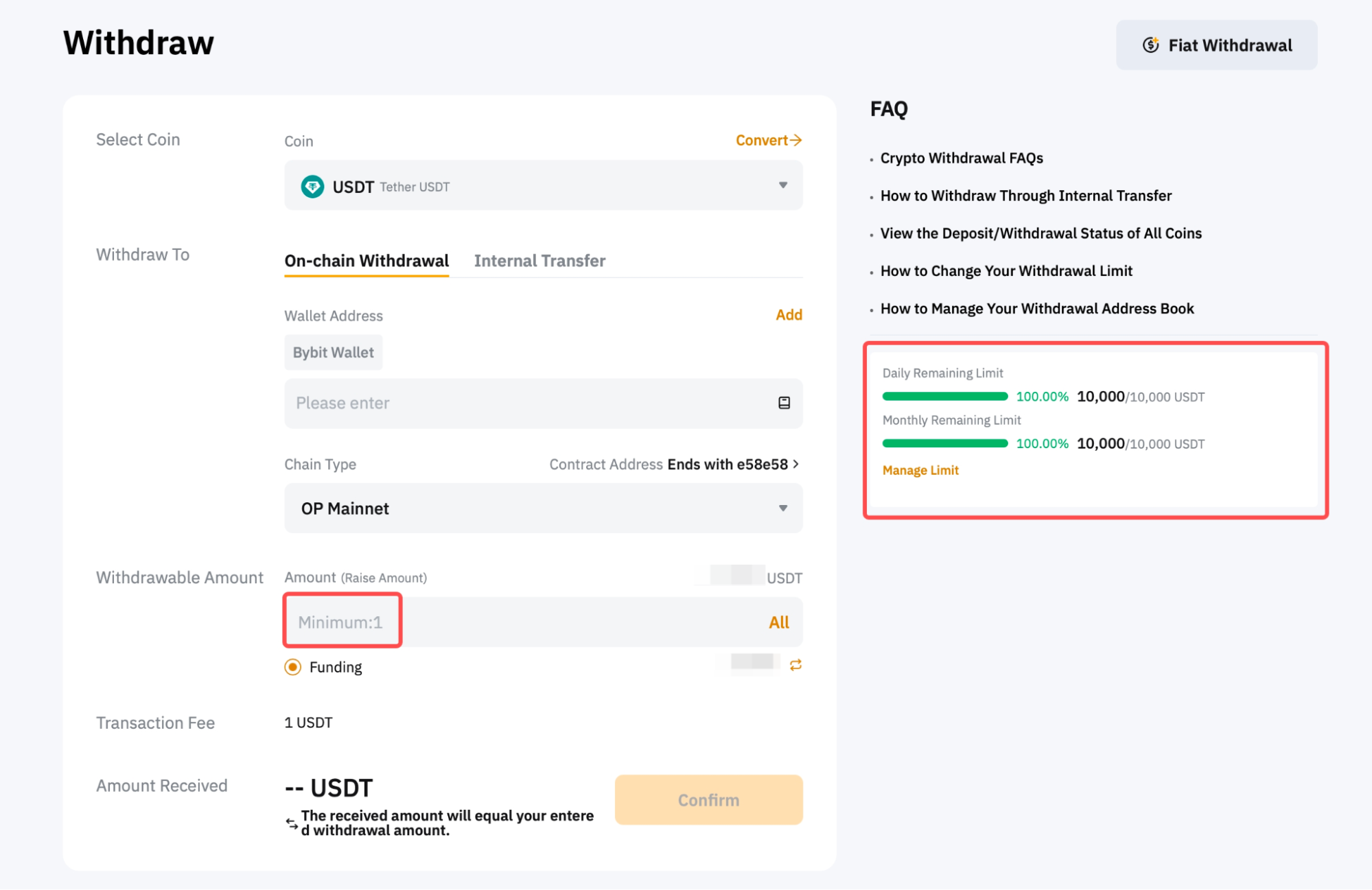
Step 5: Click on Confirm and you’ll be directed to the withdrawal verification page. The following two verification steps are required: Email verification and Google Authentication, if your wallet address is not verified.
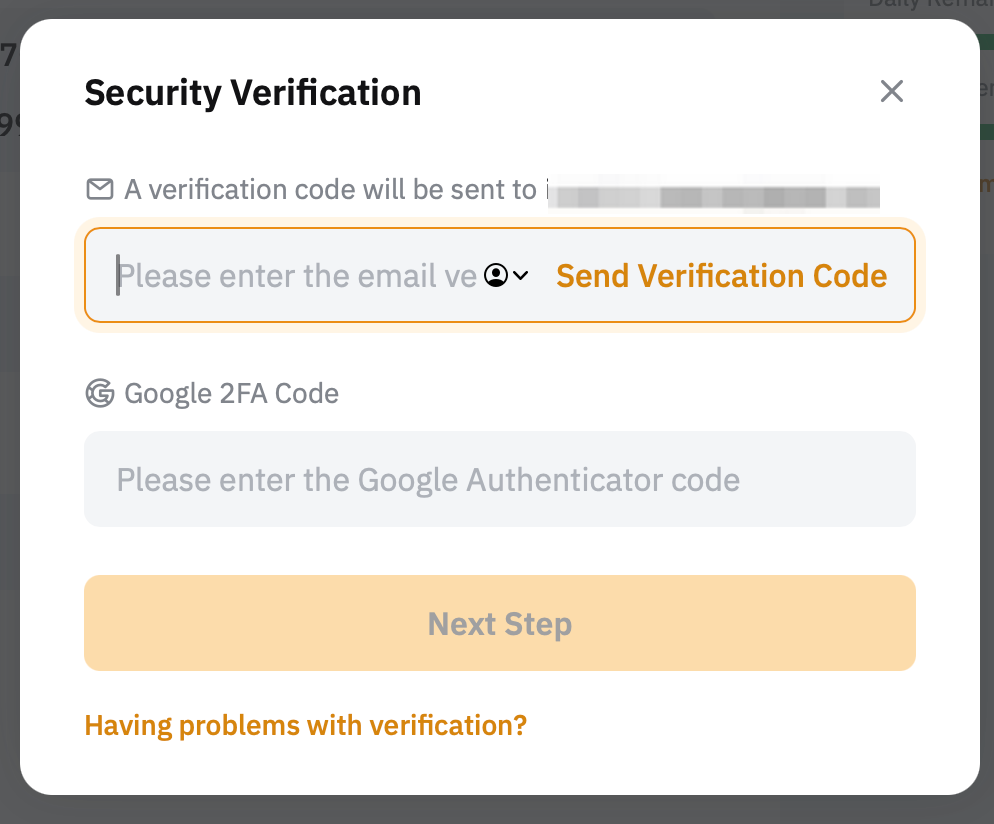
If your address is verified in the Withdrawal Address Whitelist, you won’t need to go through the 2FA verification process, and you can submit the withdrawal request as below. To verify your withdrawal wallet address, you can follow this guide.

Step 6: An email containing your email verification code will be sent to the registered email address of the account. Please enter the verification code you’ve received.
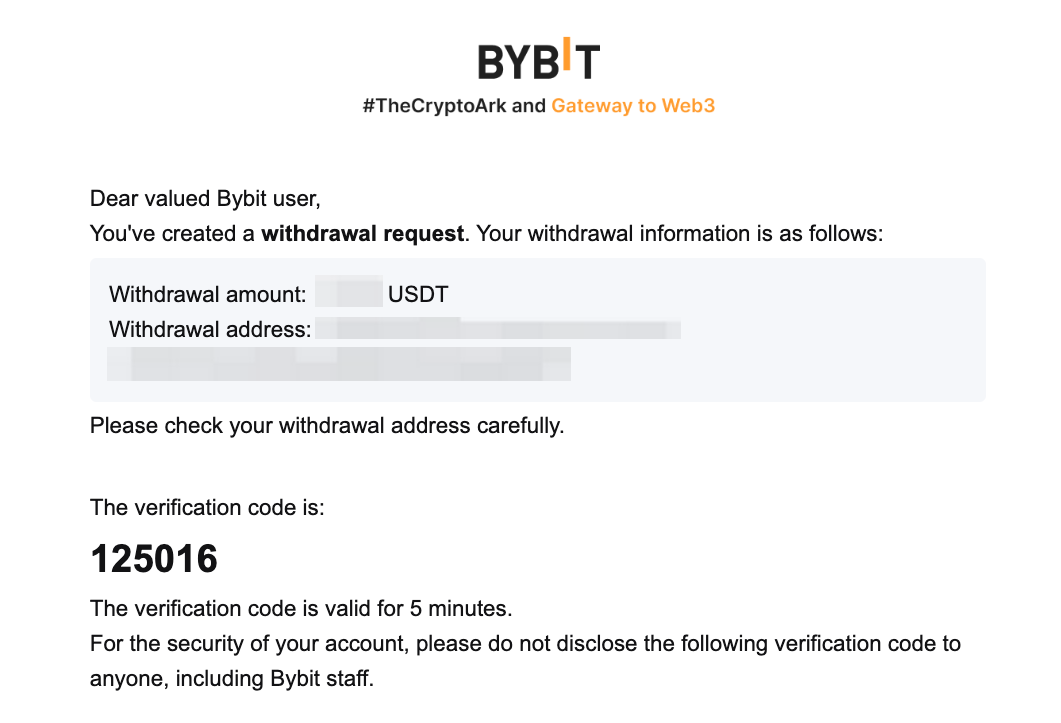
Step 7: Please enter the 6-digit Google Authenticator 2FA security code you’ve obtained.
Step 8: Click on Submit. Your withdrawal request has been successfully submitted!
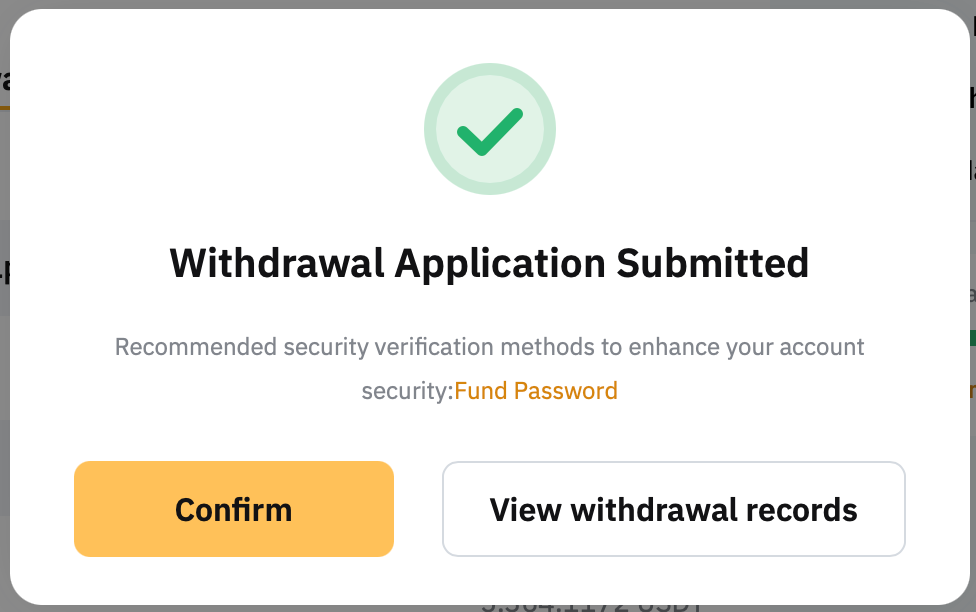
Notes:
— If the email isn’t in your inbox, please check your email’s spam folder. The verification email will only be valid for five minutes.
— The withdrawal may take up to 30 minutes or one hour to process. Please note that in the event of high network congestion, withdrawals may take longer.
