Here’s a guide on how to export your account data on Bybit, which includes trades, orders, activities, and account history. Please note that the account data export function is not available on the Bybit app.
- Types of Account Data
- Download Account Data via the Data Export Page
- Download Optional Data
- Transaction Log via Unified Trading Account Page
- Order History via Unified Trading Order Page
Types of Account Data
There are three different types of account data available for download on Bybit, with each capturing different aspects of trading activities and asset flows. These are namely Account Statement, Transaction Log, and Order History.
Download Account Data via the Data Export Page
Step 1: On the Bybit Homepage, hover your cursor over your Profile, then go to Account → Data Export.
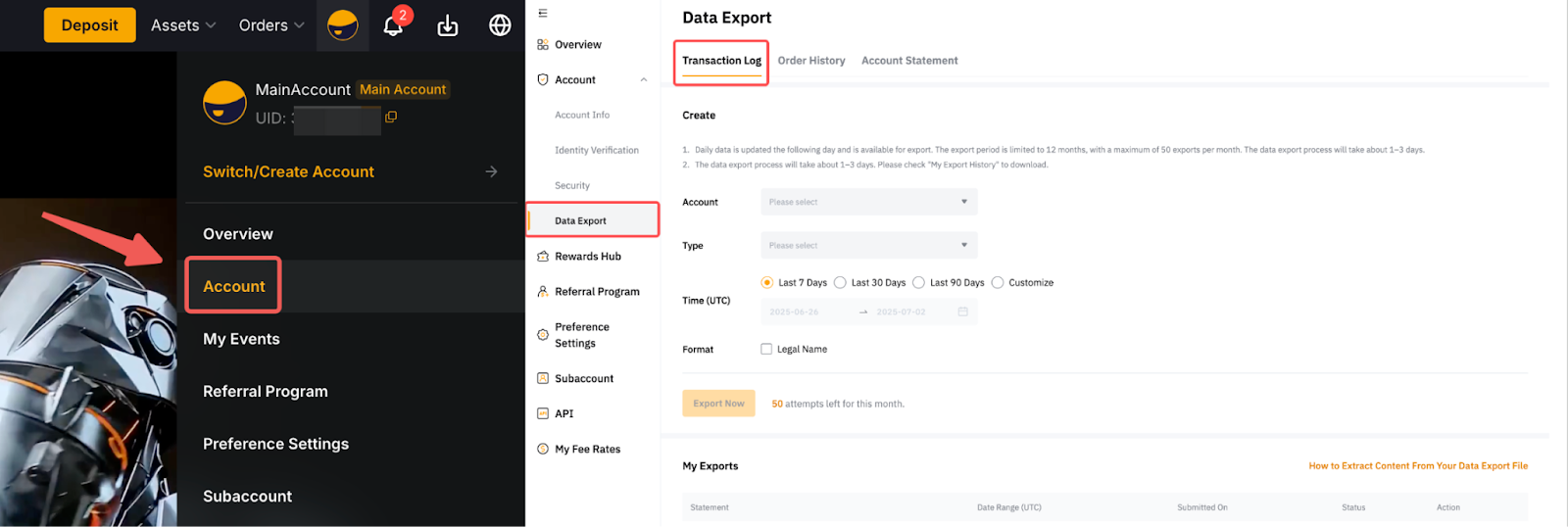
Alternatively, go to Assets → Funding Account → History → Data Export.
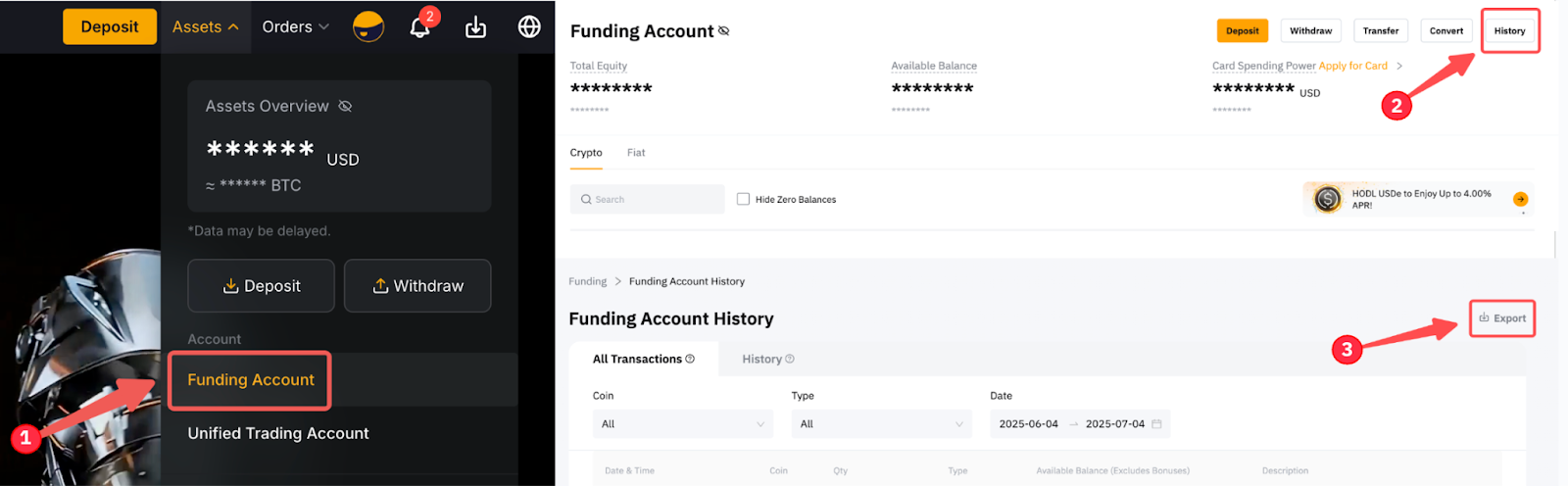
Step 2: Once you are on the Data Export page, make the following selections according to the account data you need.
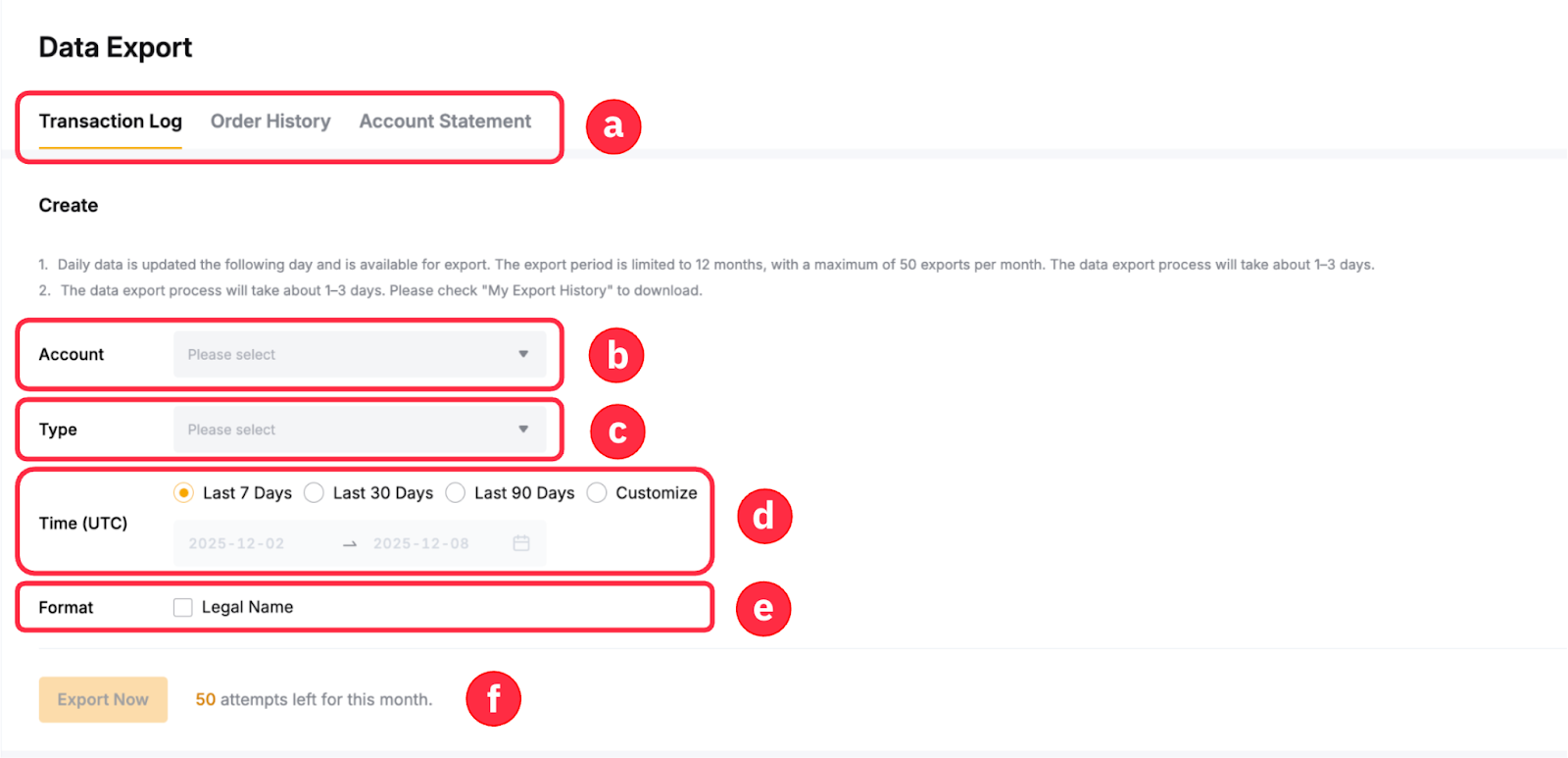
- Choose the appropriate data types you would like to generate in this column.
- Batch export for the Main and Subaccounts are now supported, with up to 100 subaccounts available for selection in a single export. Please note, however, that:
- Simultaneous batch export for Main and Subaccounts can only be performed via your Main Account.
- The Subaccount Data Export page only allows data export for the current subaccount.
- Select the records you wish to include in your statements. They may vary across data types.
- Select the timeframe for your generated statements here. Choose Customize, if you would like to generate statements from specific periods.
- By default, the statements only show your Bybit UID. However, you can tick the Legal Name box to include your Identity Verification name in your exported data.
- The generated statements via the Data Export page do not have a limit of data entries.
For more information on the types of available records you can generate in each data type, please refer to the following table:
Step 3: After confirming the selections, simply click on Export Now to generate your data.
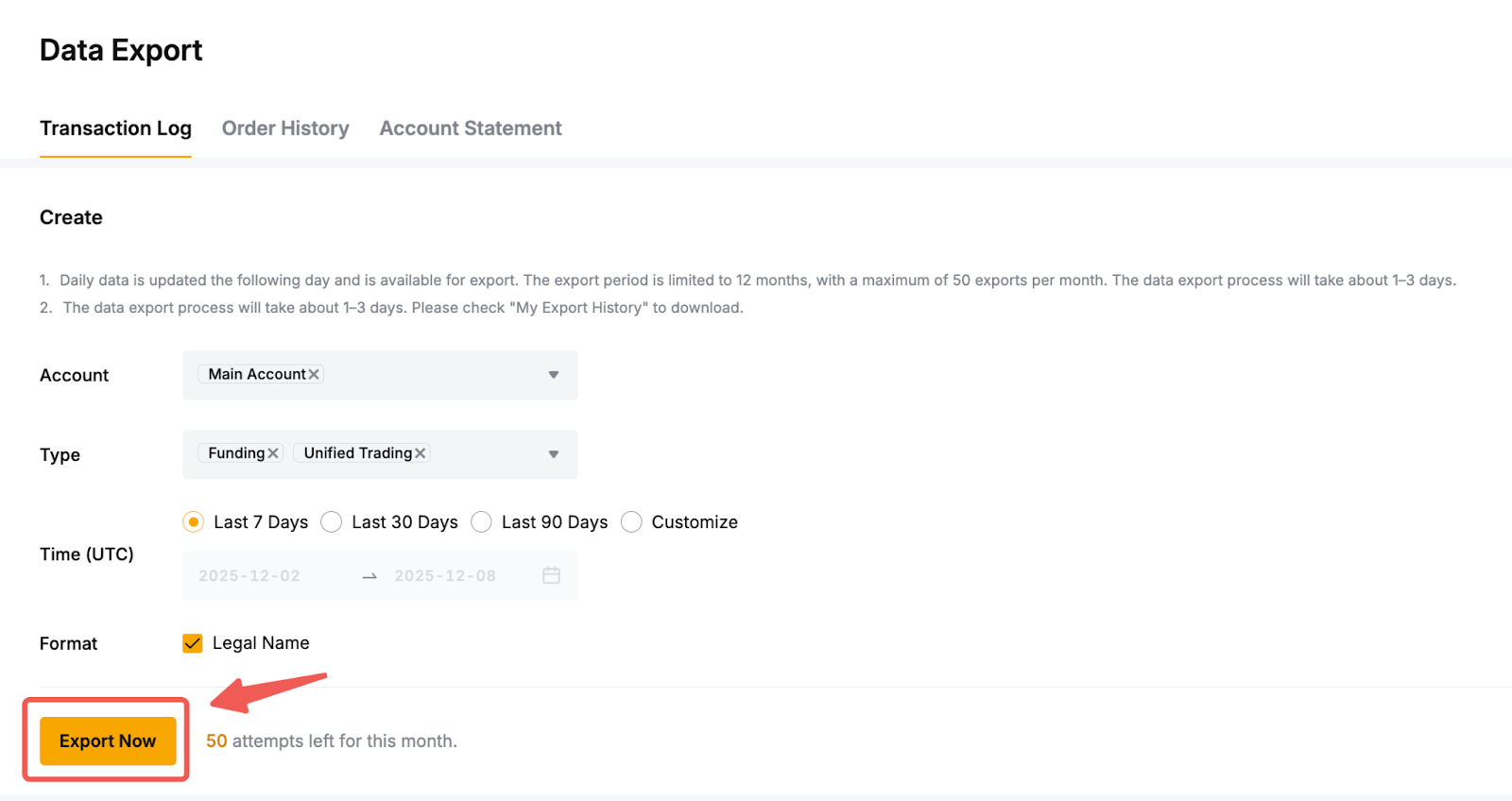
Step 4: Once the file is ready, the status will change to Exported, and the download button will be visible. Additionally, an email will be sent to your registered email address. Click on Download to get your account data.

Notes:
- Transaction Log and Order History will be available in the CVS format, whereas Account Statement will be available in the PDF format. Currently, users cannot change the designated file format for each generated statement.
- Up to three (3) years of recent data can be retrieved. However, the export period is limited to one year (12 months), with a maximum of 50 exports per month for all the data types. For example, if you have requested data export for both Transaction Log and Account Statement, you will have 48 remaining exports within that month.
- The exporting process for Transaction Log and Order History will take about 1-3 days, depending on the file size and duration of the transaction you would like to download. Meanwhile, Account Statement takes approximately one (1) working day to generate.
- Once prepared, the download link will only be valid for seven (7) days, so please download your data file promptly.
- If you encounter issues when extracting the data from the downloaded file, please consult this guide.
Download Optional Data
Transaction Log via Unified Trading Account Page
Step 1: You can also export the transaction log via your Unified Trading Account. To do so, go to Assets → Unified Trading Account → History Records → Transaction Log → Export.
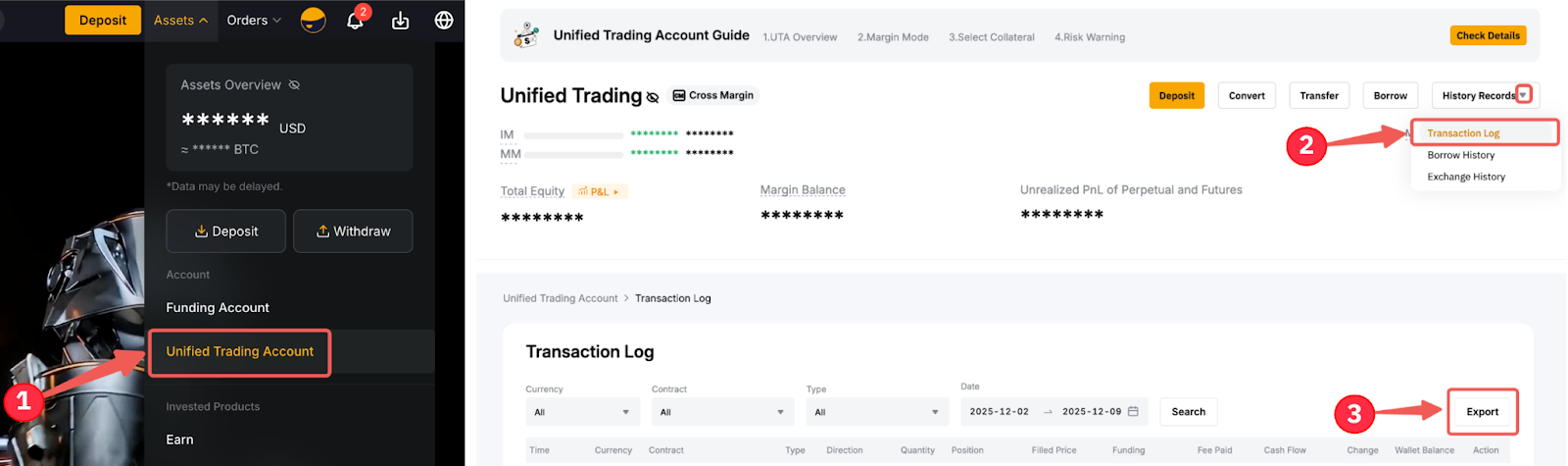
Step 2: In the pop-up window, select the date range for your data and click on Export Now to generate your data export file.
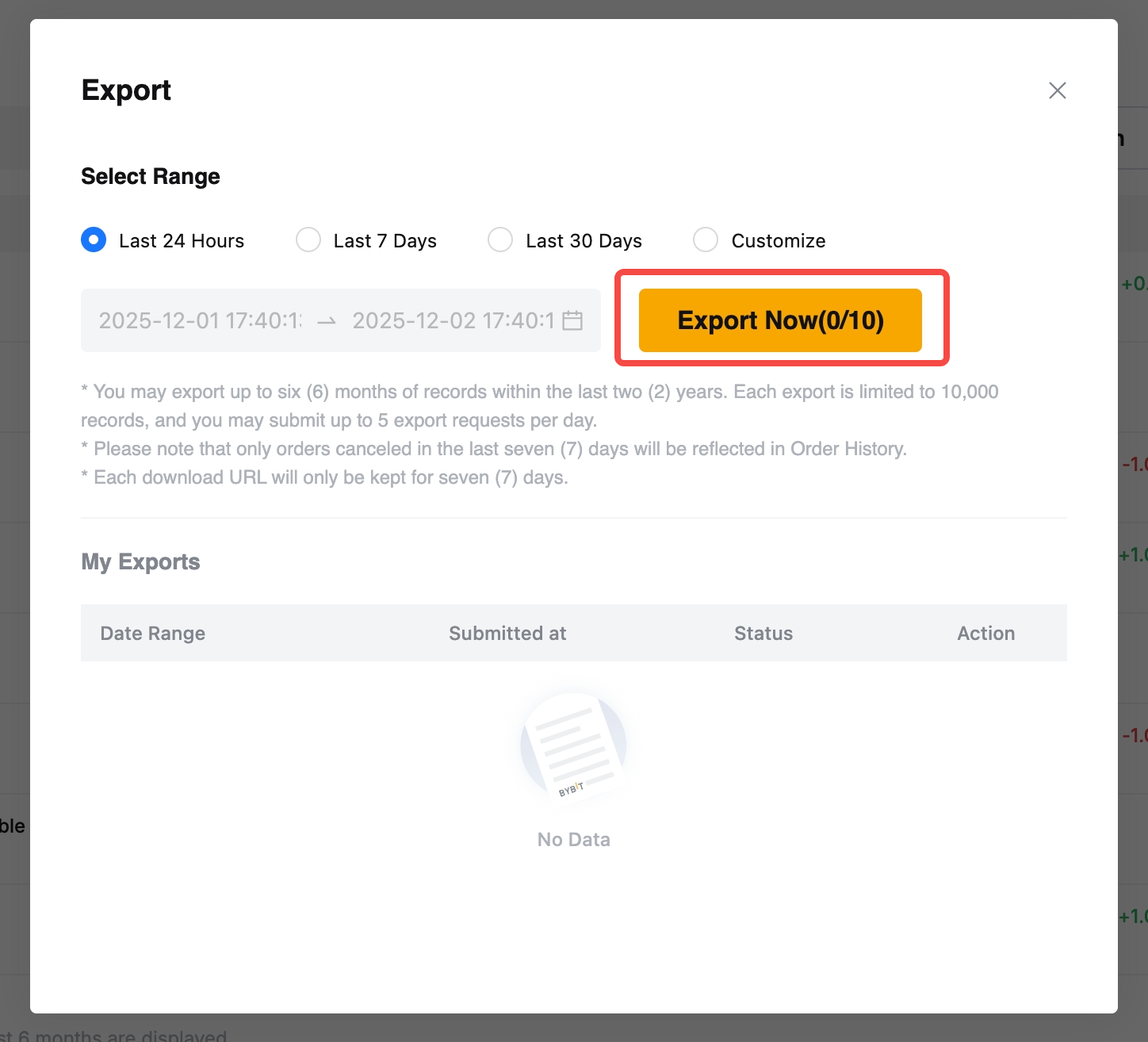
Notes:
- Users may export up to six (6) months of records within the last two (2) years.
- Each export is limited to 10,000 entries, and you may submit up to five (5) export requests per day.
- Each download link will only be valid for seven (7) days.
Order History via Unified Trading Order Page
Step 1: To export history data for a particular trading product, go to Orders → Unified Trading Order from the Bybit Homepage.
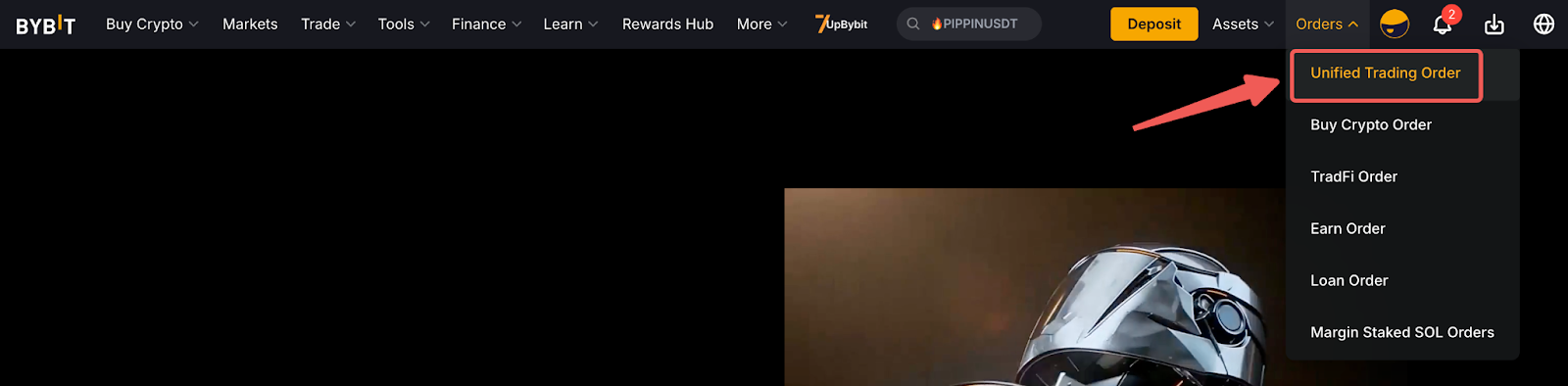
Step 2: Select the Product History page whose statement you wish to generate, and switch to the relevant history tabs. Then, click on Export.
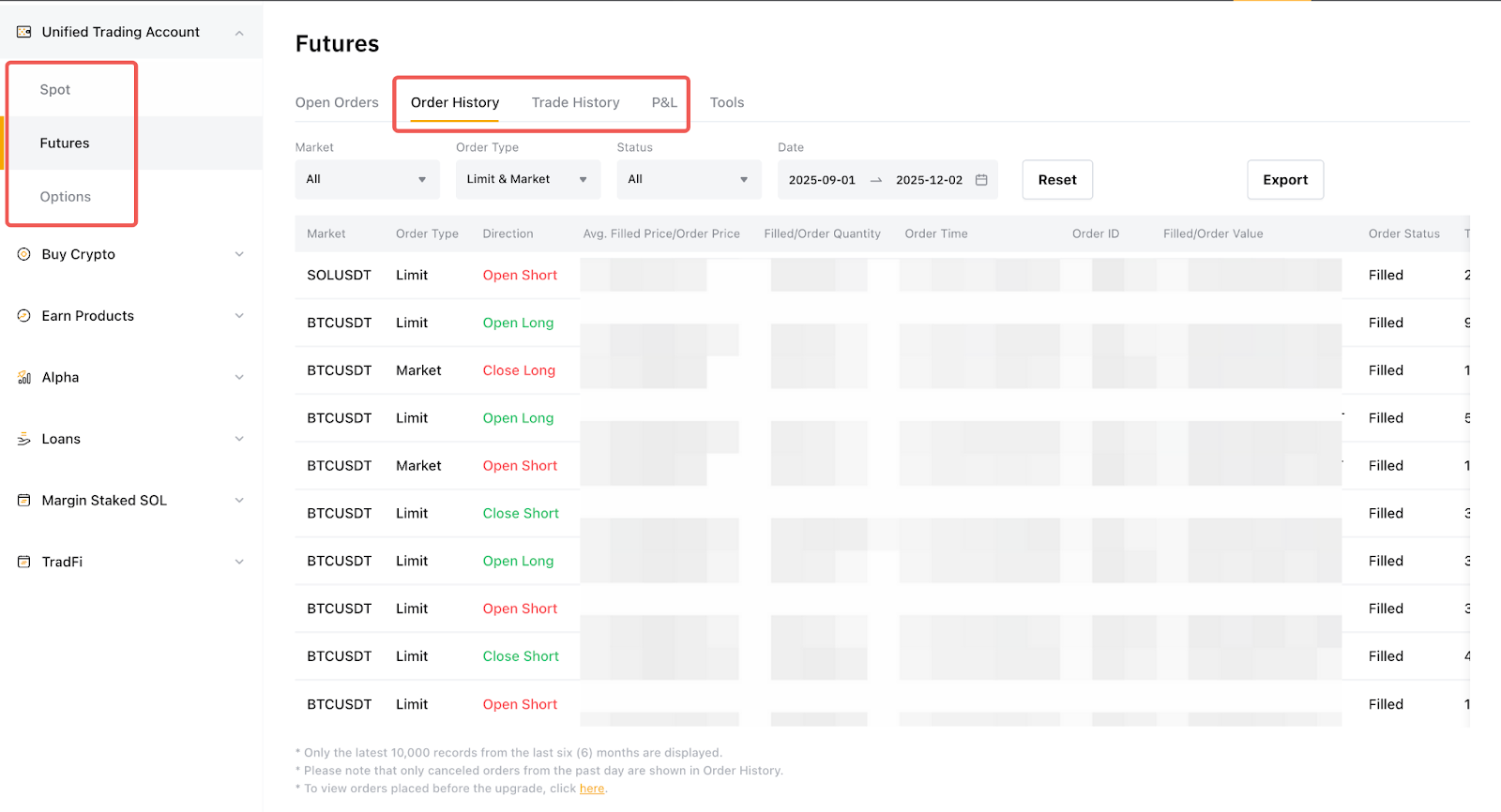
Step 3: This will prompt the Export pop-up window. Select your preferred contract type, if applicable, and time range. Then, click on Export Now to generate your data export file.
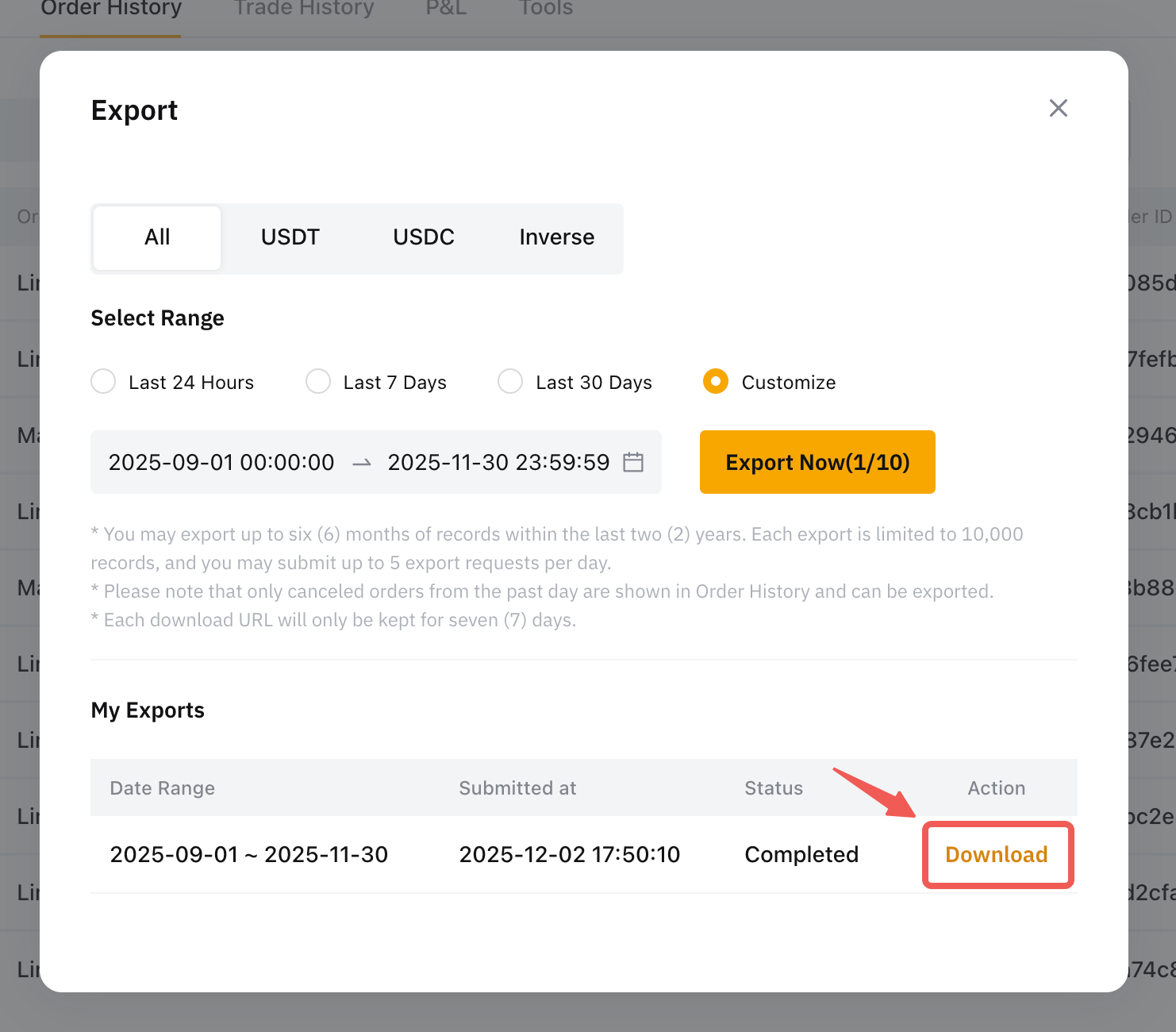
Notes:
- Users may export up to six (6) months of records within the last two (2) years.
- Each export is limited to 10,000 entries, and you may submit up to ten (10) export requests per day for Spot Orders and up to five (5) export requests for Derivatives Orders.
- Only canceled orders within the last seven (7) days are reflected and can be exported from the Order History.
- Each download link will only be valid for seven (7) days.
