A Bybit Account consists of a Funding Account, and a Unified Trading Account. When users activate a TradFi (MT5) Account, a separate account is created specifically for the use of MT5 trading.
Users will not be able to deposit or withdraw funds directly in or out of their MT5 Account, but they will have to perform Transfer In and Out via the MT5 Asset Page.
Important notes:
-
Only USDT within your Funding Account can be used to transfer into the TradFi (MT5) account. When transferred, USDT will automatically be converted to USDx within TradFi at a ratio of 1:1. Please note that USDx is not a cryptocurrency but an internal balance unit used on the platform to show your funds in the U.S. Dollar terms.
-
When users want to withdraw funds out of the TradFi (MT5) Account, the USDx will be converted into USDT at a ratio of 1:1 and be back in your Funding Account.
-
For a guide on how to deposit funds to your Bybit Account, please refer to this page.
-
For a step-by-step guide on how to withdraw funds from your Bybit Account, please refer to this article.
How to Make a Deposit to your TradFi (MT5) Account
Step 1: Any transfers to the MT5 account can only be done via the Funding Account. Make sure to deposit or transfer your USDT to your Funding Account first.
Step 2: Once the USDT is in your Funding Account, go to your TradFi (MT5) Asset Page and perform the transfer by clicking on Transfer In.
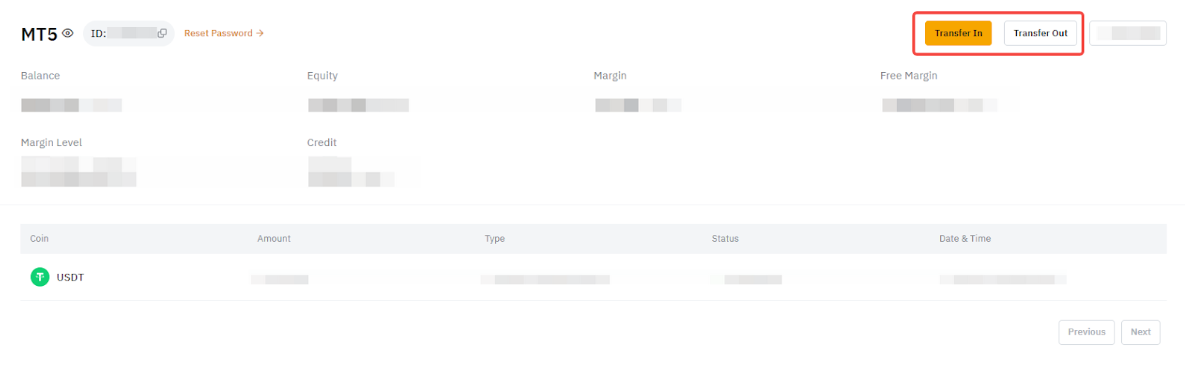
Step 3: Enter the amount of USDx you wish to transfer to your TradFi (MT5) account. You can also click on All to transfer all of the USDT available in your Funding Account to your MT5 account, and it will be automatically converted into USDx at a ratio of 1:1. Click on Confirm once done.
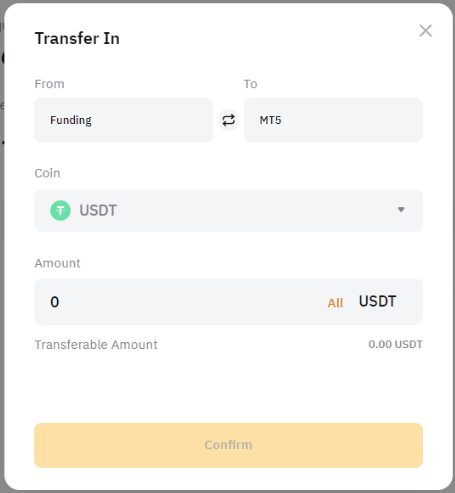
Your funds are now transferred to your TradFi (MT5) account!
You can check your transaction history here as well as your new TradFi (MT5) asset balance on your TradFi (MT5) Asset Page.
How to Make a Withdrawal from your TradFi (MT5) Account
Step 1: Go to your MT5 Asset Page and perform the transfer by clicking on Transfer Out.
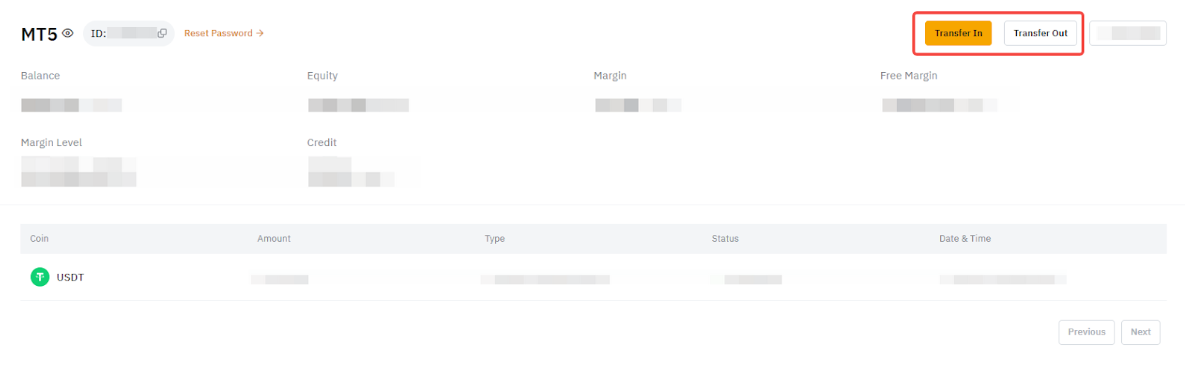
Step 2: Enter the amount of USDx you wish to transfer out of your MT5 account. You can also click on All to transfer all of the USDx available in your MT5 Account to your Funding account. Click on Confirm once done. Once confirmed, the USDx will be converted into USDT at a ratio of 1:1.
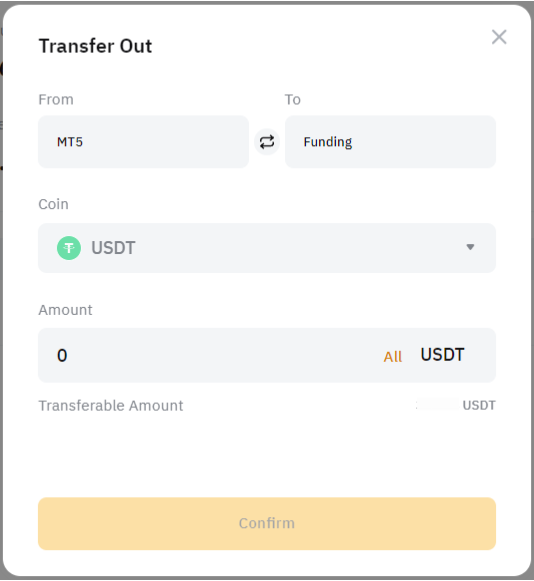
Your funds are now transferred back to your Funding account!
You can check your transaction history here as well as your new Funding Asset balance on your Funding Asset Page.
