Bybit supports the deposit of various fiat currencies and offers multiple payment methods. Before proceeding to make a fiat deposit, please take note of the following:
-
Certain users may not have access to some currencies or payment methods mentioned in this article due to regulatory issues or maintenance. For the latest information on available currencies and payment methods, please visit the Fiat Deposit page.

-
Some fiat payment methods will only be available for withdrawal once you have made an initial fiat deposit to your account and not all fiat supported for deposit will be available for withdrawal. You can find more details about the supported fiat currencies and the requirements for each payment method for withdrawal here.
Please find below the list of currently supported fiat currencies for deposits as well as their respective payment methods:
|
Supported Fiat Currencies |
Available Payment Methods |
|
BRL |
|
|
RUB |
|
|
EUR |
|
|
GBP |
|
|
USD |
|
|
COP |
|
|
MXN |
Both will be processed through SPEI. |
|
PLN |
|
|
PEN |
|
|
CRC |
|
|
ZAR |
|
|
UYU |
|
|
ARS |
|
|
RON |
|
|
CHF |
|
|
HKD |
|
|
IDR |
|
|
VND |
|
|
HUF |
|
|
CZK |
|
|
CLP |
|
|
BOB |
|
Here is a step-by-step guide to depositing fiat currencies on Bybit.
Step 1: Click on Buy Crypto → Fiat Deposit at the top left corner of the navigation bar to enter the Fiat Deposit page.
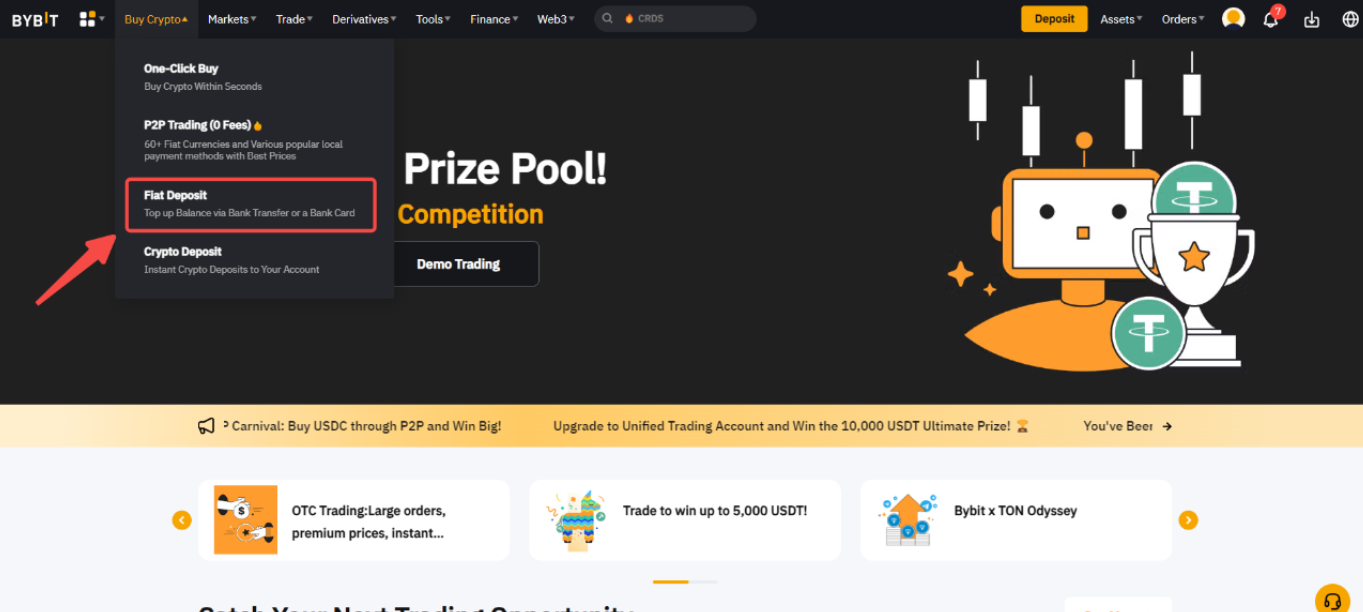
Step 2: Please follow the steps below to place your order:
-
Select the fiat currency
-
Enter the deposit amount
-
Select your payment method
-
Check the T&C box if you agree to the Terms of Service and Privacy Policy
-
Click on Continue
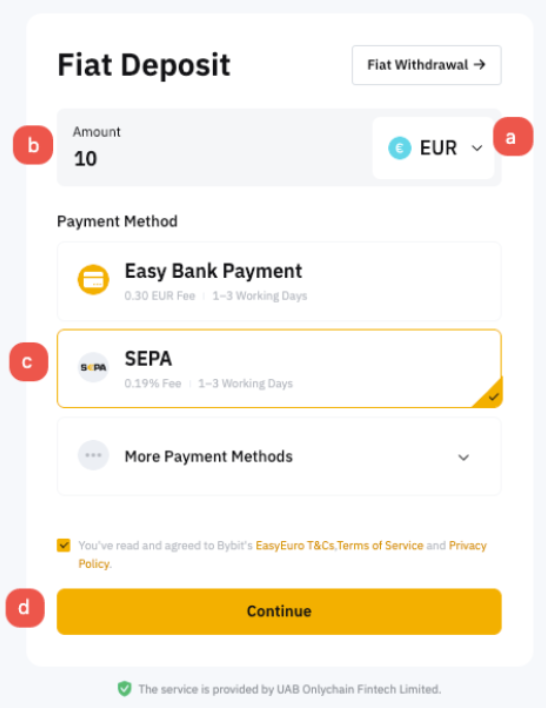
Note:
-
The fiat deposit fees and processing time are visible when selecting a payment method.
-
If you are unsure of the required information and process for a specific payment method, you may check the Deposit Instructions to learn more details.
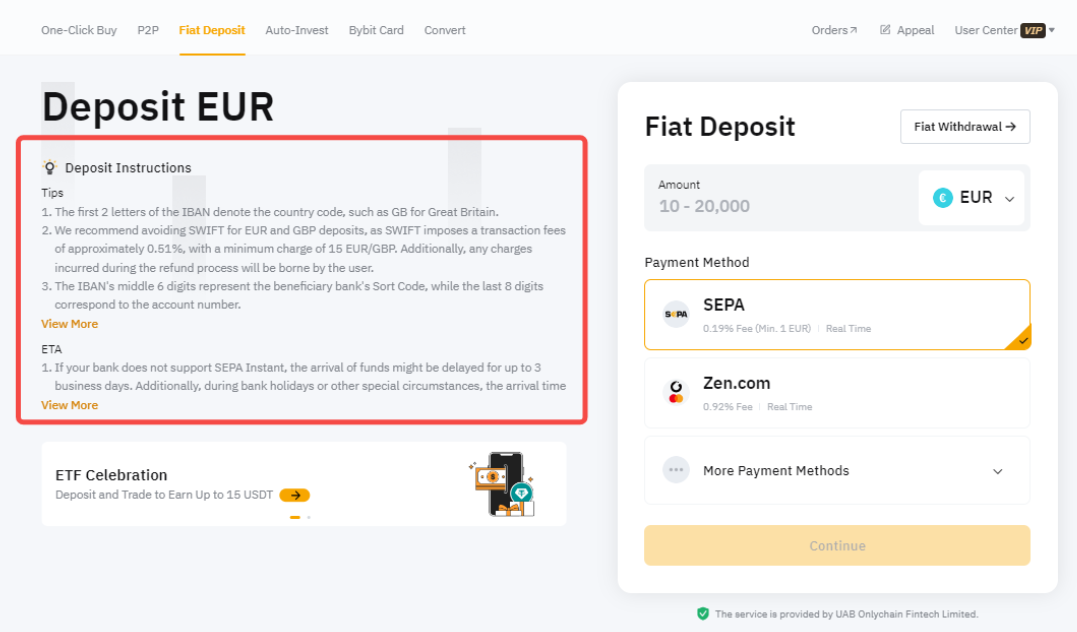
-
Identity Verification is required for fiat deposits. Please follow this guide to complete the Standard Identity Verification if you haven't done so before continuing with your Fiat Deposit.
- Accounts verified with Business KYC only support fiat deposits in BRL and ARS. For more information about Business KYC, please refer to this guide.
Step 3: Some payment methods will require you to link your Bybit account to your service provider’s account. Carefully check on the required information before clicking on Confirm to proceed.
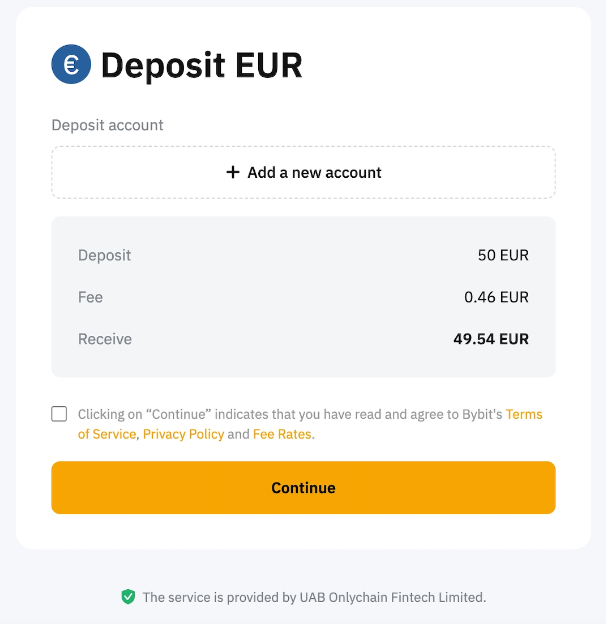
Please note that each payment method has a different deposit process. You can find more details in this FAQ section.
The deposit details requested will vary depending on the selected payment method. Please find more details below for each currency and payment method.
|
Supported Fiat Currencies |
Available Payment Methods |
Required Information |
Important Information |
|
BRL |
PIX |
- CPF/CNPJ Number - PIX Key - Additional Tax ID Information (in some cases) |
Your CPF/CNPJ details must match your Identity Verification information. Please only deposit funds using an account registered under your tax identification number. Otherwise, the deposit will fail. |
|
RUB |
Local Bank Card |
- Mobile Number - Email Address - Last 4 Digits of Your Card |
- |
|
EUR |
Easy Bank Payment |
- Country of Bank - Bank Name - Bank Account Number - Email Address |
To complete the payment, you will be redirected to your bank’s platform. Please follow their instructions according to the account information provided by Bybit on the fiat deposit page. |
|
SEPA |
It's possible that you'll be assigned to different suppliers. - Virtual Account (VA) containing the following details may be required:
|
SEPA service is only supported for users in certain EU countries. You may encounter an ‘IP Restricted' message if your country does not support this service. A virtual account might be necessary to use the SEPA payment method. In certain suppliers, you would be required to fill in the Reference ID when making the payment transfer. Please deposit funds: (i) using an account registered under your tax identification number. (ii) ensuring that the Reference ID is inputted (if required by the supplier). Otherwise, the deposit will fail. | |
|
Zen.com |
- Zen.com Account (mobile number) |
To use Zen.com, you will need to log in to your Zen.com account. If you do not have one, please create one using the same information as on your Bybit account. | |
|
GBP |
Zen.com |
- Zen.com Account (mobile number) |
To use Zen.com, you will need to log in to your Zen.com account. If you do not have one, please create one using the same information as on your Bybit account. |
|
FPS (Faster Payments Service) |
- Country of Bank - Bank Name - Bank Account Number - Email Address |
To complete the payment, you will be redirected to your bank’s platform. Please follow their instructions according to the account information provided by Bybit on the fiat deposit page. | |
|
USD |
QuickPay |
- National Identity Document Number |
Quickpay is only available to users from El Salvador. |
|
SWIFT (non-US Banks only) |
- Name - Mobile number/email - Date of birth - Billing address |
Applicable only to VIP 3 users and above who have been registered for more than 180 days. You may be required to submit supplementary documents if your verified KYC information does not meet the requirements. A virtual account is necessary to use the SWIFT payment method. | |
|
SWIFT |
- Name - Nationality - Gender - Date of Birth - Residence Address Information - Basic Account/Transaction Information |
Due to channel requirements, the proof of identity for KYC verification must be a passport or identity card. If you did not use such a document for verification, you will be asked to provide additional documentation. Kindly ensure your details must match your Identity Verification information. Otherwise, the deposit will fail. Also, please note that account opening may take up to one business day for the team to review. Note: Deposits made via this payment method will show as USD in your Bybit account, and the funds are held in XUSD, a stablecoin linked to the US Dollar's value. When you withdraw, you will receive an equivalent amount in USD. | |
|
IDR |
BI-FAST Transfer |
- Bank Name - Account Name - Account Number - Network: BI-FAST Transfer |
BI-FAST Transfer is only available to users from Indonesia. Please deposit funds: (i) using a bank account registered that matches the information provided in the Identity Verification. (ii) ensuring transfer of the exact amount (including the last three digits specified.) Note: A new 3-digit code will be generated each time an order is created. Upon completing the transaction, uploading the payment receipt is recommended on the respective order to help streamline the deposit process. You may find your order details on the Fiat Deposit order page. If you did not make the deposit, clicking on 'I Didn’t Pay' will cancel the transaction. |
|
COP |
|
- Bank Name - National Identity Document Number |
To complete the payment, you will be redirected to your bank’s platform. Please follow their instructions according to the account information provided by Bybit on the fiat deposit page. |
|
MXN |
|
- First, Last and Second Last name - RFC or CURP Details - Date of Birth - Country of Birth - Bank CLABE No. |
To complete the payment, you will be redirected to your bank’s platform. Please follow their instructions according to the account information provided by Bybit on the fiat deposit page. |
|
PLN |
Zen.com |
- Zen.com Account (mobile number) |
To use Zen.com, you will need to log in to your Zen.com account. If you do not have one, please create one using the same information as on your Bybit account. If you have any issue with the Zen.com application, please contact the support at hello@zen.com. |
|
Easy Bank Payment |
- Country of Bank - Bank Name - Bank Account Number - Email Address |
To complete the payment, you will be redirected to your bank’s platform. Please follow their instructions according to the account information provided by Bybit on the fiat deposit page. | |
|
SWIFT |
— |
— | |
|
BLIK |
- First Name and Last Name - Email address |
A BLIK account is required to do the BLIK code verification. Please make the payment transfer within 15 minutes otherwise it will fail. | |
|
PEN |
Pago Efectivo |
- Bank Name - National Identity Document Number - First and Last Name |
Both individuals and businesses can use bank transfer to deposit PEN. Please ensure to submit your DNI (for individuals) or RUC (for companies) to proceed with the PEN deposit. Only the following banks accept payments with a payment code: BCP, BBVA, Scotiabank and Interbank. |
|
CRC |
Bank Transfer (SINPE) |
- National Identity Document Number |
The following identity documents are acceptable when depositing CRC: National ID, Resident ID, RUC, Institutional ID, Government ID or Diplomatic ID. When using the Bank Transfer (SINPE) payment method, a virtual bank account will be created for you to receive the funds on Bybit. |
|
ZAR |
Bank Transfer (EFT) |
- Email Address - Phone Number - Country - National Identity Document Number |
The following identity documents are acceptable when depositing ZAR: Card ID or Book ID. A virtual account is essential to use the Bank Transfer (EFT) payment method. Due to the service provider’s requirements, you will be requested to complete a separate Proof-Of-Address and selfie verification for the first-time deposit despite you having completed it in Bybit. |
|
UYU |
Bank Transfer |
- Bank Name - National Identity Document Number |
To complete the payment, you will be redirected to your bank’s platform. Please follow their instructions according to the account information provided by Bybit on the fiat deposit page. |
|
ARS |
|
- CUIT/CUIL - CBU/CVU - Alias (optional) - Email Address - Phone Number |
Your CUIT/CUIL, CBU/CVU, or Alias details must match the information provided in your Identity/Business Verification. For certain circumstances, you might be requested to upload the proof of your CUIT/CUIL during the binding process. Alias is optional and can be modified. Please ensure that the new alias has not been used and meets the required criteria; otherwise, the request will be rejected. For the reason for rejection, please refer to the message shown on the interface. Please only deposit funds using an account registered under your tax identification number. Otherwise, your deposit will fail. |
|
RON |
Zen.com |
- Zen.com Account (mobile number) |
To use Zen.com, you will need to log in to your Zen.com account. If you do not have one, please create one using the same information as on your Bybit account. If you have any issue with the Zen.com application, please contact the support at hello@zen.com. |
|
HKD |
SWIFT |
— |
— |
|
CHF |
SWIFT |
— |
— |
|
Zen.com |
- Zen.com Account (mobile number) |
To use Zen.com, you will need to log in to your Zen.com account. If you do not have one, please create one using the same information as on your Bybit account. If you have any issue with the Zen.com application, please contact the support at hello@zen.com. | |
|
VND |
Bank Transfer |
– Name – ID Number – Email address – Phone number |
Your Citizen ID Card (CCCD) details must match your Identity Verification information. An abnormal transaction such as name mismatch will result in the deposit being frozen for 72 hours, after which it will be returned to the original account. |
|
HUF |
Zen.com |
- Zen.com Account (mobile number) |
To use Zen.com, you will need to log in to your Zen.com account. If you do not have one, please create one using the same information as on your Bybit account. If you have any issue with the Zen.com application, please contact the support at hello@zen.com. |
|
CZK |
Zen.com |
- Zen.com Account (mobile number) |
To use Zen.com, you will need to log in to your Zen.com account. If you do not have one, please create one using the same information as on your Bybit account. If you have any issue with the Zen.com application, please contact the support at hello@zen.com. |
|
CLP |
Khipu |
|
Please make sure to use a bank account and RUT that belong to the same person who completed identity verification. Deposits from third-party accounts will fail. |
|
BOB |
QR Payment |
|
Please make sure to use a bank account and CI that belong to the same person who completed identity verification. Deposits from third-party accounts will fail. |
Notes:
-
The name used during the payment must match the information provided in the Identity Verification / Business Verification as inconsistent account information may result in unsuccessful deposits and the refund process may take 7–14 working days, assuming all required information is provided upon request.
-
For certain payment methods, a virtual bank account will be created for you to receive funds on Bybit.
Step 4:
a) Online Payment Methods:
-
Follow your bank or service provider’s instructions to transfer assets according to the account information provided by Bybit.
-
Ensure attention to crucial details, including the necessity for information consistency and being conscious of the deposit limit.
-
Please be patient while your bank or service provider processes your order.
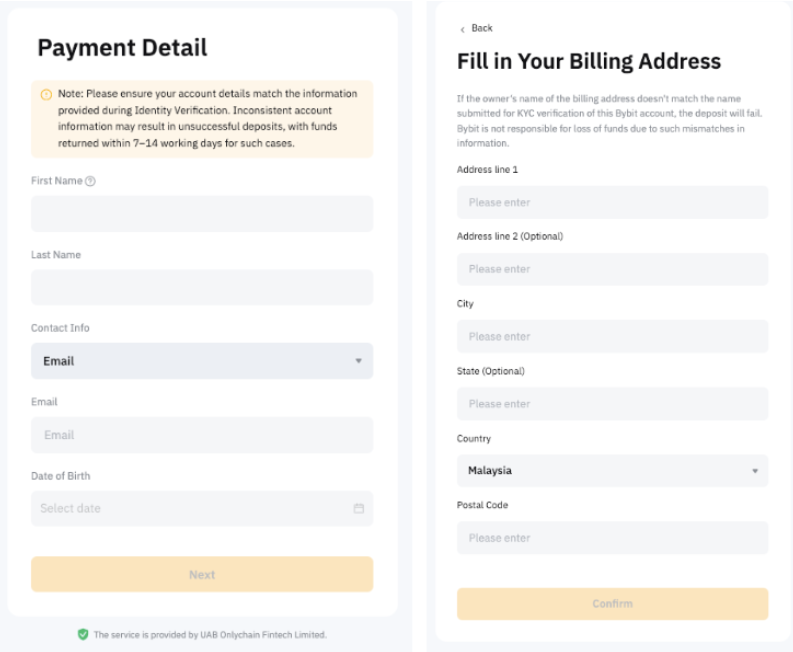
b) Offline Payment Methods:
-
You will be prompted with a note before making a transaction.
-
Tap on Confirm if you are ready to make the payment.
-
Head to your deposit channel to transfer funds using the payment details shown on the page.
-
Only deposit using an account registered under your identity information; otherwise, the deposit will fail. The refund process may take 7–14 working days, assuming all required information is provided upon request.
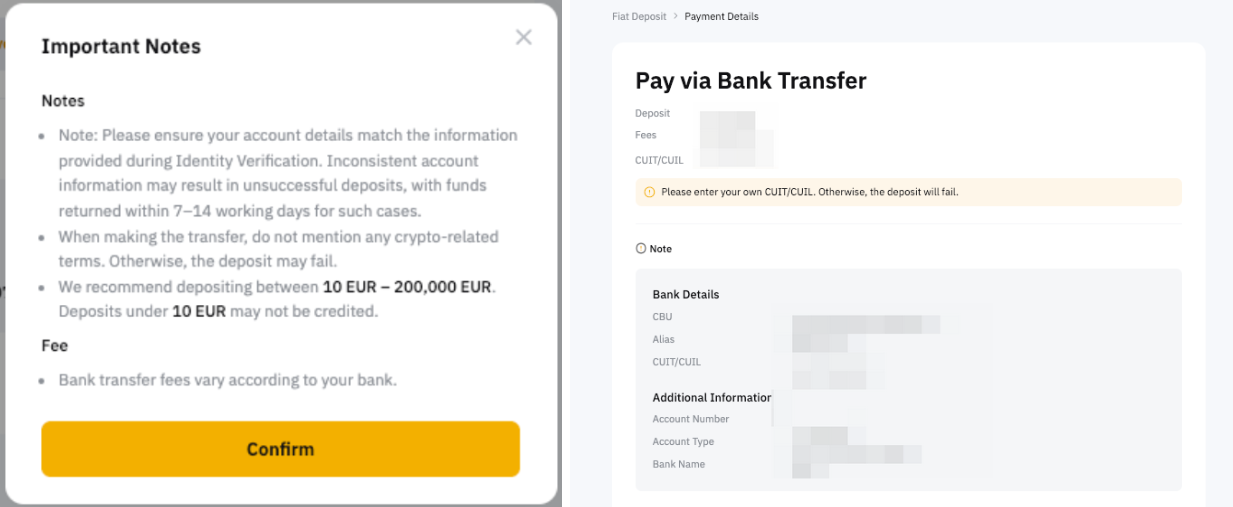
Step 5: For a successful transaction, you may find your order by clicking the View Assets button or by going to your Order page to check the details of your order.
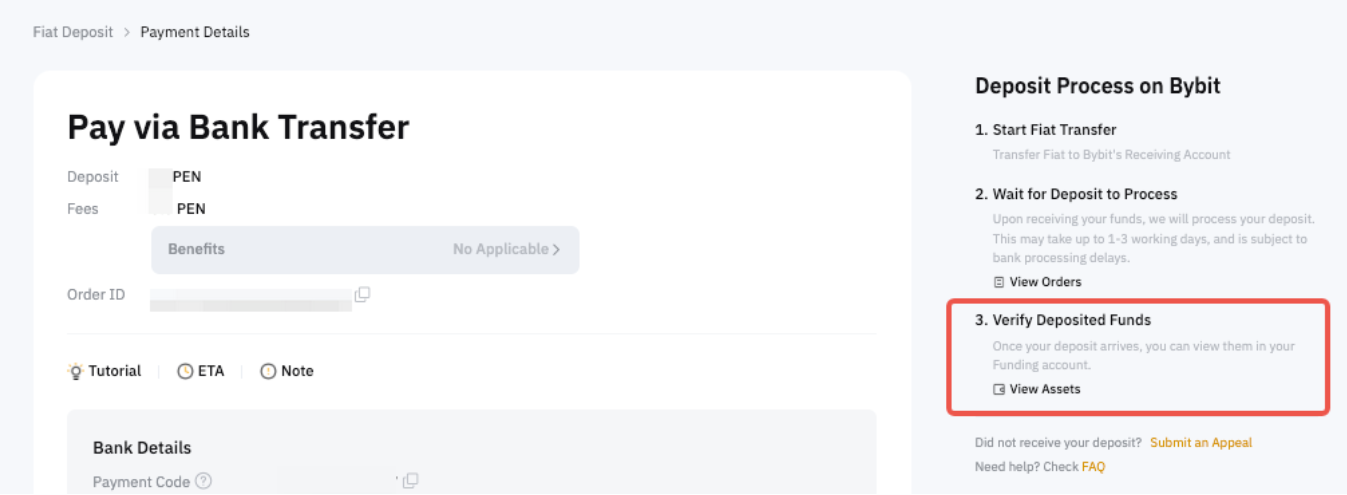
Important Notes:
-
Deposits are usually credited to your Funding Account within 3 working days. Real-time orders may undergo further investigation by our Risk Control team. If you have not received your deposit on Bybit after 3 working days, please fill out the Appeal Form to initiate the asset recovery process.
-
The screenshots presented above are for illustrative purposes only and were taken from various currencies and payment methods pages. As such, your fiat deposit pages may vary slightly to include the necessary fields for the selected currency and payment methods.
-
If the system cannot find your deposit, you might be required to submit the payment proof for the relevant team to manually review the transaction. You will be notified via email/push notification to submit the relevant documentation here. Usually the review will take 2 business days.

