Please head to the RSA key generator website, download and install the latest version of the generator.
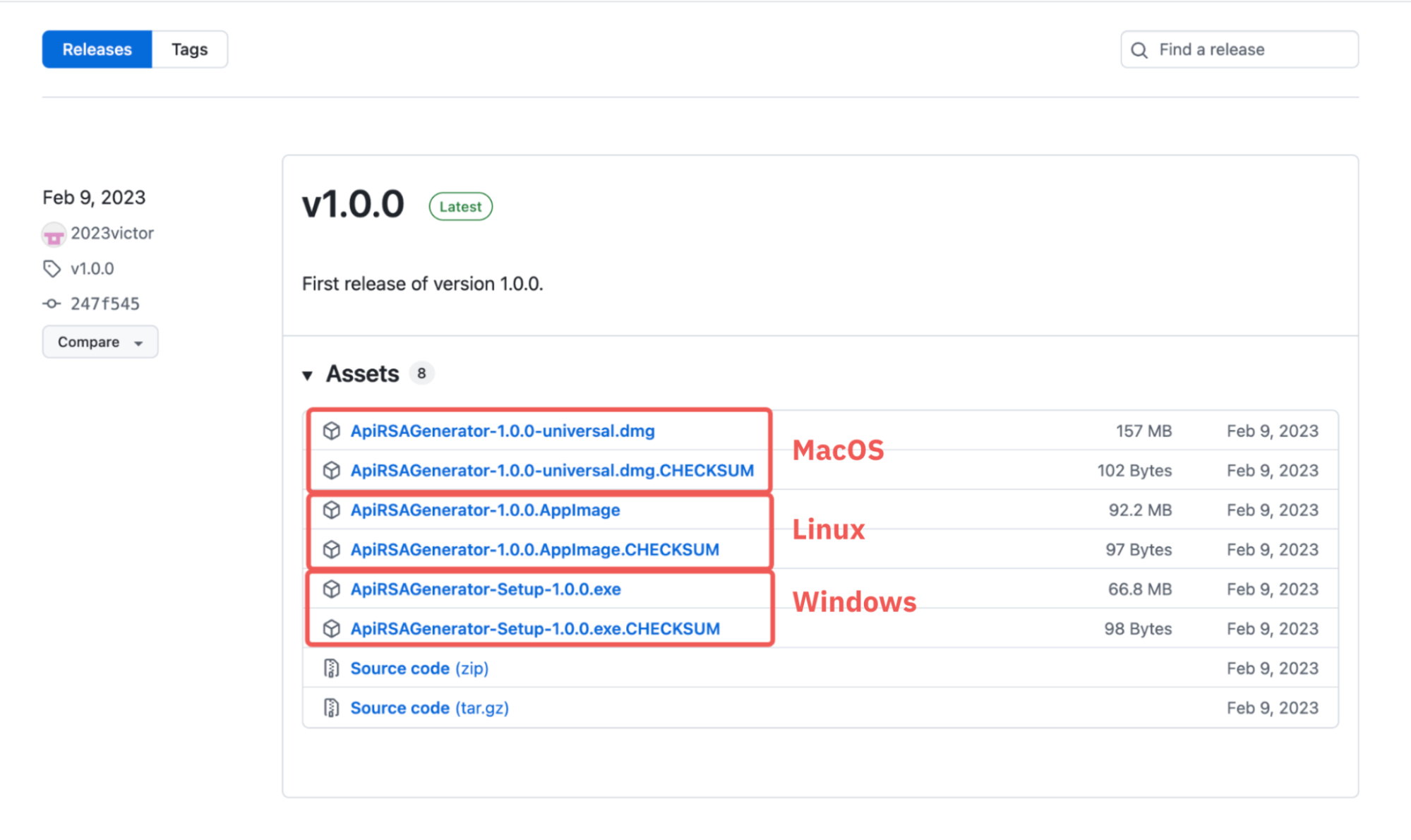
Note: The purpose of the “.CHECKSUM” file is to verify the integrity of the generator package. Please download both files to the same directory. For more information, please click here.
How to Use an RSA Key Generator
RSA Key Generator can be used for the following:
1. Adjust key size
-
Select the size of the RSA Key to be generated. You can select 2048 bits (default) or 4096 bits.
2. Generate key pairs
-
Create new private or public RSA keys. You can also paste the existing private key into the text box and the app will automatically generate the associated public key.
3. Copy key pairs
-
Copy the keys to save them to a PrivateKey.txt or PublicKey.txt file. Please note that the file extension defaults to .txt, but you can customize it to other formats.
Please do not share your keys with anyone.
How to Create an RSA Key Pair on Bybit
Step 1: Hover to profile icon in the top right corner on the Bybit page and click on API.
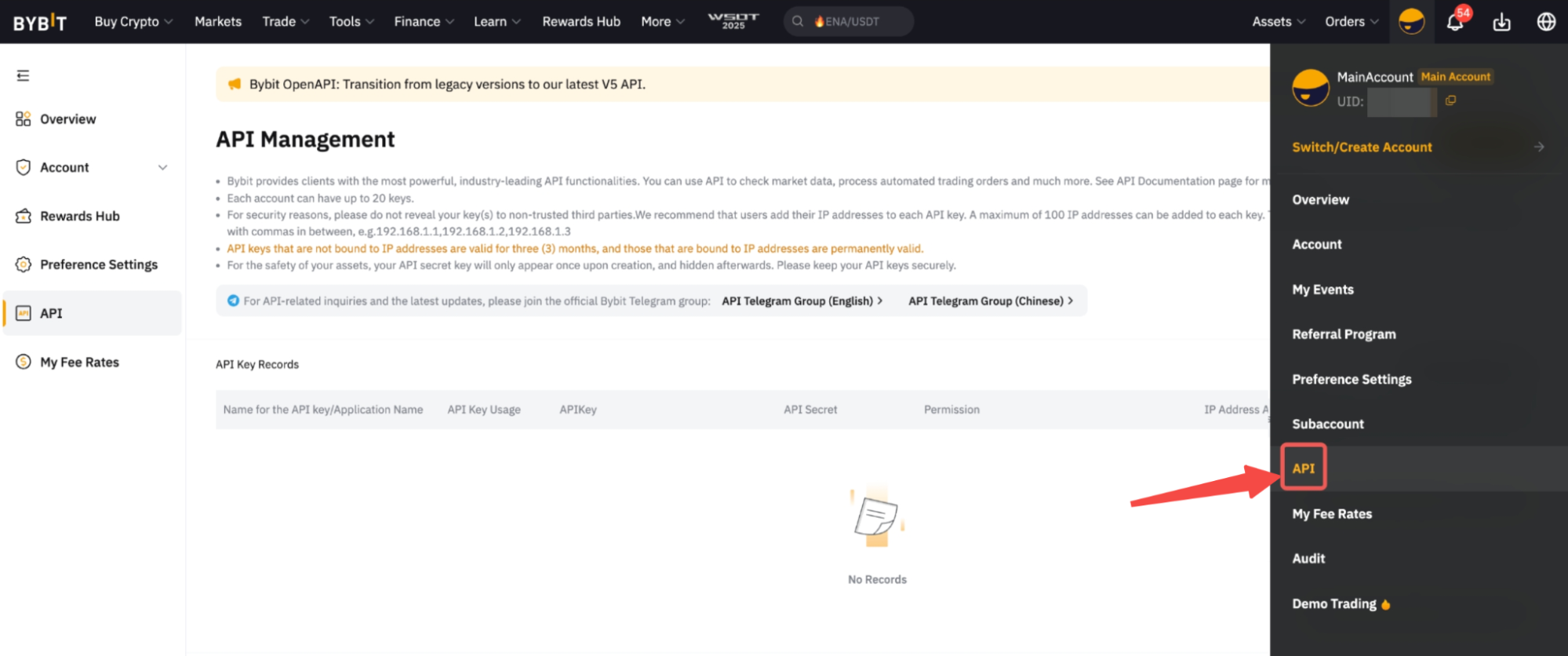
Step 2: Click on Create New Key.
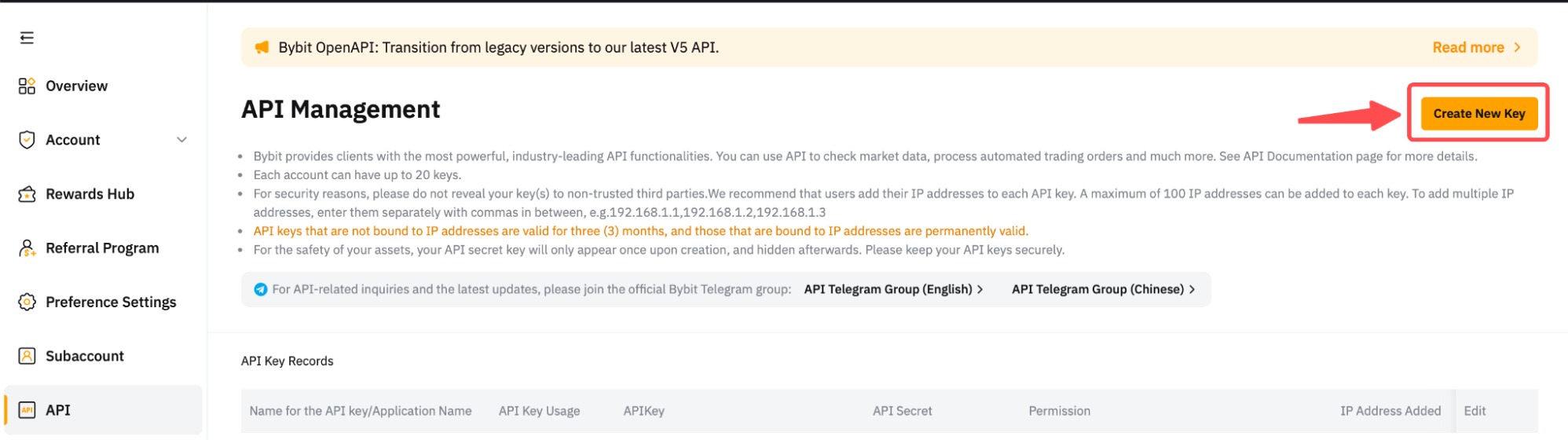
Step 3: Select Self-generated API Keys.
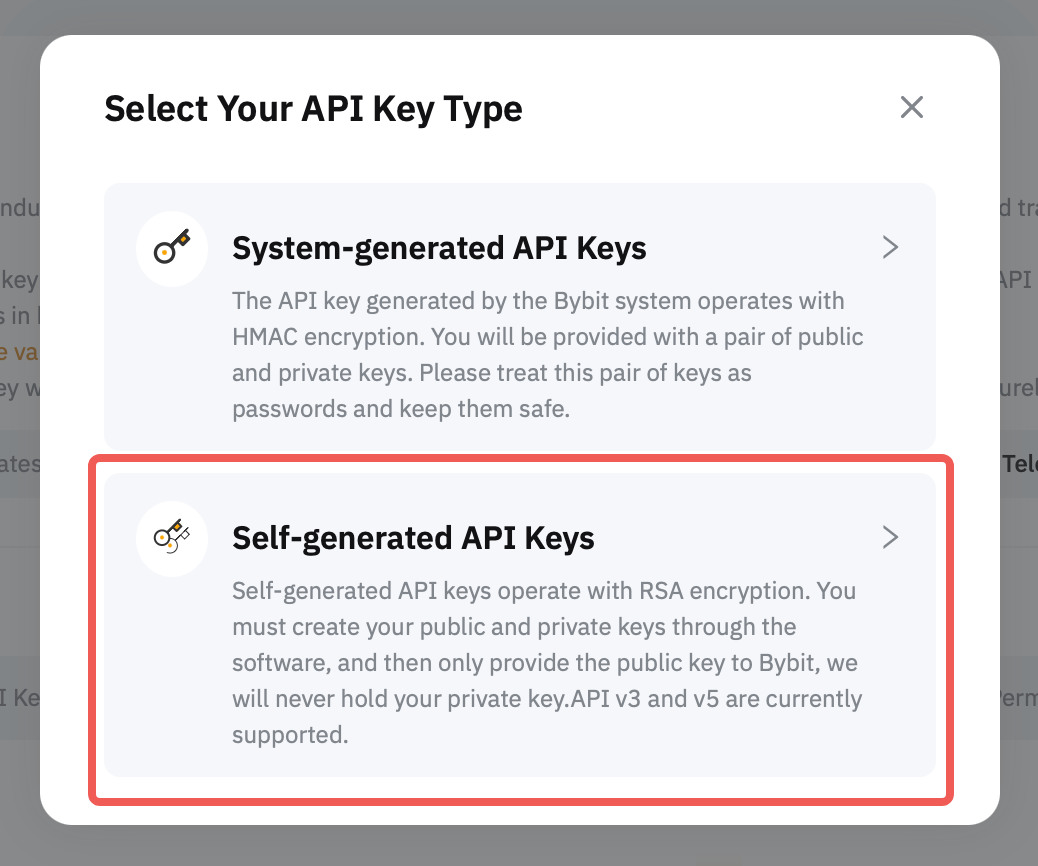
Step 4: Copy the Public key you generated from the RSA Key Generator and paste it into Your Public Key box. Click on Submit.
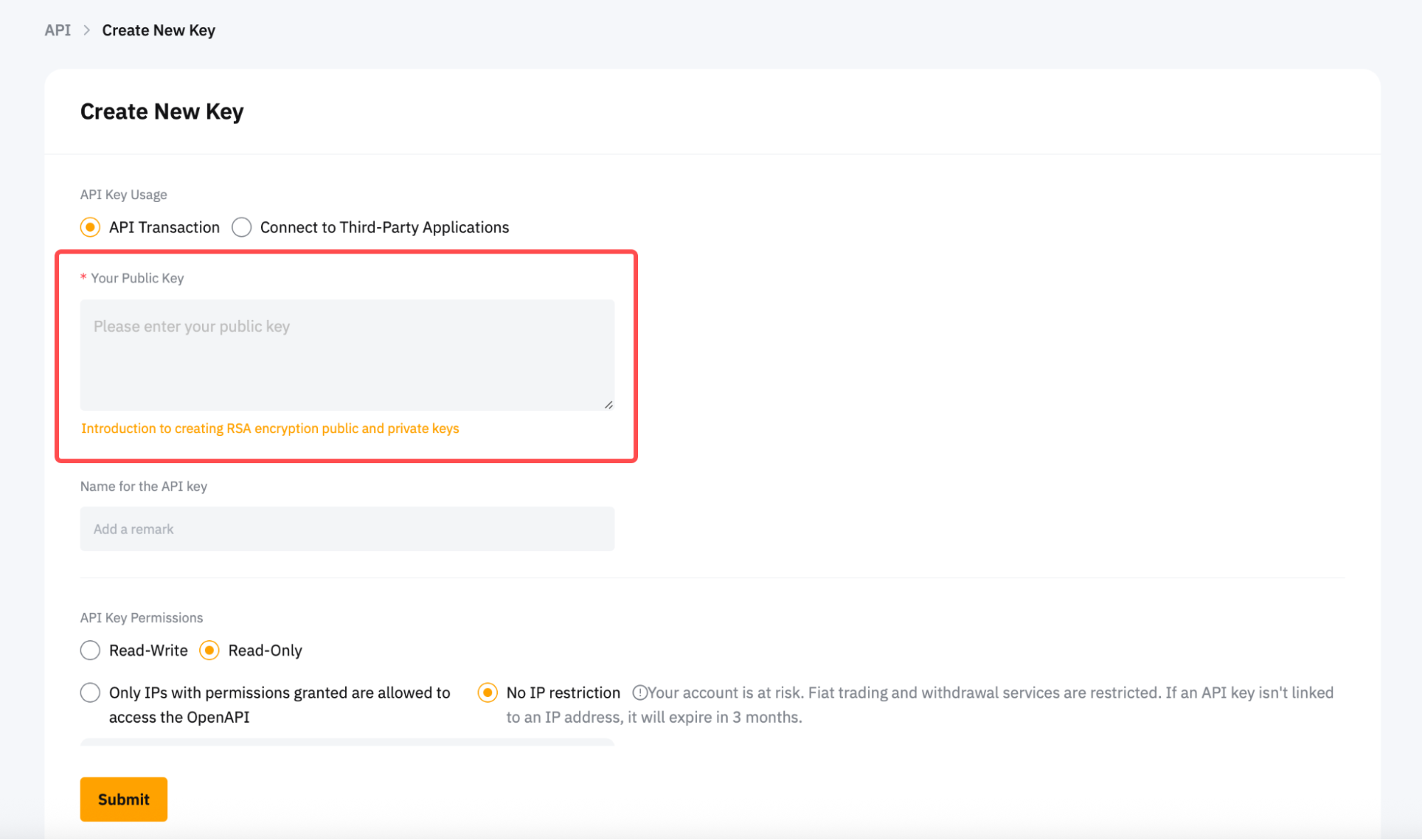
Note: RSA API does not display API Key Password field.
Congratulations! You have successfully created your API key.
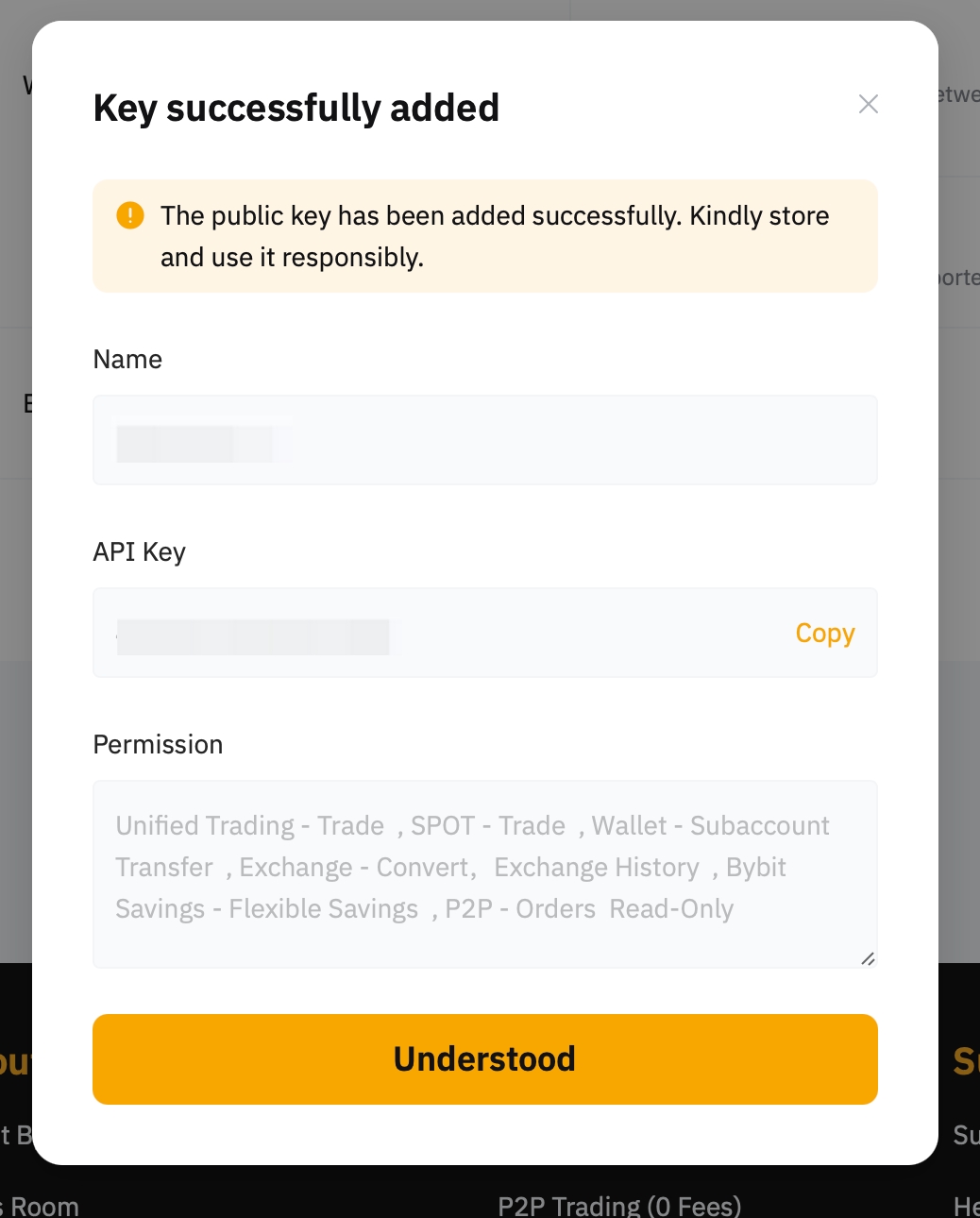
You can check the API Keys added in the API Key List. From here, you can see which is an RSA-generated key (auto-generated) or an HMAC-generated key (system-generated).
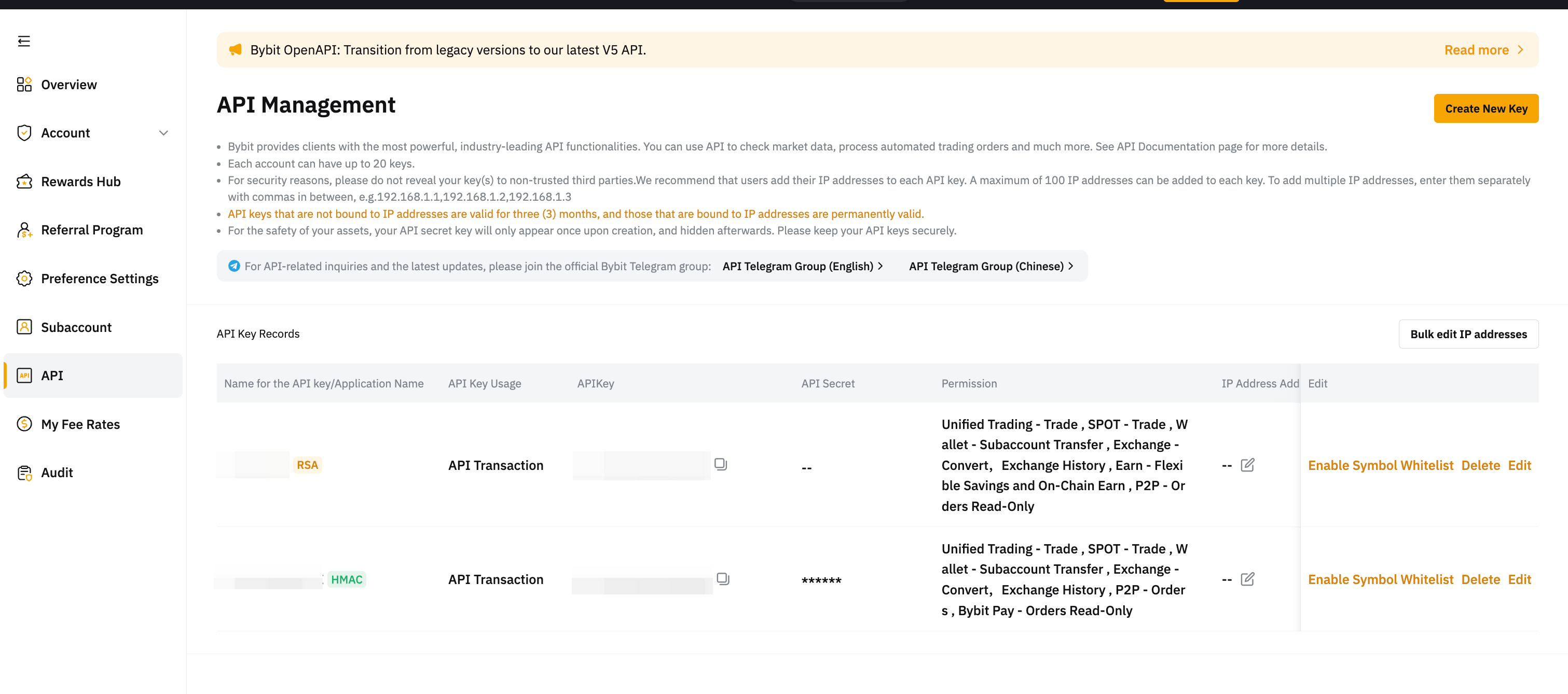
How to Send a Signed API Request
To send a signed API request, you can follow the steps in the API documentation.
